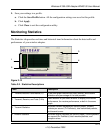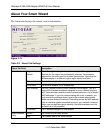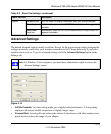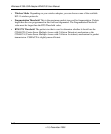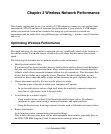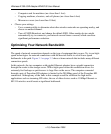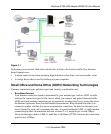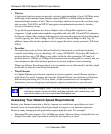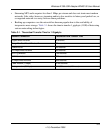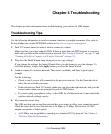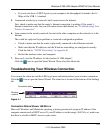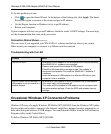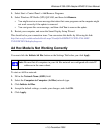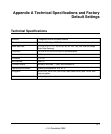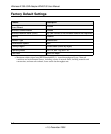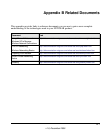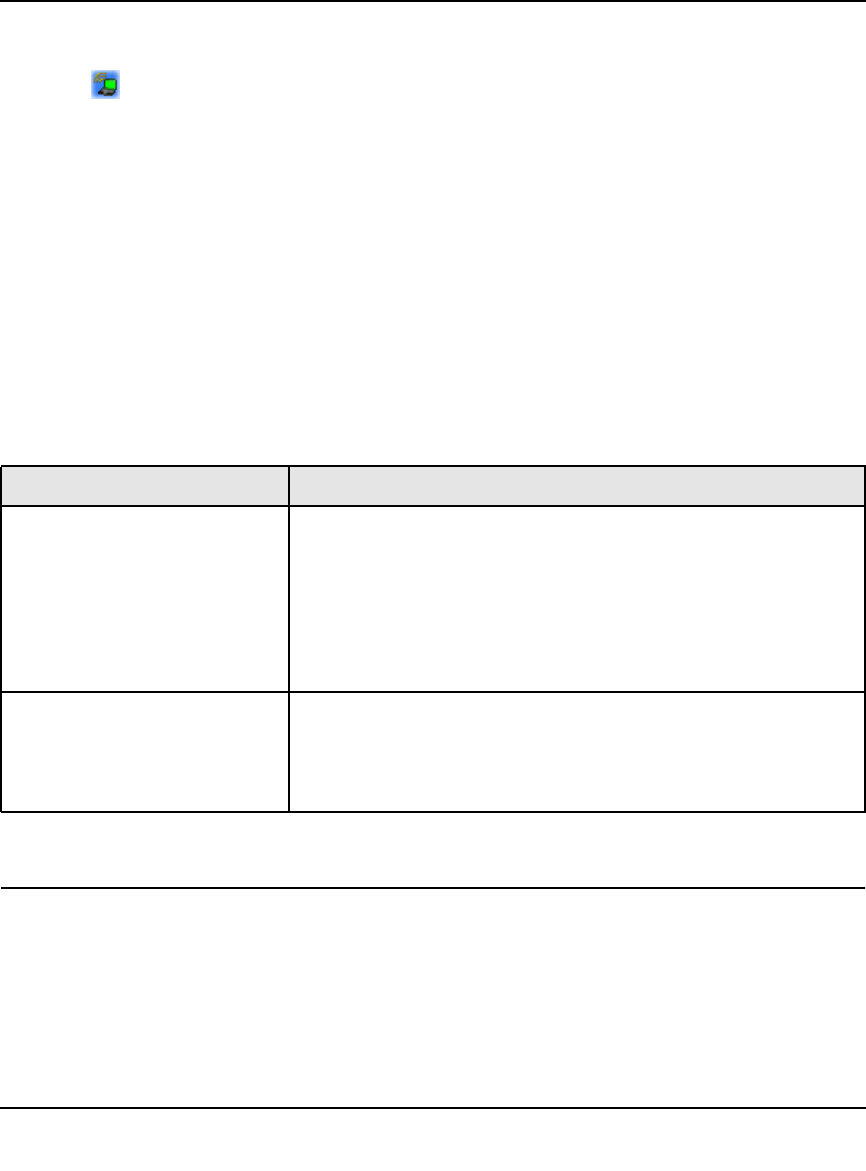
Wireless-N 300 USB Adapter WNA3100 User Manual
4-3
v1.0, December 2009
To fix this problem you can:
• Click to open the Smart Wizard. At the bottom of the Settings tab, click Apply. The Smart
Wizard tries again to connect to the router and get an IP address.
• Use the Repair function in Windows to try to get IP address.
• Reboot your computer.
If your computer still does not get an IP address
, check the router’s DHCP settings. For more help,
see the documentation that came with your router.
Connection Status Shows ---.---.-.-
This can occur if you upgraded your WNA3100 v1 software and did not reboot your system.
Either restart your computer, or connect to a different wireless network.
Troubleshooting with the LED
Occasional Windows XP Connection Problems
Windows XP users who apply Windows XP Hotfix (SP2) Q815485 from the Windows XP Update
Service might not be able to connect to the Internet, might have dropped wireless connections, or
both when using the wireless-N USB adapter. You can delete this Hotfix from the Add or Remove
Programs utility in the Control Panel.
To delete Windows XP Hotfix (SP2) Q815485:
Problem Action
The LED is not lit. The wireless-N USB adapter is not connected to the USB port correctly,
or the WNA3100 v1 software is not installed.
• Remove and reinsert the wireless-N USB adapter.
• Check the Windows device manager to see if the adapter is
recognized and enabled. Re-install the WNA3100 v1 software, if
necessary.
• Insert the wireless-N USB adapter in a different USB slot on your
computer if one is available.
The LED blinks, but the wireless-N
USB adapter is not connected to a
wireless network.
The wireless-N USB adapter is trying to connect, but is unsuccessful.
• The router might not be powered on.
• The router and the wireless-N USB adapter are not configured with
the same wireless settings. Check the SSID and wireless security
settings.