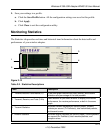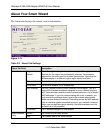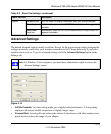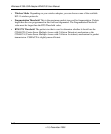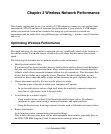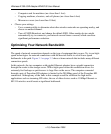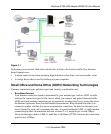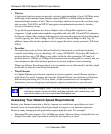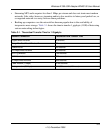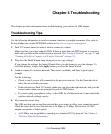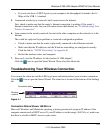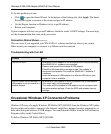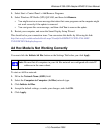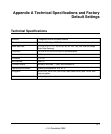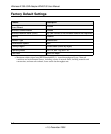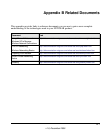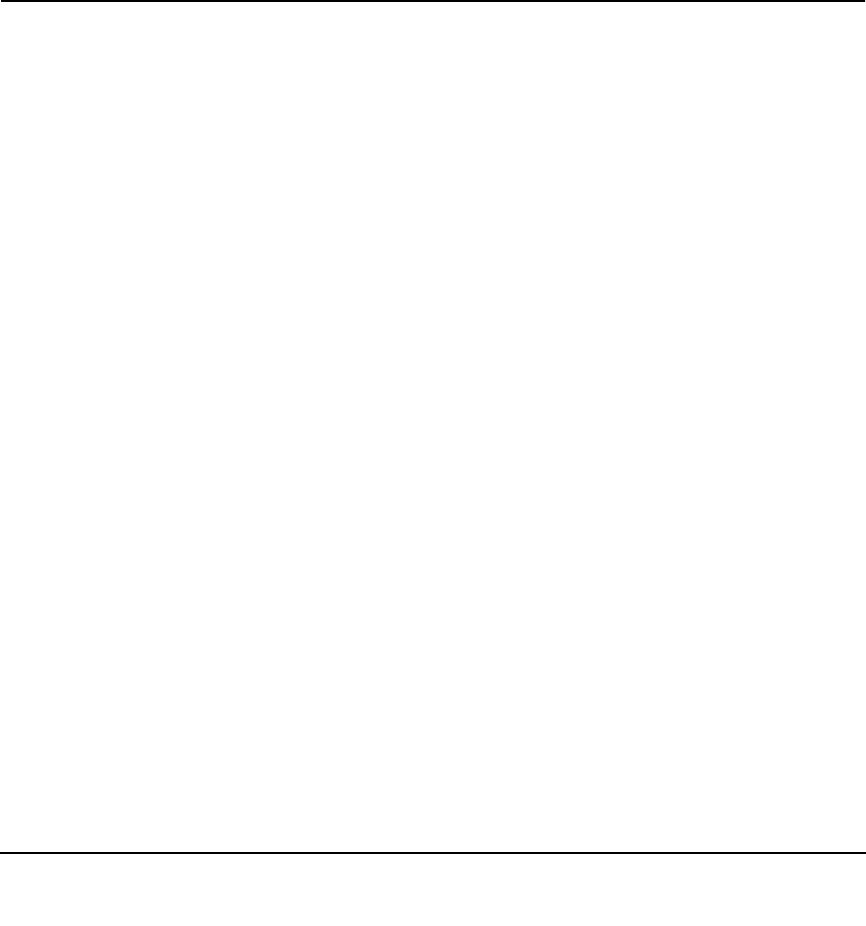
4-1
v1.0, December 2009
Chapter 4 Troubleshooting
This chapter provides information about troubleshooting your wireless-N USB adapter.
Troubleshooting Tips
Use the following information to resolve common situations you might encounter. Also, refer to
the knowledge base on the NETGEAR website at http://www.netgear.com/support.
1. Push 'N' Connect timed out when I tried to connect to a router.
Make sure that your router supports WPS. If there is more than one WPS network in your area,
make sure you selected the correct wireless network. See “Joining a Network” on page 2-2 and
“Creating a Profile to Connect to a Wireless Network” on page 2-4.
2. Why does the Smart Wizard keep asking me to save my settings?
If you change the settings, the Smart Wizard offers you the chance to save the changes. To
avoid this prompt, simply click Apply before you close the Smart Wizard.
3. I cannot connect to a wireless network. The router is available, and there is good signal
strength.
Try the following:
• Check to see if you are still connected to the previous network. Use the Networks tab to
select the network that you want.
• If the network uses Push 'N' Connect, make sure you select the right network, and go to the
correct router when you are prompted to push its WPS button.
• If you are typing a passphrase or key, or the SSID for a hidden network, it must match the
wireless network settings exactly.
4. My connection seems slow.
The USB port that you use and the network that you connect to affect your connection speed.
Check the status bar to see if the data rate is 54 Mpbs or 14 Mbps. The wireless-N USB
adapter can operate at faster speeds.
• At 54 Mbps you are probably connecting to a standard 802.11g network. See Chapter 3,
“Wireless Network Performance.”