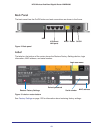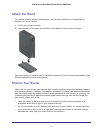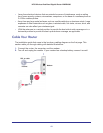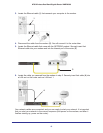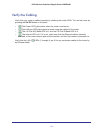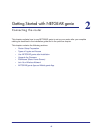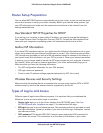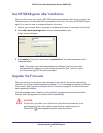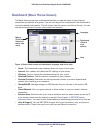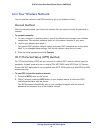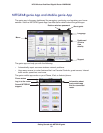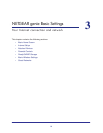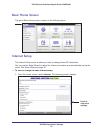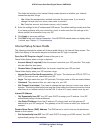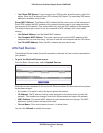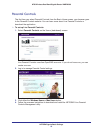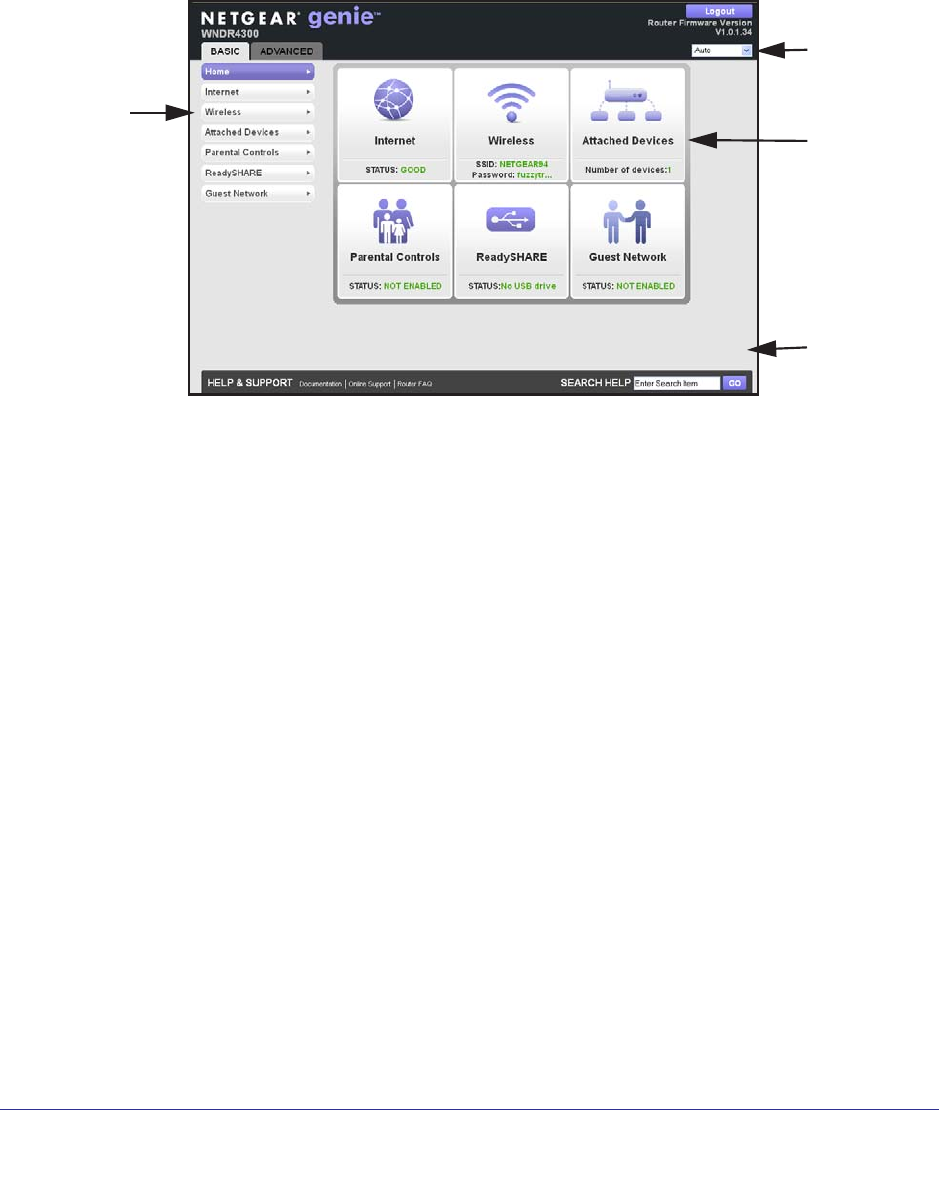
Getting Started with NETGEAR genie
18
N750 Wireless Dual Band Gigabit Router WNDR4300
Dashboard (Basic Home Screen)
The Basic Home screen has a dashboard that lets you see the status of your Internet
connection and network at a glance. You can click any of the six sections of the dashboard to
view more detailed information. The left column has the menus, and tabs at the top. You can
use the Advanced tab to access more menus and screens.
Menus
(Click the
Advanced
tab to view
more)
Language
Help
Dashboard
(Click to
view
details)
Figure 4. Basic Home screen with dashboard, language, and online help
• Home. This dashboard screen displays when you log in to the router.
• Internet. Set, update, and check the ISP settings of your router.
• W
ireless. View or change the wireless settings for your router.
• Attached Devices. V
iew the devices connected to your network.
• Parental Controls. Download and set up parental controls to prevent objectionable
content from reaching your computers.
• ReadySHARE. Manage storage on USB devices that you connect to the router USB
drive.
• Guest Network. Set up a guest network to allow visitors to use your router’
s Internet
connection.
• Advanced tab. Set the router up for unique situations such as when remote access by IP
or by domain name from the Internet is needed. See Chapter 4, NETGEAR genie
Advanced Home. You need a solid understanding of networking protocols to use this tab.
• Help & Support. V
isit the NETGEAR support site to get information, help, and product
documentation. These links work once you have an Internet connection.