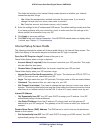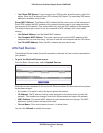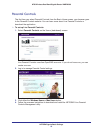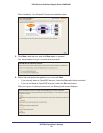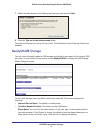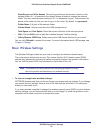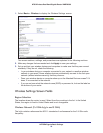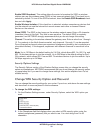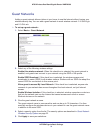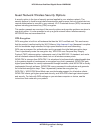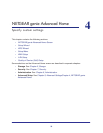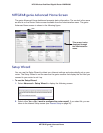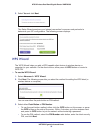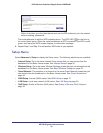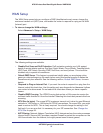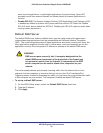NETGEAR genie Basic Settings
31
N750 Wireless Dual Band Gigabit Router WNDR4300
Guest Networks
Adding a guest network allows visitors at your home to use the Internet without having your
wireless security key. You can add a guest network to each wireless network: 2.4 GHz b/g/n
and 5.0 GHz a/n.
To set up a guest network:
1. Select Basic > Guest Network.
2. Select any of the following wireless settings:
Enable this wireless network. When this check box is selected, the guest network is
enabled, and guests can connect to your network using the SSID of this profile.
Enable SSID Broadcast. If this check box is selected, the wireless access point
broadcasts its name (SSID) to all wireless stations. Stations with no SSID can adopt the
correct SSID for connections to this access point.
Allow guest to access My Local Network. If this check box is selected, anyone who
connects to your network has access throughout the local network, not just Internet
access.
Enable Wireless Isolation. If this check box is selected, wireless computers or devices
that join the network can use the Internet but cannot access each other or access
Ethernet devices on the network.
3. Give the guest network a name.
The guest network name is case-sensitive and can be up to 32 characters. You then
manually configure the wireless devices in your network to use the guest network name
in addition to the main SSID.
4. Select a security option from the list.
The security options are described in Guest Network
Wireless Security Options on page 32.
5. Click Apply to save your selections.