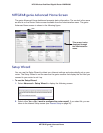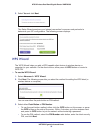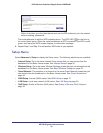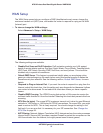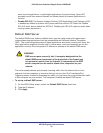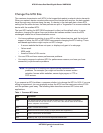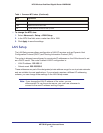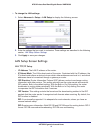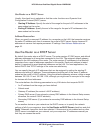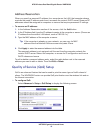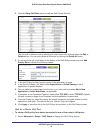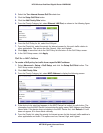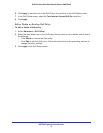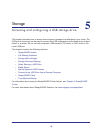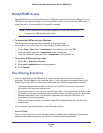NETGEAR genie Advanced Home
42
N750 Wireless Dual Band Gigabit Router WNDR4300
Use Router as a DHCP Server
Usually, this check box is selected so that the router functions as a Dynamic Host
Configuration Protocol (DHCP) server.
• Starting IP Address. Specify the start of the range for the pool of IP addresses in the
same subnet as the router.
• Ending IP Address. Specify the end of the range for the pool of IP addresses in the
same subnet as the router.
Address Reservation
When you specify a reserved IP address for a computer on the LAN, that computer receives
the same IP address each time it accesses the router’s DHCP server. Assign reserved IP
addresses to servers that require permanent IP settings. See
Address Reservation on
page 43.
Use the Router as a DHCP Server
By default, the router acts as a DHCP server. The router assigns IP, DNS server, and default
gateway addresses to all computers connected to the LAN. The assigned default gateway
address is the LAN address of the router. The router assigns IP addresses to the attached
computers from a pool of addresses specified in this screen. Each pool address is tested
before it is assigned to avoid duplicate addresses on the LAN. For most applications, the
default DHCP and TCP/IP settings of the router are satisfactory.
You can specify the pool of IP addresses that can be assigned by setting the starting IP
address and ending IP address. These addresses should be part of the same IP address
subnet as the router’s LAN IP address. Using the default addressing scheme, define a range
between 192.168.1.2 and 192.168.1.254, although you might want to save part of the range
for devices with fixed addresses.
The router delivers the following parameters to any LAN device that requests DHCP:
• An IP address from the range you have defined
• Subnet mask
• Gateway IP address (the router’s LAN IP address)
• Primary DNS server (if you entered a primary DNS address in the Internet Setup screen;
otherwise, the router’s LAN IP address)
• Secondary DNS server (if you entered a secondary DNS address in the Internet Setup
screen)
To use another device on your network as the DHCP server, or to specify the network
settings of all of your computers, clear the Use Router as DHCP Server check box and click
Apply. Otherwise, leave this check box selected. If this service is not enabled and no other
DHCP server is available on your network, set your computers’ IP addresses manually so
that they can access the router.