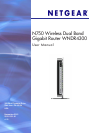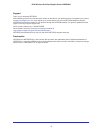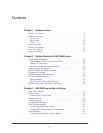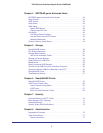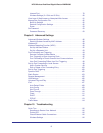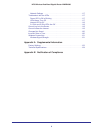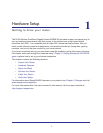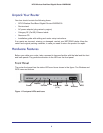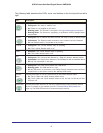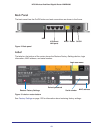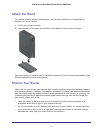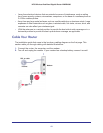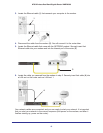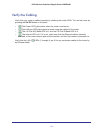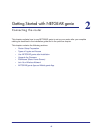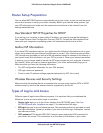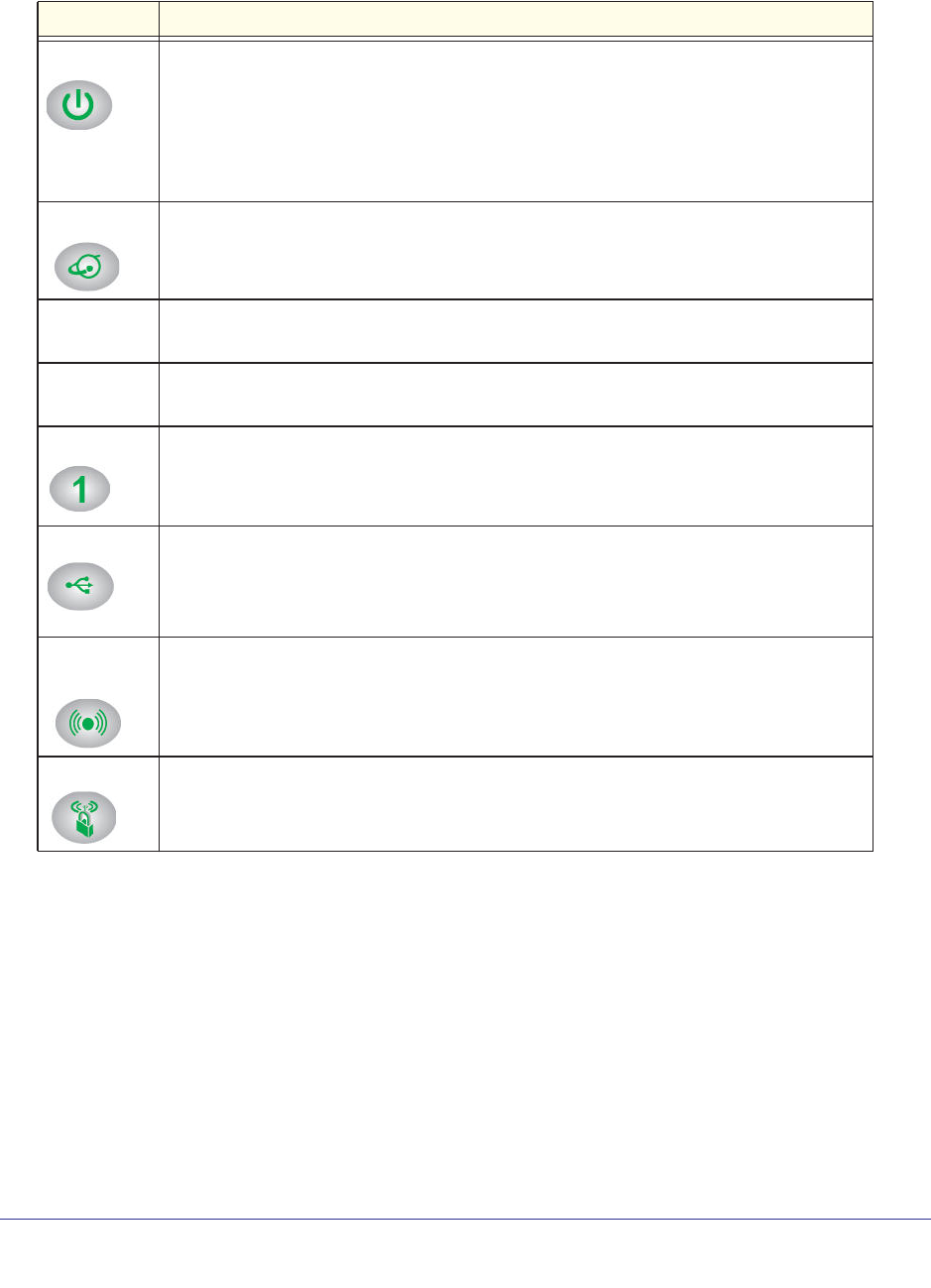
9
N750 Wireless Dual Band Gigabit Router WNDR4300
The following table describes the LEDs, icons, and buttons on the front panel from left to
right.
Icon Description
Power
• Solid amber. The unit is starting up after being powered on.
• Solid green. The
router is ready to use
• Off. Power is not supplied to the router.
• Blinking green. The
firmware is corrupted. Visit http://www.netgear.com/support.
• Blinking amber. The
firmware is upgrading, or the Restore Factory Settings button
was pressed.
Internet
• Solid green. An IP address has been received; the router is ready to transmit data.
• Solid amber.
The Ethernet cable connection to the modem has been detected.
• Off. No Ethernet cable is connected to the modem.
2.4 GHz • Solid green.
The 2.4-GHz wireless radio is operating.
• Off.
The 2.4-GHz wireless radio is off.
5 GHz • Solid blue. The
5-GHz wireless radio is operating.
• Off. The
5-GHz wireless radio is off.
LAN
• Solid green. The LAN port has detected a 1 Gbps link with an attached device.
• Solid amber.
The LAN port has detected a 10/100 Mbps link with an attached device.
• Off. No link is detected on this port.
USB
• Solid green. The router has accepted the USB device.
• Blinking green.
The USB device is in use.
• Off. No USB device is connected, or the Safely Remove Hardware button has been
clicked and it is now safe to remove the attached USB device.
Wireless
button
Pressing this button for over one second turns on and off the wireless radios.
• On.
The 2.4-GHz and 5-GHz wireless radios are on.
• Off.
The 2.4-GHz and 5-GHz wireless radios are off, and the 2.4 GHz and 5 GHz
LEDs are off.
WPS button Pressing this button allows you to use Wi-Fi Protected Setup (WPS) to add a wireless
device or computer to your network (see Wi-Fi Protected Setup (WPS) Method on
page 19). The WPS LED blinks for 2 minutes during this process.