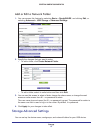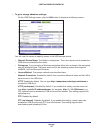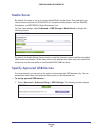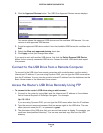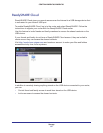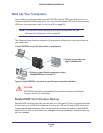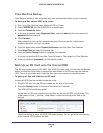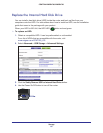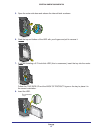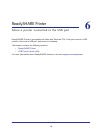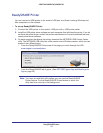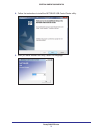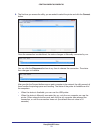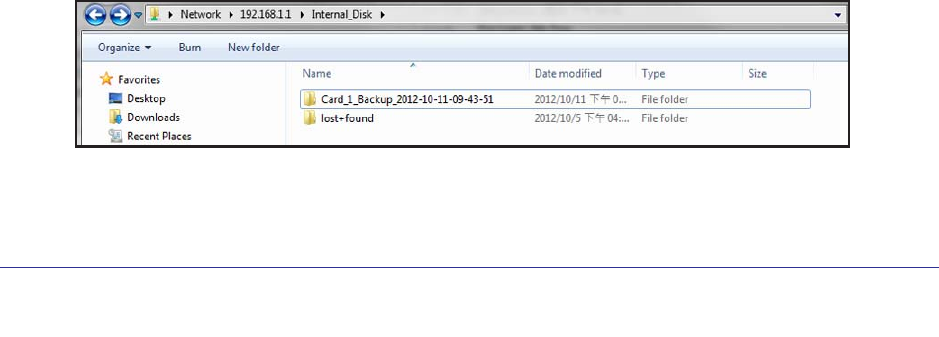
Storage
65
CENTRIA WNDR4700/WNDR4720
Time Machine Backup
Time Machine works on Mac computers only, and automatically backs up your computer.
To back up a Mac onto an HDD in the router:
1. From your Mac Desktop, open Macintosh HD or Finder
.
2. Select WNDR4700 from the SHARED list in the left menu.
3. Click the Connect As button.
4. In the pop-up window
, select Registered User, and enter admin as the user name and
password as the password.
5. Click Connect.
After connecting, you can list connected devices. One extra device, called admin,
displays whenever you log in as admin.
6. From the
Apple menu, select System Preferences, and then open Time Machine.
7. Click Select Disk and select the backup disk.
8. Click the Use for Backup button to complete your selection.
If you do not see the HDD, use Mac Finder to locate it. Then select it in Time Machine.
9. Enter the password (password), and the backup begins.
Back Up an SD Card onto the Internal HDD
The SD card reader supports SD, MMC, MS, or MS Pro type cards. You can use the Backup
button on the side of the router to backup files and folders on an SD card onto the internal
HDD. This is a convenient way to back up files such as pictures from a digital camera.
To back up all files and folders on an SD card:
An internal HDD must be installed inside the router.
1. Plug the SD card into the SD card reader on the side of the router.
2. Press the Backup button on the side of the router for 2 seconds.
The HDD LED starts blinking green.
All the data on SD card is backed up in a folder on the internal HDD root directory. The
folder name is Card_1_Backup_<time stamp>, where time stamp is the time of the
backup.
When the backup is done, the HDD LED stops blinking. You can go to the root directory
of the internal HDD to check the data.