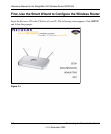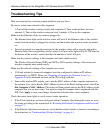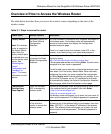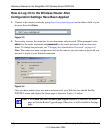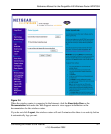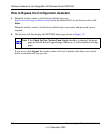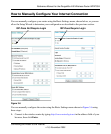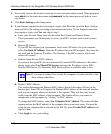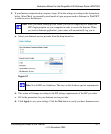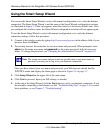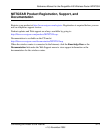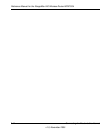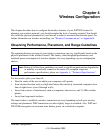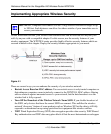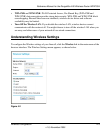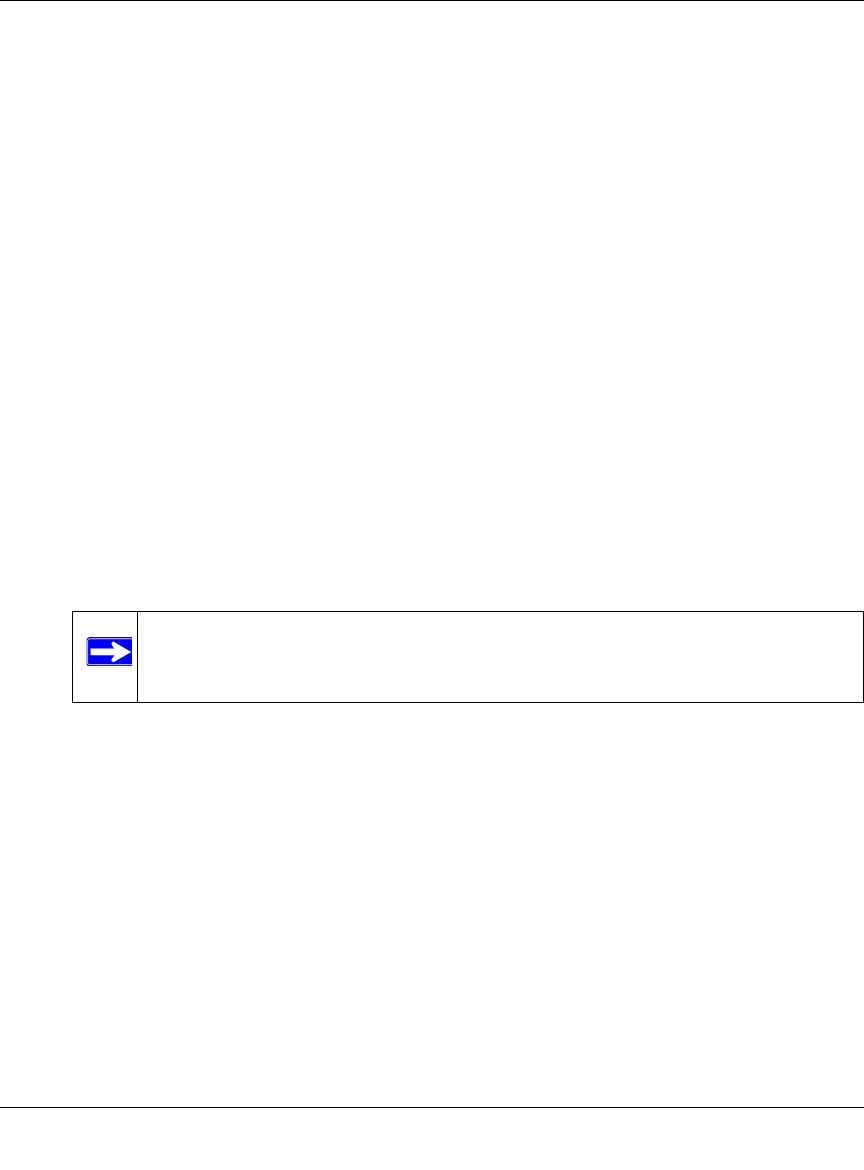
Reference Manual for the RangeMax 240 Wireless Router WPNT834
3-10 Connecting the Router to the Internet
v1.0, November 2005
2. For security reasons, the wireless router has its own user name and password. When prompted,
enter
admin for the router user name and password for the router password, both in lower
case letters.
3. Click Basic Settings on the Setup menu.
4. If your Internet connection does not require a login, click No at the top of the Basic Settings
menu and fill in the settings according to the instructions below. If your Internet connection
does require a login, click Yes, and skip to step 5.
a. Enter your Account Name (may also be called Host Name) and Domain Name.
These parameters may be necessary to access your ISP’s services such as mail or news
servers.
b. Internet IP Address:
If your ISP has assigned you a permanent, fixed (static) IP address for your computer,
select Use Static IP Address. Enter the IP address that your ISP assigned. Also enter the
net mask and the Gateway IP address. The Gateway is the ISP’s router to which your
router will connect.
c. Domain Name Server (DNS) Address:
If you know that your ISP does not automatically transmit DNS addresses to the router
during login, select Use These DNS Servers and enter the IP address of your ISP’s
Primary DNS Server. If a Secondary DNS Server address is available, enter it also.
d. Router’s MAC Address:
This section determines the Ethernet MAC address that will the router will use on the
Internet port. Some ISPs will register the Ethernet MAC address of the network interface
card in your computer when your account is first opened. They will then only accept
traffic from the MAC address of that computer. This feature allows your router to
masquerade as that computer by “cloning” its MAC address.
To change the MAC address, select Use Computer MAC Address. The router will then
capture and use the MAC address of the computer that you are now using. You must be
using the one computer that is allowed by the ISP. Or, select Use this MAC address and
type it in here.
e. Click Apply to save your settings.
Note: If you enter an address here, restart the computers on your network so that
these settings take effect.