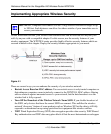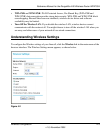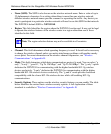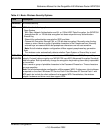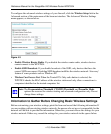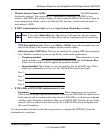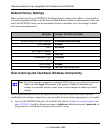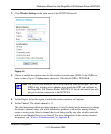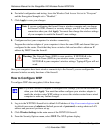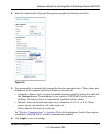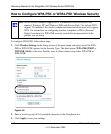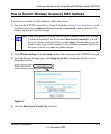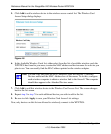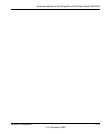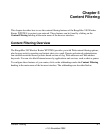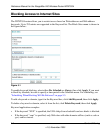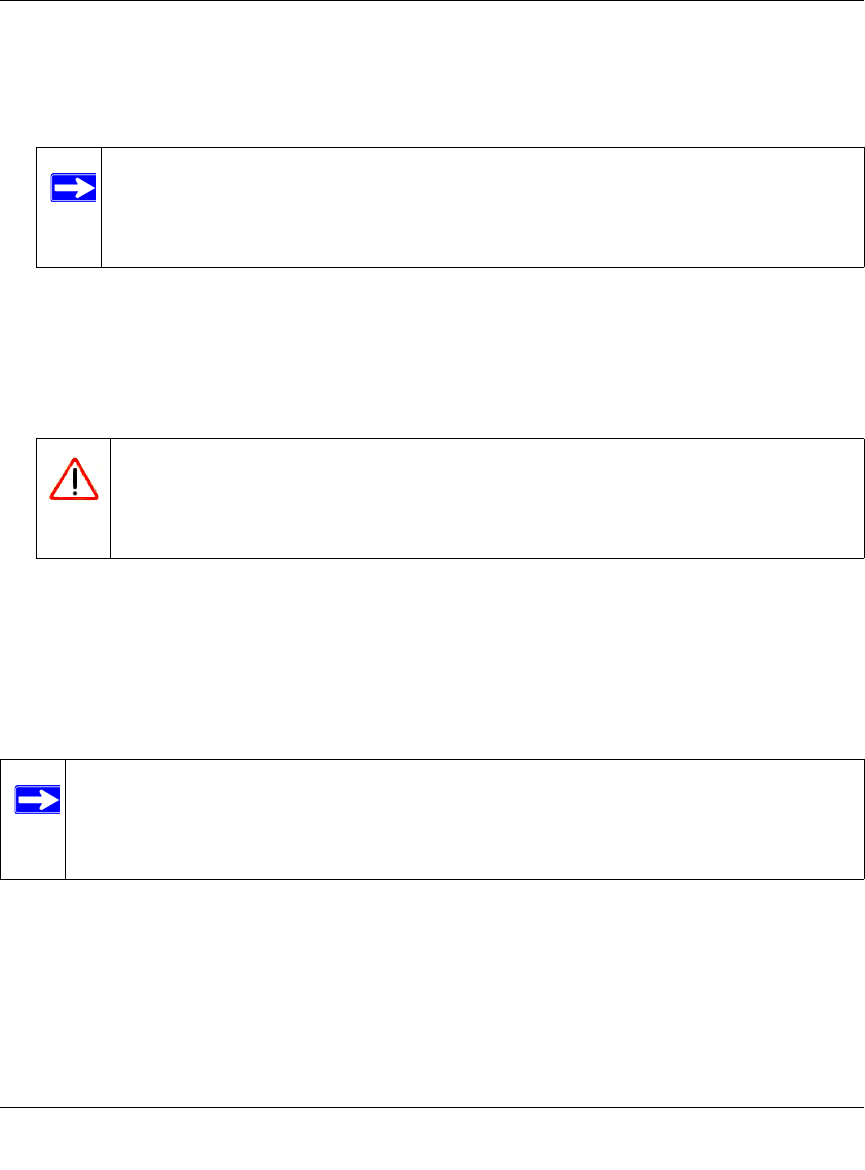
Reference Manual for the RangeMax 240 Wireless Router WPNT834
4-10 Wireless Configuration
v1.0, November 2005
6. For initial configuration and testing, leave the Wireless Card Access List set to “Everyone”
and the Encryption Strength set to “Disabled.”
7. Click Apply to save your changes.
8. Configure and test your computers for wireless connectivity.
Program the wireless adapter of your computers to have the same SSID and channel that you
configured in the router. Check that they have a wireless link and are able to obtain an IP
address by DHCP from the firewall.
Once your computers have basic wireless connectivity to the firewall, you can configure the
advanced wireless security functions of the firewall.
How to Configure WEP
To configure WEP data encryption, follow these steps:
1. Log in to the WPNT834 firewall at its default LAN address of http://www.routerlogin.net with
its default user name of admin and default password of password, or using whatever LAN
address and password you have set up.
2. Click Wireless Settings in the main menu of the WPNT834 firewall.
3. From the Security Options menu, select WEP. The WEP options display.
Note: If you are configuring the firewall from a wireless computer and you change
the firewall’s SSID, channel, or security settings, you will lose your wireless
connection when you click Apply. You must then change the wireless settings
of your computer to match the firewall’s new settings.
Warning: The Network Name (SSID) is case sensitive. If NETGEAR is the
Network Name (SSID) in your wireless router, you must enter
NETGEAR in your computer's wireless settings. Typing nETgear will not
work.
Note: If you use a wireless computer to configure WEP settings, you will be disconnected
when you click Apply. You must then either configure your wireless adapter to
match the wireless router WEP settings or access the wireless router from a wired
computer to make any further changes.