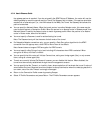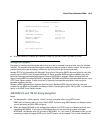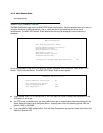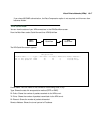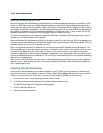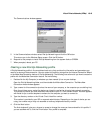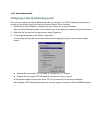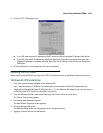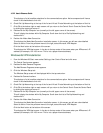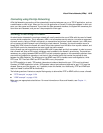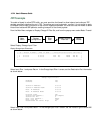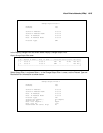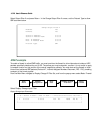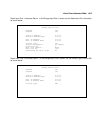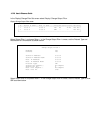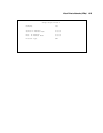10-22 User’s Reference Guide
This displays a list of possible selections for the communications option. Active components will have a
check in the checkboxes to their left.
6. Check Dial Up Networking at the top of the list and Virtual Private Networking at the bottom of the list.
7. Click OK at the bottom right on each screen until you return to the Control Panel. Close the Control Panel
by clicking the upper right corner X.
8. Double-click the My Computer icon (normally at the left upper corner of the screen).
This will display the devices within My Computer. Scroll down the list to Dial-Up Networking and
double-click it.
9. Double click Make New Connection.
This displays the Make New Connection installation screen. In this screen you will see a box labelled
Select a device. From the pull-down menu to the right, select Microsoft VPN Adapter.
Click the Next button at the bottom of the screen
This displays the VPN Host screen. In the box to the top center of the screen enter your VPN server’s IP
address (for example, 192.168.xxx.xxx. This is not a proper Internet address)
Windows 98 VPN installation
1. From the Windows 98 Start menu select Settings, then Control Panel and click once.
The Control Panel screen appears.
2. Double-click Add/Remove Programs.
The Add/Remove Programs screen appears.
3. Click the Windows Setup tab.
The Windows Setup screen will be displayed within the top center box.
4. Double-click Communications.
This displays a list of possible selections for the communications option. Active components will have a
check in the checkboxes to their left.
5. Check Dial Up Networking at the top of the list and Virtual Private Networking at the bottom of the list.
6. Click OK at the bottom right on each screen until you return to the Control Panel. Close the Control Panel
by clicking the upper right corner X.
7. Double-click the My Computer icon (normally at the left upper corner of the screen).
This will display the devices within My Computer. Scroll down the list to Dial-Up Networking and
double-click it.
8. Double click Make New Connection.
This displays the Make New Connection installation screen. In this screen you will see a box labelled
Select a device. From the pull-down menu to the right, select Microsoft VPN Adapter.
Click the Next button at the bottom of the screen
This displays the VPN Host screen. In the box to the top center of the screen enter your VPN server’s IP
address (for example, 192.168.xxx.xxx. This is not a proper Internet address)