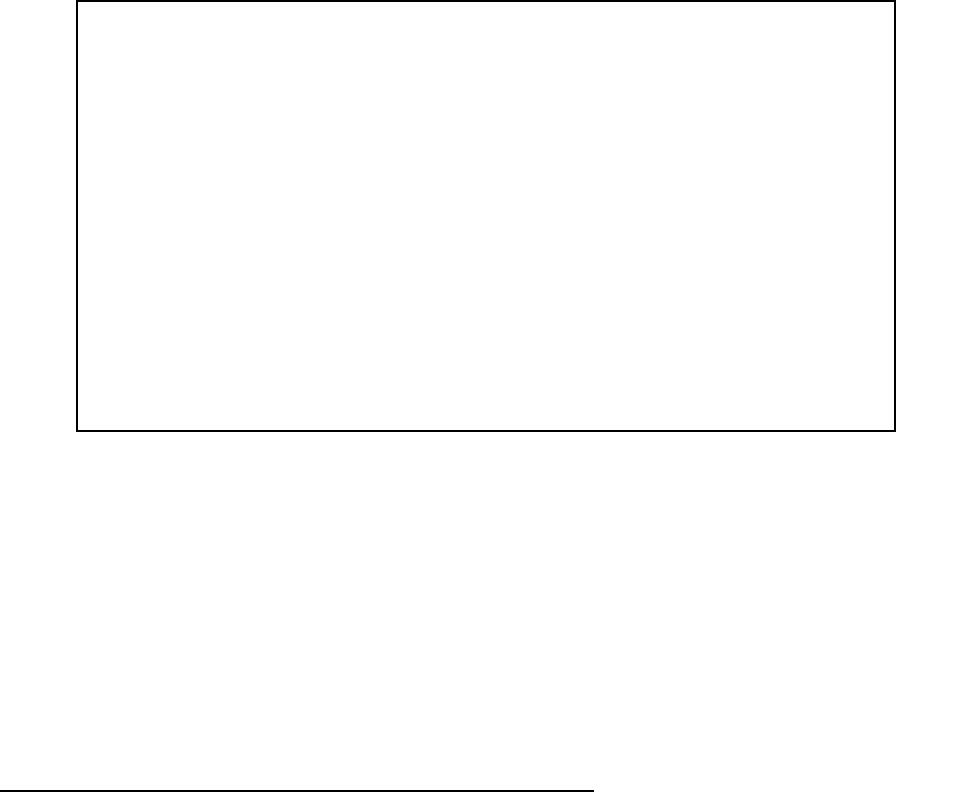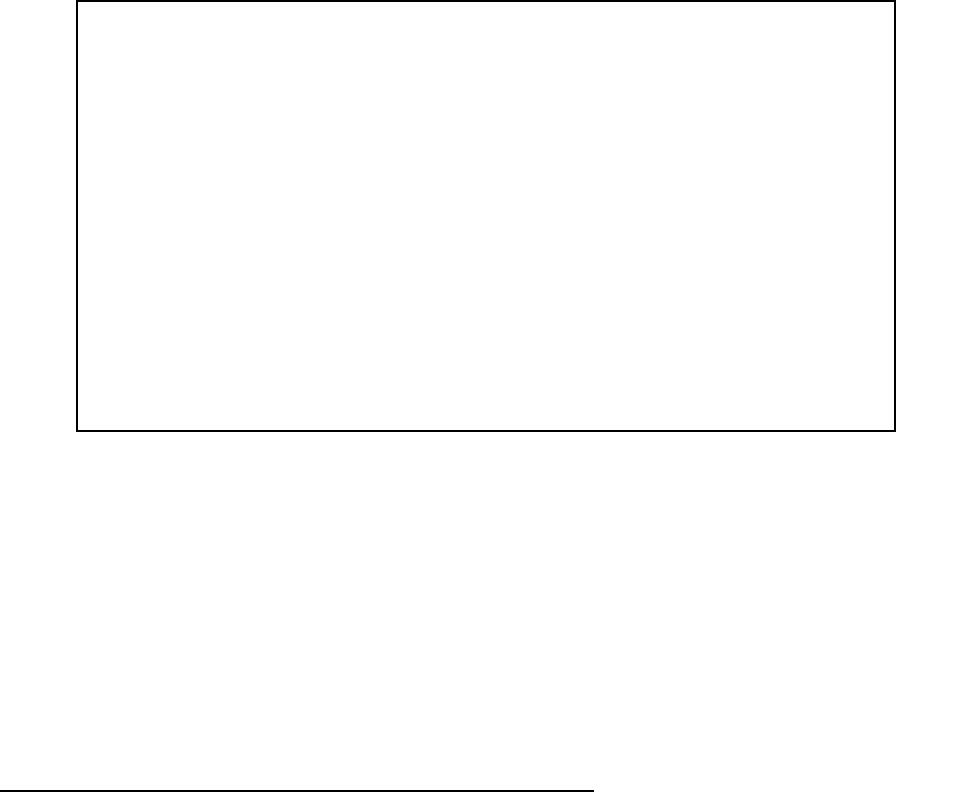
13-6 User’s Reference Guide
The Telnet client screen appears.
■ Enter the host name or the IP address in dotted decimal format of the machine you want to Telnet into and
press Return.
■ Either accept the default control character “Q” used to suspend the Telnet session, or type a different one.
■ START A TELNET SESSION becomes highlighted.
■ Press Return and the Telnet session will be initiated.
■ To suspend the session, press Control-Q or whatever other control character you specified.
■ To go back to your Telnet session, select Resume Suspended Session. Select a session from the pop-up
menu and press Return.
■ To end a suspended session, select Terminate Suspended Session. Select a session from the pop-up
menu and press Return.
Factory defaults
You can reset the Netopia 4541/4542 to its factory default settings. In the Utilities & Diagnostics screen,
select Revert to Factory Defaults and press Return. Select CONTINUE in the dialog box and press Return. The
Netopia 4541/4542 will reboot and its settings will return to the factory defaults, deleting your configurations.
In an emergency, you can also use the Reset switch to return the router to its factory default settings. Call
Netopia Technical Support for instructions on using the Reset switch.
Note: Reset to factory defaults with caution. You will need to reconfigure all of your settings in the router.
If you lose your password and are unable to access the console screens, you can manually reset the router in
an emergency. See Appendix A, “Troubleshooting.”
Telnet
Host Name or IP Address:
Control Character to Suspend: Q
START A TELNET SESSION
Resume Suspended Session...
Terminate Suspended Session...