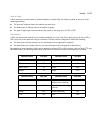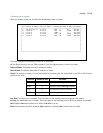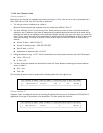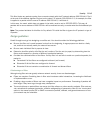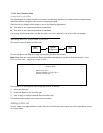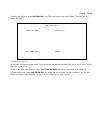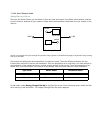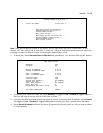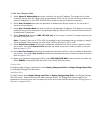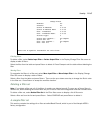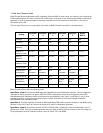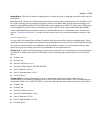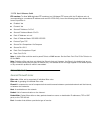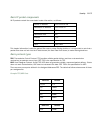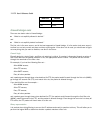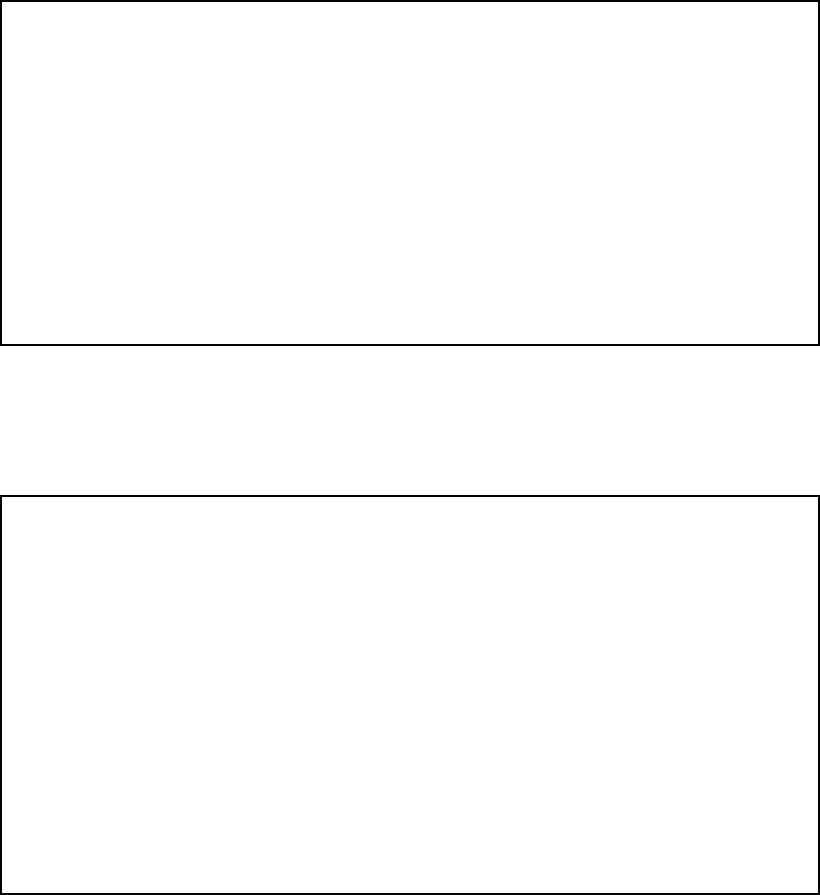
Security 11-165
Note: There are two groups of items in this screen, one for input filters and one for output filters. In this
section, you’ll learn how to add an input filter to a filter set. Adding an output filter works exactly the same way,
providing you keep the different source and destination perspectives in mind.
1. To add a filter, select Add Input Filter to Filter Set and press Return. The Add Input Filter screen appears.
2. To make the filter active in the filter set, select Enabled and toggle it to Yes . If Enabled is toggled to No, the
filter can still exist in the filter set, but it will have no effect.
3. If you want the filter to forward packets that match its criteria to the destination IP address, select Forward
and toggle it to Yes. If Forward is toggled to No, packets matching the filter’s criteria will be discarded.
4. Select Source IP Address and enter the source IP address this filter will match on. You can enter a subnet
or a host address.
Display/Change Filter Set...
Filter Set Name: Filter Set 3
Add Input Filter to Filter Set...
Display/Change Input Filter...
Delete Input Filter...
Move Input Filter...
Add Output Filter to Filter Set...
Display/Change Output Filter...
Delete Output Filter...
Move Output Filter...
Add Input Filter
Enabled: Yes
Forward: No
Source IP Address: 0.0.0.0
Source IP Address Mask: 0.0.0.0
Dest. IP Address: 0.0.0.0
Dest. IP Address Mask: 0.0.0.0
Protocol Type: ANY
Protocol Type: TCP
Source Port Compare... No Compare
Source Port ID: 0
Dest. Port Compare... No Compare
Dest. Port ID: 0
Established TCP Conns. Only: No
ADD THIS FILTER NOW CANCEL