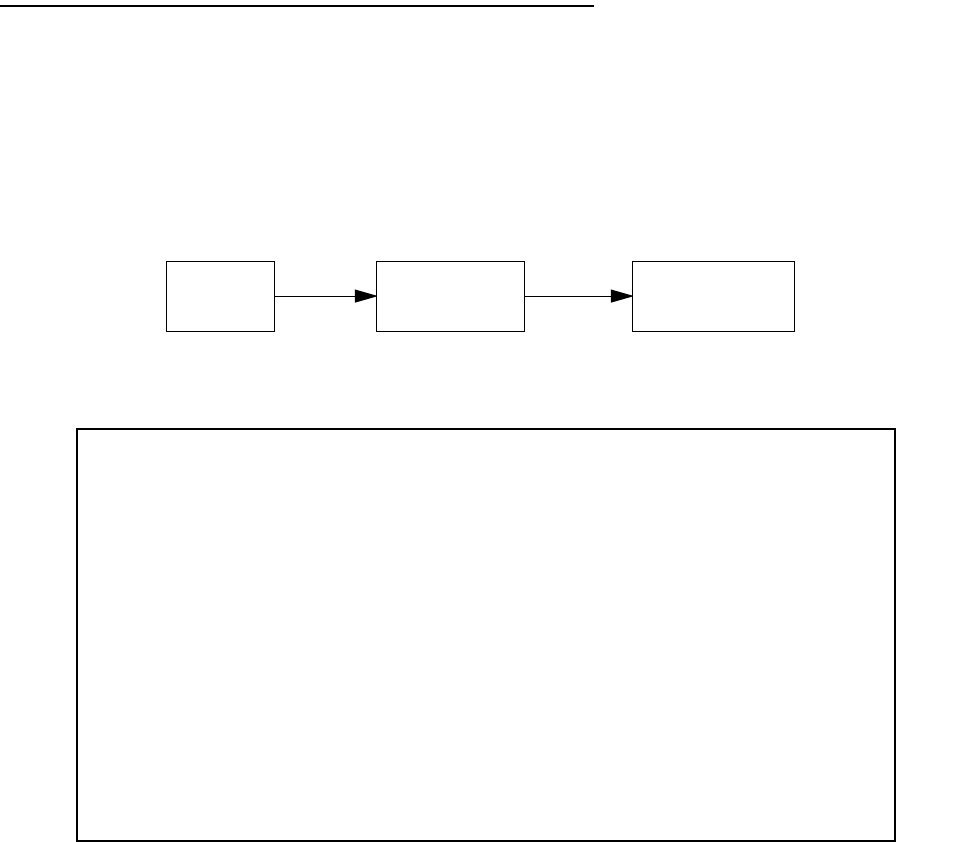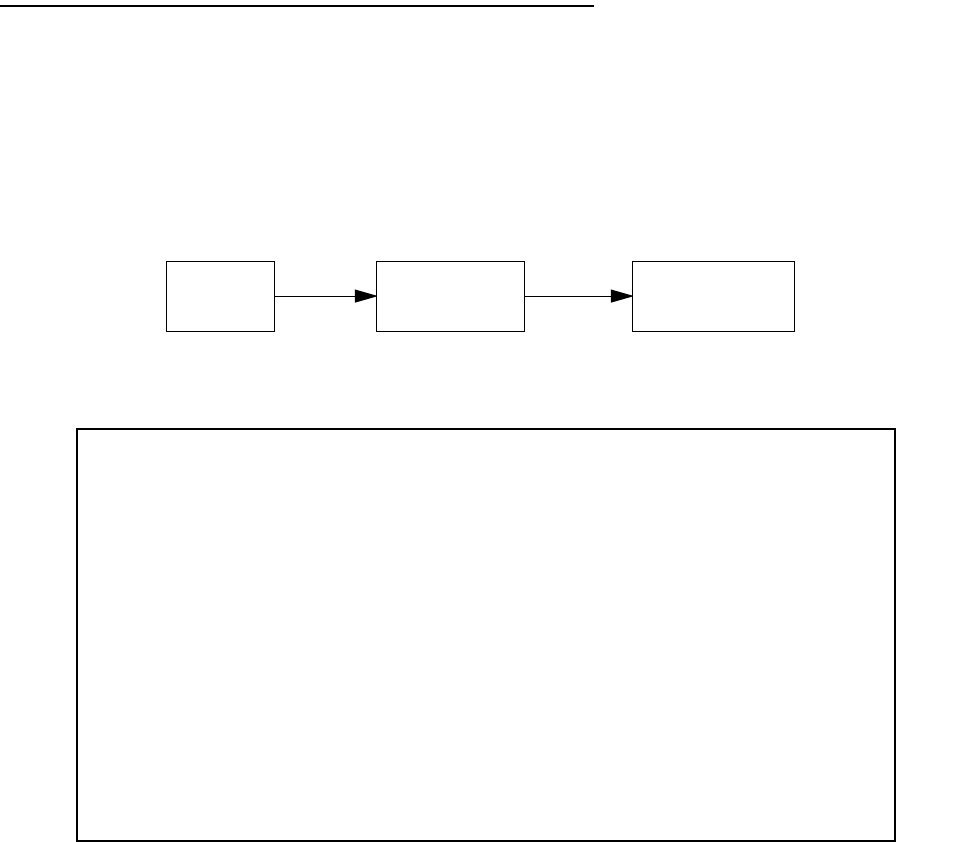
IP Setup 8-87
Note: The remote DHCP server(s) to which the Netopia Router is relaying DHCP requests must be capable of
servicing relayed requests. Not all DHCP servers support this feature. For example, the DHCP server in the
Netopia Router does not.
The DHCP server(s) to which the Netopia Router is relaying DHCP requests must be configured with one or more
address pools that are within the Netopia Router’s primary Ethernet LAN subnet. (There is no mechanism for
DHCP clients to receive an address on a secondary subnet via a relayed DHCP request.)
Connection Profiles
Since you will probably only have a single connection to your ISP over the DSL link, you may not need to create
multiple connection profiles. Additional profiles may be useful for creating VPNs.
Connection Profiles define the line and networking protocols necessary for the router to make a remote
connection. A connection profile is like an address book entry describing how the router is to get to a remote
site, or how to recognize and authenticate a remote user connecting to the router. To create a new Connection
Profile, you navigate to the WAN Configuration screen from the Main Menu, and select Add Connection Profile.
The Add Connection Profile screen appears.
On a Netopia 4553 you can add up to 15 more connection profiles, for a total of 16, although only one can be
used at a time, unless you are using VPNs.
1. Select Profile Name and enter a name for this connection profile. It can be any name you wish. For
example: the name of your ISP.
Main
Menu
WAN
Configuration
Add Connection
Profile
Add Connection Profile
Profile Name: Profile 1
Profile Enabled: Yes
Data Link Encapsulation... PPP
Data Link Options...
IP Profile Parameters...
COMMIT CANCEL
Configure a new Conn. Profile. Finished? COMMIT or CANCEL to exit.