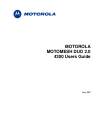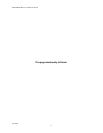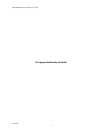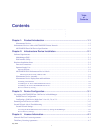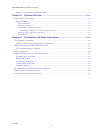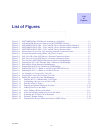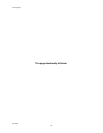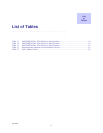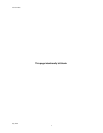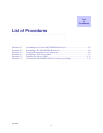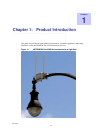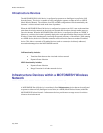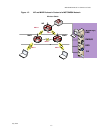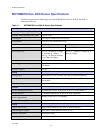July 2007
vii
List
of
Figures
List of Figures
.............................................
.
.
.
.
Figure 1-1 MOTOMESH Duo 4300 Device Attached to a Light Pole..................................................1-1
Figure 1-2 IAP and MWR Devices in Context of a MOTOMESH Network ........................................1-3
Figure 2-1 MOTOMESH DUO 4300 - 49 AC and DC Device Product Labels (Samples)...................2-4
Figure 2-2 MOTOMESH DUO 4300 - 58 AC and DC Device Product Labels (Samples)...................2-4
Figure 2-3 MOTOMESH DUO 4300 - 54 AC and DC Device Product Label......................................2-4
Figure 2-4 Infrastructure Device Top View showing External Connection Points ...............................2-6
Figure 2-5 External Personality Plugs (Black, Grey, Red, or none) ......................................................2-6
Figure 2-6 Side View (B) of the 4300 Device’s External Connection Points........................................2-7
Figure 2-7 Side View (A) of the 4300 Device’s External Connection Points .......................................2-7
Figure 3-1 The Add New MOTOMESH Duo Device Panel in MeshManager .....................................3-2
Figure 3-2 Entering the 802.11 AP Ethernet MAC Address in MeshManager .....................................3-2
Figure 3-3 Selecting the Probe Button in MeshManager.......................................................................3-3
Figure 3-4 Examining Initial Device Defaults in MeshManager...........................................................3-4
Figure 3-5 Enabling the 802.11 a Radio on a 4300-54 and 4300-58 Device.........................................3-5
Figure 3-6 Enabling the 802.11 a Radio on a 4300-49 Device..............................................................3-5
Figure 3-7 An Example of a License Key Text File ..............................................................................3-6
Figure 3-8 Copying the License Key from the Text File.......................................................................3-6
Figure 3-9 Pasting the License Key into MeshManager........................................................................3-7
Figure 3-10 Entering 802.11 a Membership VLAN Data ...................................................................3-8
Figure 3-11 Configuring a Device to be an IAP or WR......................................................................3-9
Figure 3-12 Entering a Device Name..................................................................................................3-9
Figure 3-13 Entering an Optional Deployed Location ......................................................................3-10
Figure 3-14 Adding a Device to the Mesh.........................................................................................3-10
Figure 3-15 After Adding a Device to the Mesh ...............................................................................3-11
Figure 3-16 After Successfully Adding a Device to the Mesh..........................................................3-12
Figure 3-17 Selecting an IAP Device to be Demoted........................................................................3-13
Figure 3-18 Promote / Demote Dialog ..............................................................................................3-14
Figure 3-19 Demoted IAP Device shown moved into a MWR Group..............................................3-14