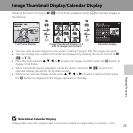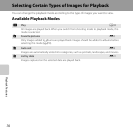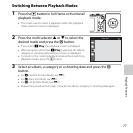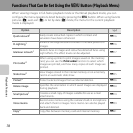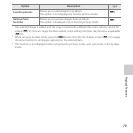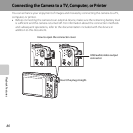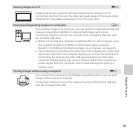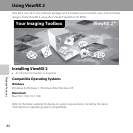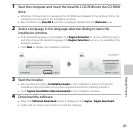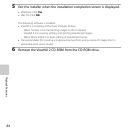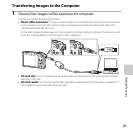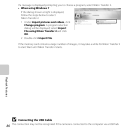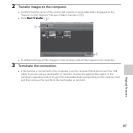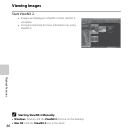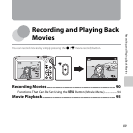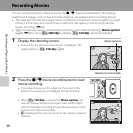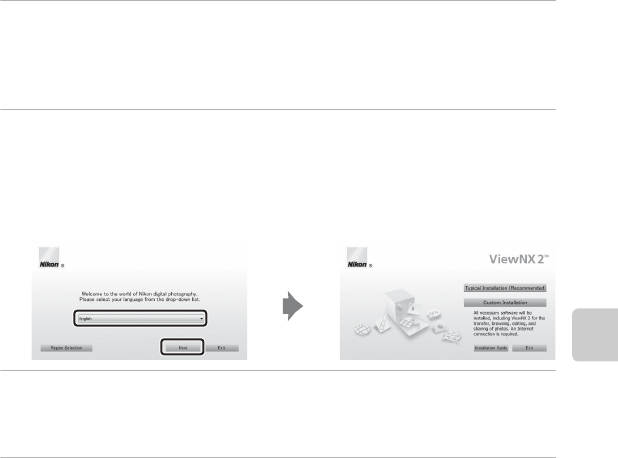
83
Playback Features
1 Start the computer and insert the ViewNX 2 CD-ROM into the CD-ROM
drive.
• Windows: If instructions for operating the CD-ROM are displayed in the window, follow the
instructions to proceed to the installation window.
• Mac OS: When the ViewNX2 window is displayed, double-click the Welcome icon.
2 Select a language in the language selection dialog to open the
installation window.
• If the desired language is not available, click Region Selection to choose a different region,
and then choose the desired language (the Region Selection button is not available in the
European release).
• Click Next to display the installation window.
3 Start the installer.
• We recommend clicking Installation Guide in the installation window to check the
installation help information and system requirements before installing ViewNX 2.
• Click Typical Installation (Recommended) in the installation window.
4 Download the software.
• When the Software Download screen is displayed, click I agree - Begin download.
• Follow the on-screen instructions to install the software.