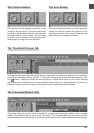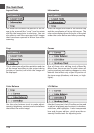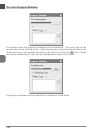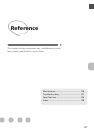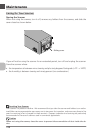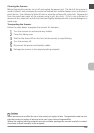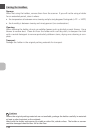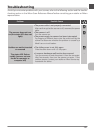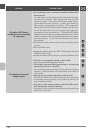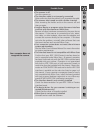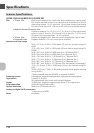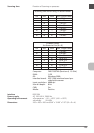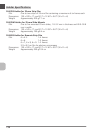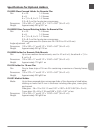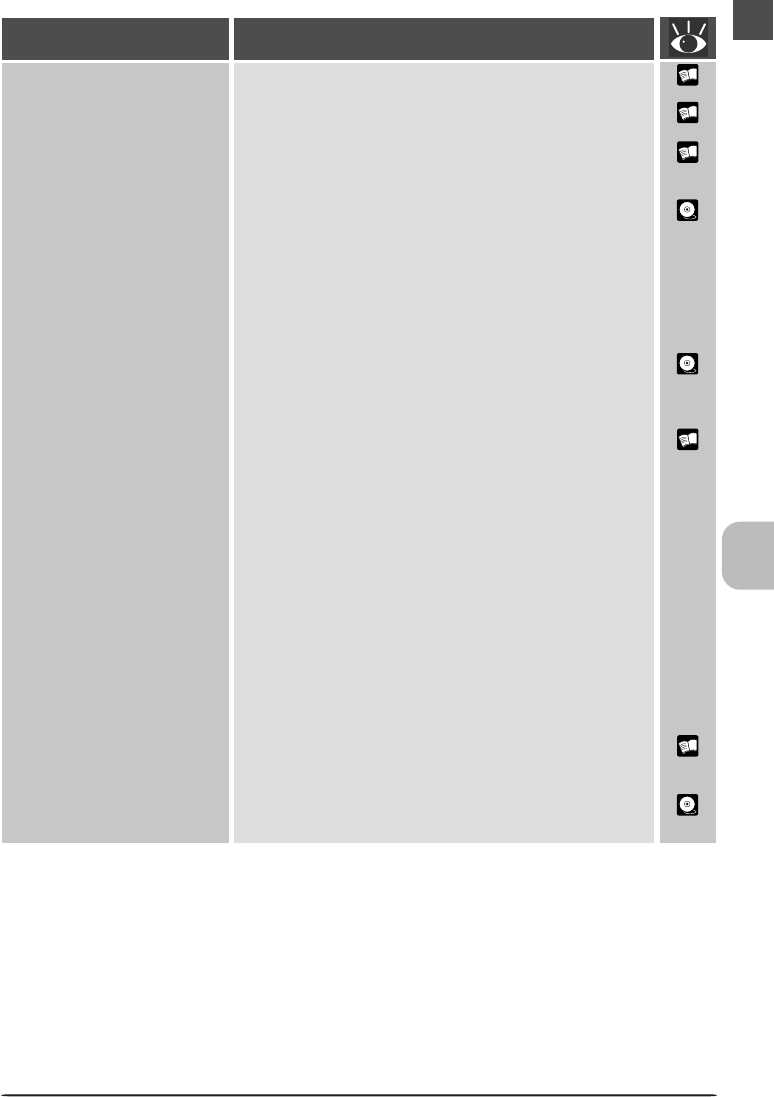
133
Problem Possible Cause
26
25
26
148
5
9
–
27
148
• The scanner is off
Turn the scanner on.
• The interface cable is not properly connected
After confirming that the scanner is off, reconnect the cable.
• The scanner was turned on with a holder inserted
After removing the holder and turn the scanner off and
then on again.
•Another device or program using the same interface
conflicts with the scanner or Nikon Scan
Remove all other hardware connected to the same bus as
the scanner. If the scanner is connected to a hub, exten-
sion cable, or other adapter, disconnect the adapter and
connect the scanner directly to the computer. If this does
not solve the problem, uninstall other software that uses
the same interface and re-install Nikon Scan.
•Your computer system does not meet the minimum
system requirements
See the Nikon Scan Software Manual for more information
on system requirements.
•
The interface board is not compatible with Nikon Scan
Confirm that your IEEE 1394 (Firewire) interface board or
card is supported under Nikon Scan. At present, operation
has been confirmed only with the IEEE 1394 interface board
provided with your scanner. Operation is not guaranteed
with built-in IEEE 1394 ports or with expansion boards or
cards other than that provided with the scanner. More infor-
mation on PCMCIA IEEE 1394 cards and on built-in IEEE 1394
interfaces is available on the web sites listed on page ix of
this manual. If your computer or expansion board or card is
not compatible with Nikon Scan, install the board provided
with your scanner (desktop computers) or use a Nikon-ap-
proved PCMCIA IEEE 1394 card (laptop computers).
• The interface board is not correctly installed
Check the documentation for your IEEE 1394 or Firewire
interface board.
• The device driver for your scanner is missing or cor-
rupted (Windows only)
Check that the driver is correctly installed
•Nikon Scan is not correctly installed
Uninstall and re-install the software.
Your computer does not
recognize the scanner