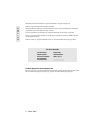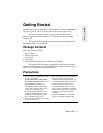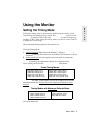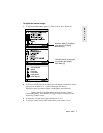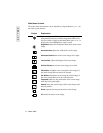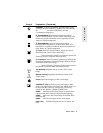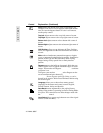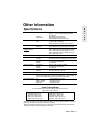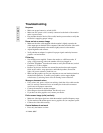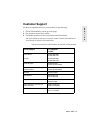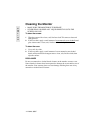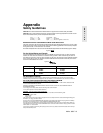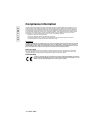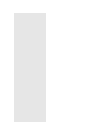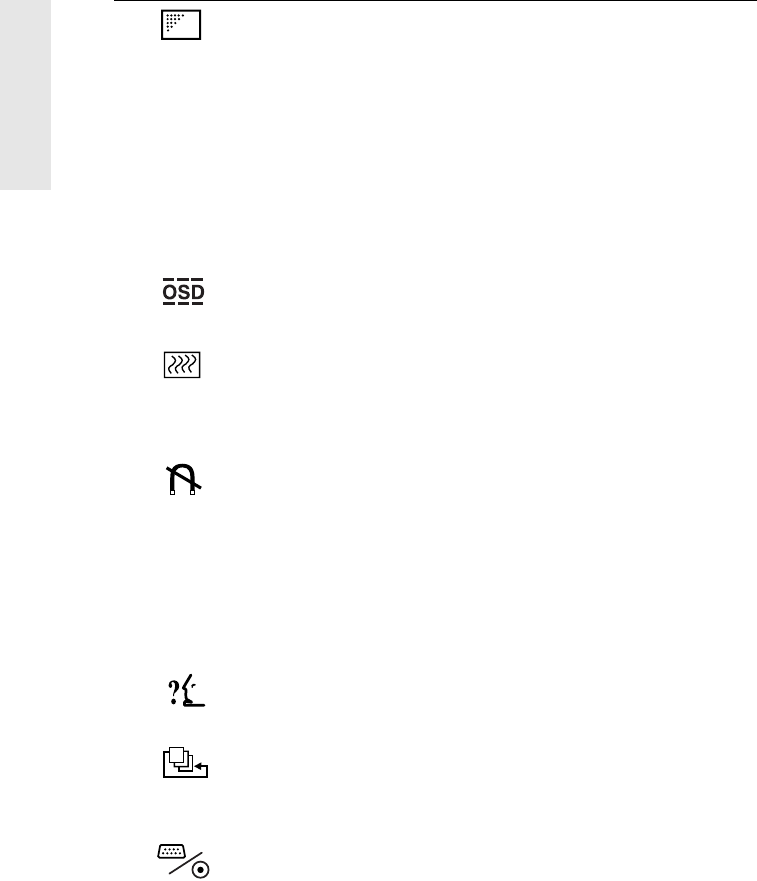
E
N
G
L
I
S
H
10 Nokia 930C
Purity
adjusts the uneven color of the overall image. For
example, if one area of a color appears darker than another
area, first use the degauss feature. If color is still uneven,
use the purity control.
Top Left
adjusts uneven color at top left corner of screen.
Top Right
adjusts uneven color at top right corner of screen.
Bottom Left
adjusts uneven color at bottom left corner of
screen.
Bottom Right
adjusts uneven color at bottom right corner of
screen.
OSD Position
allows you to designate the Time, Position,
Color, and Appearance of the on-screen menus and control
screens.
Moire
reduces interference patterns that appear as ripples,
waves, or unwanted background color textures. Interference
patterns of this type are most noticeable when viewing
images having closely spaced lines or finely detailed
patterns.
Degauss
removes the build-up of magnetic fields that can
cause irregular colors to appear around the edges of screen
images. Your monitor will degauss
automatically
each time
you power it on.
To degauss your monitor
manually,
select Degauss on the
on-screen menu and press button [2].
Important:
Do not degauss repeatedly. Doing so can be
harmful to the monitor. Wait at least 20 minutes before using
this control again.
Language
allows you to choose from among several
languages for the menus and control screens: English,
French, German, Italian, and Spanish.
Data Recall
returns adjustments to the original factory
settings if the product is operating in a Preset Timing Mode.
Exception: This control does not affect changes made with
the
User Color
control.
Input Select
allows you to toggle between two video-signal
sources (D-Sub and BNC).
Control Explanation (Continued)