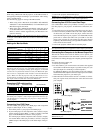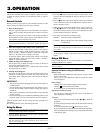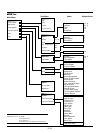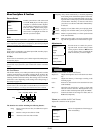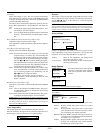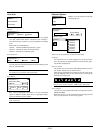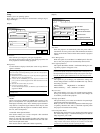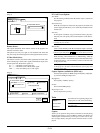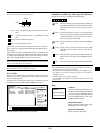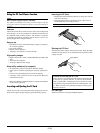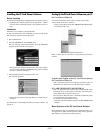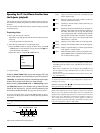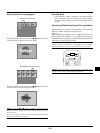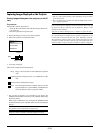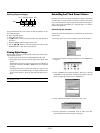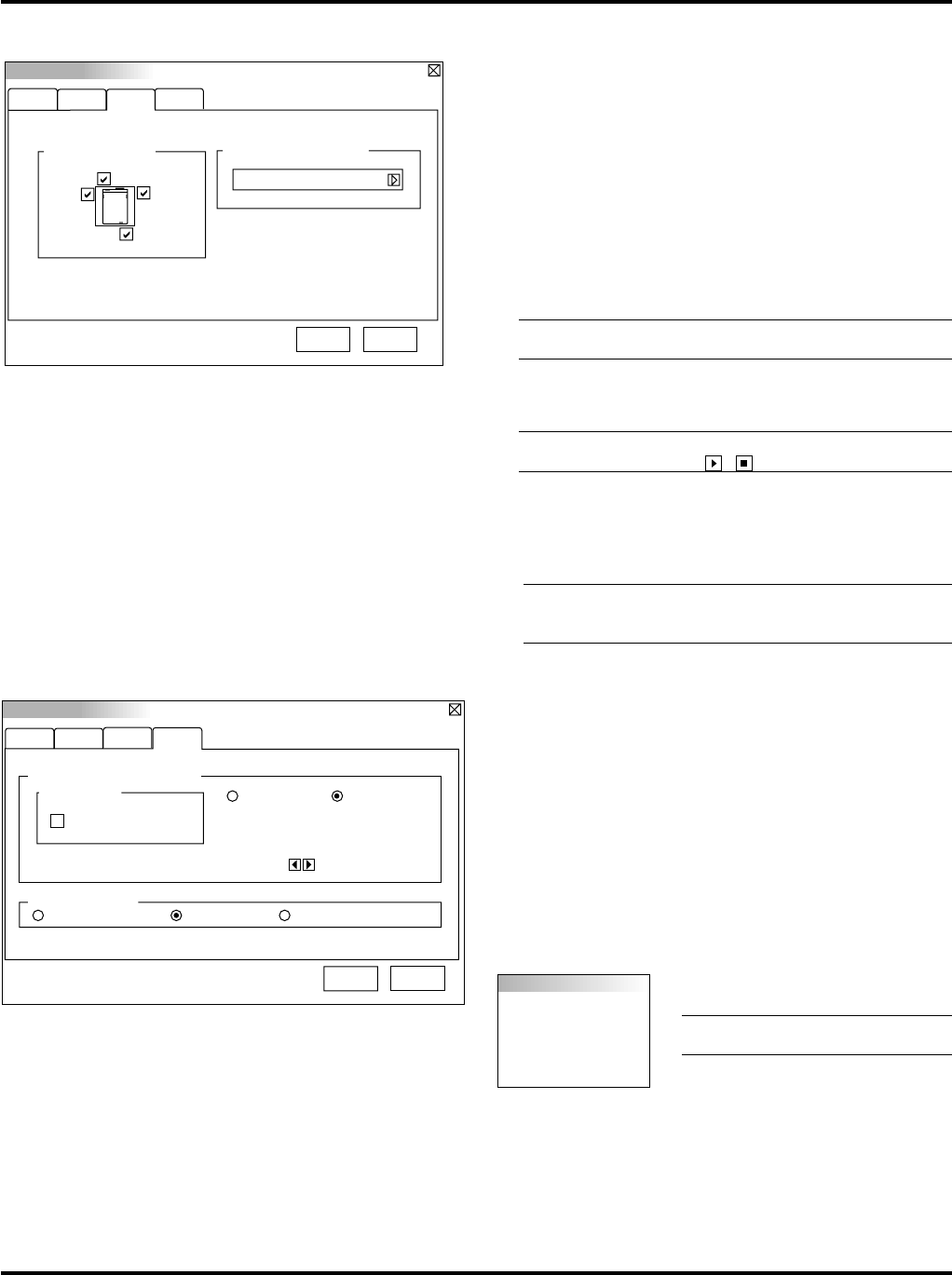
E–24
Tools
Capture
PC Card Files
ChalkBoard
[Page 3]
Setup
Page1 Page2 Page4
OK Cancel
Page3
PC Card Viewer Options
Start Mode
Show Folder List
Manual PlayAuto Play
Auto Play Interval
sec
15
Capture Options
High Quality High CompressionNormal
PC Card Viewer Options
Start Mode
Sets the starting condition when PC Viewer input is selected on
the projector.
Show Folder List
When PC Card input is selected on the projector, the folder lists
will be displayed and allows you to select the presentation from
the PC Card.
Auto Play
If this option is checked, any given slide will start to play auto-
matically. You can specify interval time between 5 and 300 sec-
onds.
NOTE: The Auto Play Interval time set on the PC Control Utility
overrides the one set here.
Manual Play
Views a slide manually when PC Card Viewer input is selected.
NOTE: The Auto Play and Manual Play options determine the
behavior of the Play/Stop [ / ] icon on the Viewer tool bar.
When selecting “Show Folder List” or “Manual Play” while the
“Auto Play” feature is not checked, and you select PC Card Viewer
for the input source, you can manually advance to the next slide
or the previous slide.
NOTE: If you check “Auto Play” and select “PC Card Viewer”
on the projector, the slides will automatically start to play back
from any given slide.
Capture Options (available for JPEG only)
You have three options for JPEG compression quality: High qual-
ity, Normal and High Compression.
High Quality
Gives quality of JPEG a priority.
Normal
Gives normal JPEG quality.
High Compression
Gives compression a priority.
Tools
Provides tools for capturing images, dis-
playing files in a PC Card and drawing.
NOTE: The “Tools” feature is required
for a PC card.
Capture
Allows you to capture an image from a source that is currently being
displayed. The image is saved as JPEG in the PC card. When you
select Capture from the menu, you will get a tool bar. You can cap-
ture an image directly using the tool bar when the menu is not dis-
played.
Remote Sensor
This option determines which remote sensors on the projector are
effective in wireless mode.
The options are: front, rear, right, or left. Checked sides show that
they can accept the infrared signal from the supplied remote control.
S-Video Mode Select:
This feature is used to select the S-Video signal detection mode. This
allows identifying of the S-Video signals with different aspect ratio
(Zoom signal 16:9, Wide Zoom signal 4:3).
S1............. Identifies a Zoom signal only.
S2............. Identifies Zoom or Wide Zoom signal.
OFF ......... Does not identify any S-video signal.
[Page 4]
Setup
Remote Sensor
Page1 Page2 Page3
S-Video Mode Select
Off
OK Cancel
Page4