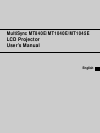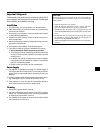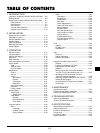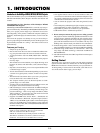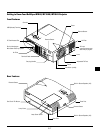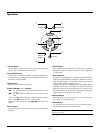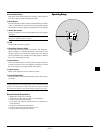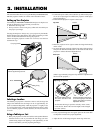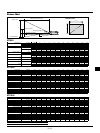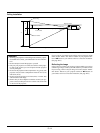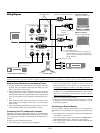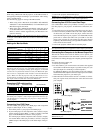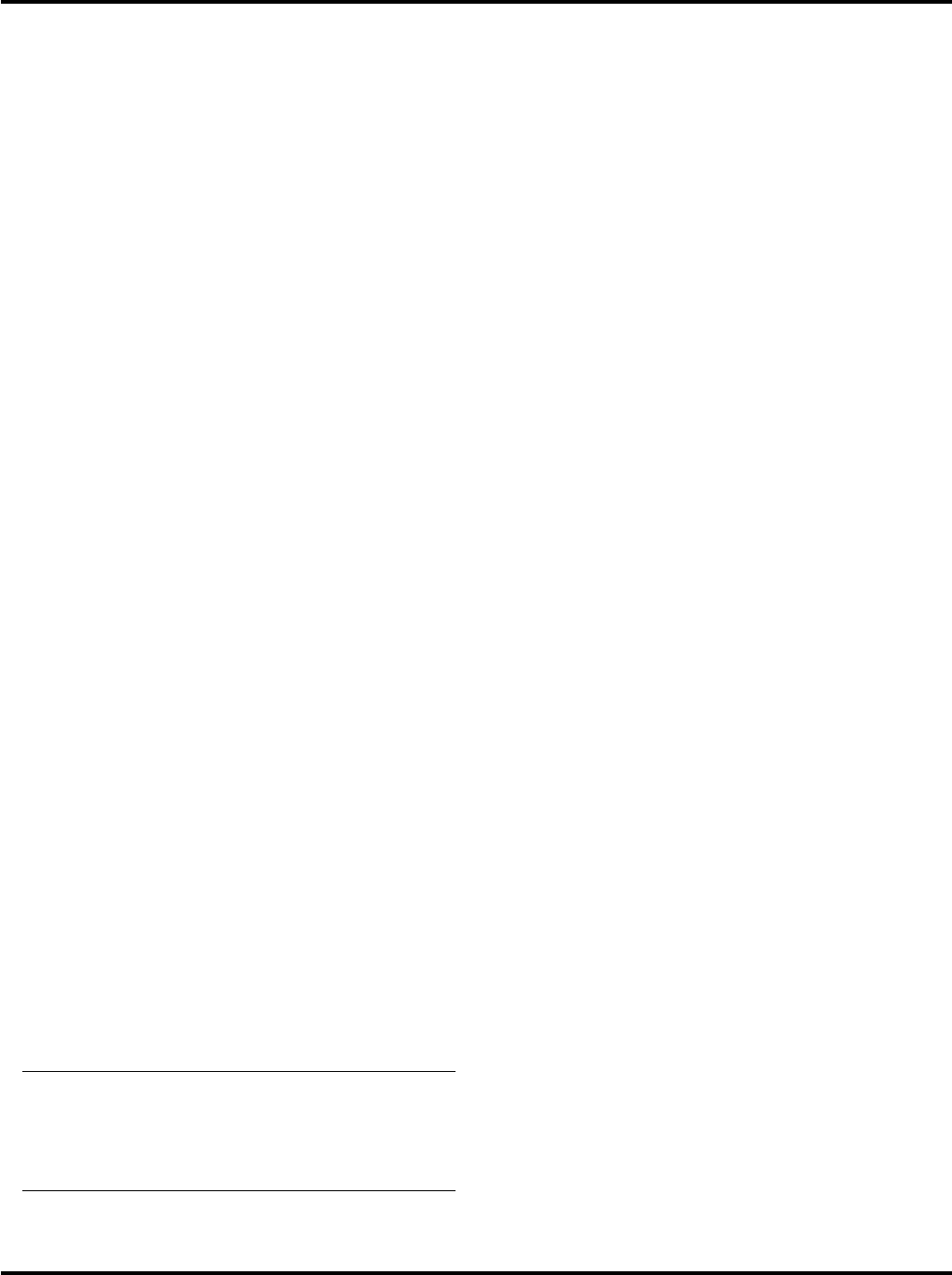
E–6
1. INTRODUCTION
Introduction to the MultiSync MT840/MT1040/MT1045 Projector
This section introduces you to your new MultiSync MT840 (SVGA)/
MT1040 and MT1045 (XGA) Projector describes the features and
controls.
Congratulations on Your Purchase of The MultiSync MT840/
MT1040/MT1045 Projector
The MultiSync MT840/MT1040/MT1045 is one of the very best pro-
jectors available today. The MultiSync MT840/MT1040/MT1045 en-
ables you to project precise images up to 300 inches across (mea-
sured diagonally) from your PC or Macintosh computer (desktop or
notebook), VCR, DVD player, document camera, or even a laser disc
player.
You can use the projector on a tabletop or cart, you can use the pro-
jector to project images from behind the screen, and the projector can
be permanently mounted on a ceiling*
1
. The remote control can be
used wirelessly.
Features you’ll enjoy:
• Simple set up and operation.
• Hot air blown from the vents does not bother the audience dur-
ing your presentation since the vents are located on the front.
• A high-performance 180 watt NSH (200W NSH : MT1045)
lamp.
• The supplied wireless remote control that operates the projector
from any angle.
• The manual zoom control enables you to adjust the image to be
between 30 (0.76m) and 300 inches (7.6m) (measured diago-
nally).
• Keystone correction allows you to correct trapezoidal distortion
so that the image is square.
• You can choose between video modes depending on your source:
“normal” for a typical picture, “natural” for true color reproduc-
tion.
• The built-in PC Card Viewer allows you to start your presenta-
tion even when a PC is not available at the site.
• The “Capture” enables you to use the entire picture as a back-
ground image or to create slides.
• An image can be projected from in front or behind a screen, and
the projector can even be installed on the ceiling.
• NEC Technologies’ exclusive Advanced AccuBlend intelligent
pixel blending technology - an extremely accurate image com-
pression technology - offers a crisp image with SXGA (1280 x
1024) resolution*
3
. You can select any point on the screen with
the pointer and enlarge the selected area.
• Supports most IBM VGA, SVGA, XGA*
2
, SXGA(with Ad-
vanced AccuBlend)*
3
, Macintosh, component signal (YCbCr /
YPbPr) or any other RGB signals within a horizontal frequency
range of 15 to 85 kHz and a vertical frequency range of 50 to 85
Hz. This includes NTSC, PAL, PAL60, SECAM and NTSC4.43
standard video signals.
NOTE: Composite video standards are as follows:
NTSC: U.S. TV standard for video in U.S. and Canada.
PAL: TV standard used in Western Europe.
PAL60: TV standard used for NTSC playback on PAL TVs.
SECAM: TV standard used in France and Eastern Europe.
NTSC4.43: TV standard used in Middle East countries.
• The supplied remote control can be used without a cable, and
you can even use the remote control and mouse adapter to oper-
ate your PC or Macintosh mouse wirelessly from across the room
with the built-in remote mouse receiver.
• You can control the projector with a PC using the PC Control
port.
• The contemporary cabinet design is light, compact, easy to carry,
and complements any office, boardroom or auditorium.
• Eight kinds of pointers are available for your presentation.
• USB terminal allows USB mouse operation*
4
.
*1 Do not attempt to mount the projector on a ceiling yourself.
The projector must be installed by qualified technicians in order
to ensure proper operation and reduce the risk of bodily injury.
In addition, the ceiling must be strong enough to support the pro-
jector and the installation must be in accordance with any local
building codes. Please consult your dealer for more information.
*2 An XGA image (1024ן768) is converted into an 800ן600 crisp
image with NEC technology’s Advanced AccuBlend on MT840.
*3 An SXGA image (1280ן1024) is converted into a 1024ן768
crisp image with NEC technology’s Advanced AccuBlend on
MT1040/MT1045.
*4 The USB terminal meets the USB1.0 specification and accepts a
USB mouse only.
Getting Started
The fastest way to get started is to take your time and do everything
right the first time. Take a few minutes now to click through the CD-
ROM and review the user’s manual. This may save you time later on.
At the beginning of each section of the manual you’ll find an over-
view. If the section doesn’t apply, you can skip it.