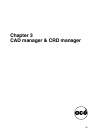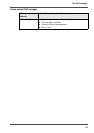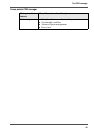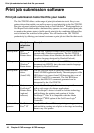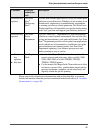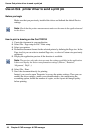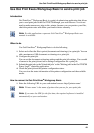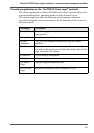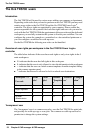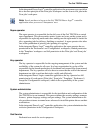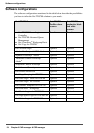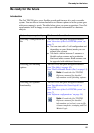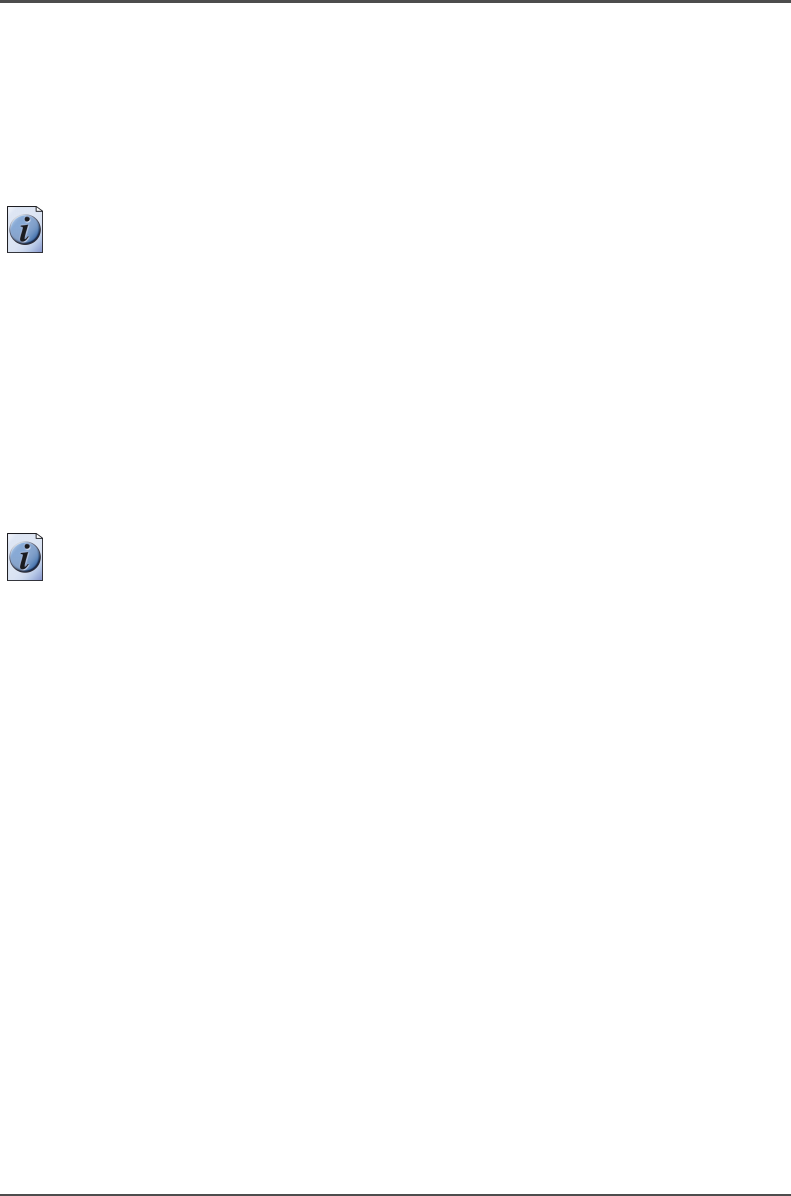
48 Chapter 3 CAD manager & CRD manager
Use an Océ printer driver to send a print job
Use an Océ printer driver to send a print job
Before you begin
Make sure that you previously installed the driver and defined the default Device
settings.
Note: Check that the printer measurements units are the same in the application and
in the driver.
How to print a drawing on the Océ TDS700
1. Create the document in your application.
2. Select File - Page setup or File - Print setup.
3. Select your printer.
4. Define the document format for the selected printer by defining the Page size. In the
Page size list you can select a standard Page size, or select a Custom size previously
registered.
5. Display the application preview if the function is available.
Note: The preview only takes into account the settings available in the application.
It does not display the driver transformation settings ('Mirror', 'Rotation',
'Alignment', 'Shift'...).
6. Select File - Print.
7. Send the document directly for printing.
Instead, you can also open 'Properties' to access the printer settings. Then you can
modify the driver settings, attach a user identification to the output using the
accounting option, define the number of copies, set the layout and image quality
before printing.