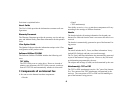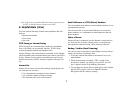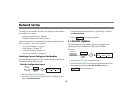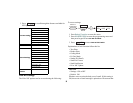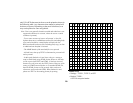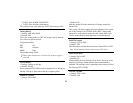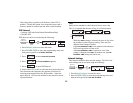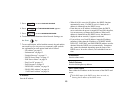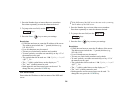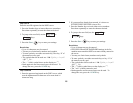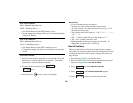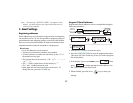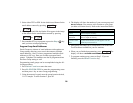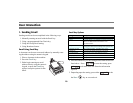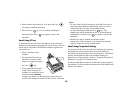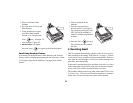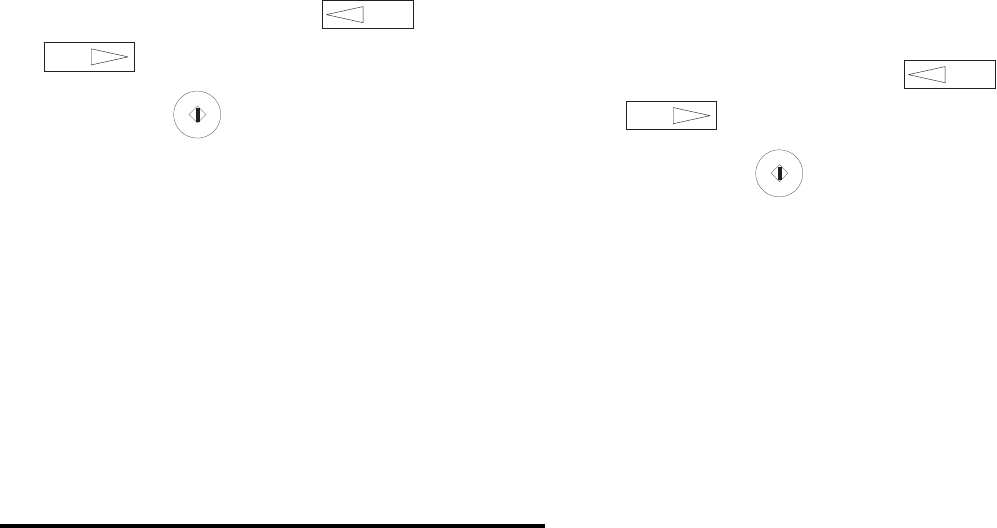
14
1. Press the Number keys to insert either text or numbers.
Press them repeatedly to enter the character desired.
2. To jump to the next field, use the or
keys.
3. Press the
Start key to enter your settings.
Restrictions
• If DNS has not been set, enter the IP address of the server.
The address must include the “.” (period) dividers (e.g.,
192.168.4.123).
• Up to 64 characters may be entered.
• You may use Latin letters, numbers and symbols.
• To enter symbols, use either one-touch keys or key “0” of
the numeric ten-key pad.
• The symbols that can be used are: ! # & ’ ( ) * + , - . / : ; = ?
· @ ? ” _ % ~
• The “~” (tilde) symbol shows on the display as “
-1
”.
• The ” and ’ symbols cannot be used.
• Both uppercase and lowercase letters can be used. To
change the case, press the
1/CAPS key.
POP Server Name
Enter either the IP address or the host name of the POP mail
server.
!
If the DNS name of the POP server does not work, try entering
the IP address of the POP server.
1. Press the Number keys to insert either text or numbers.
Press them repeatedly to enter the character desired.
2. To jump to the next field, use the or
keys.
3. Press the
Start key to enter your settings.
Restrictions
• If DNS has not been set, enter the IP address of the server.
The address must include the “.” (period) dividers (e.g.,
192.168.4.123).
• Up to 64 characters may be entered.
• You may use Latin letters, numbers and symbols.
• To enter symbols, use either one-touch keys or key “0” of
the numeric ten-key pad.
• The symbols that can be used are: ! # & ’ ( ) * + , - . / : ; = ?
· @ ? ” _ % ~
• The “~” (tilde) symbol shows on the display as “
-1
”.
• The ” and ’ symbols cannot be used.
• Both uppercase and lowercase letters can be used. To
change the case, press the
1/CAPS key.
YES
NO
YES
NO