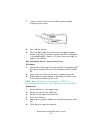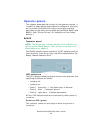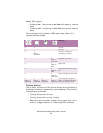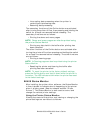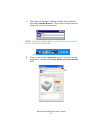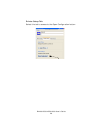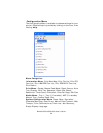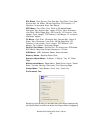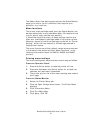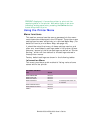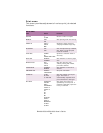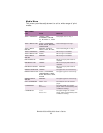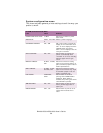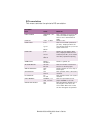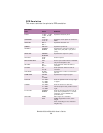B4400/4500/4550/4600 User’s Guide
31
The default Alert view setting ensures that the Status Monitor
pops up to inform you of a condition that requires your
attention, e.g. toner low.
Menu functions
The printer menu settings made from the Status Monitor can
be seen collectively on a printed Menu Map. (For details of how
to print such a map, see the next section.)
It should be noted that many of these settings can be, and
often are, overridden by settings made in the printer drivers.
However, several of the driver settings can be left at “Printer
Setting,” which will then default to the settings entered in
these printer menus.
The menu functions and their default values are summarized
in the table in the section entitled “Menu Functions” in the
following information about the B4500, B4550 and B4600
printers.
Printing menu settings
The menu settings can be printed as a menu map as follows.
From the Operator Panel
1. Press the OnLine button to take the printer off-line.
2. Press and hold down the OnLine button for at least two
seconds, but less than five seconds.
3. The printer prints a list of the menu settings and a demo
print page.
From the Status Monitor
1. Select the Printer Setup tab.
2. Click the Open Configuration button. The Printer Menu
displays.
3. Click Information Menu.
4. Click Print Menu Map.
5. Click Apply. Click OK.