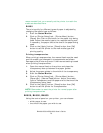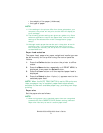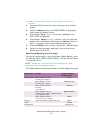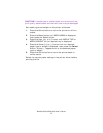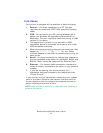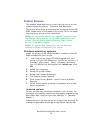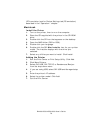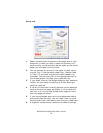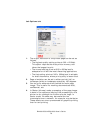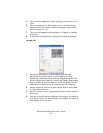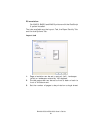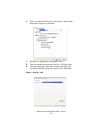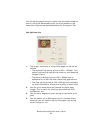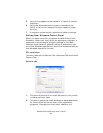B4400/4500/4550/4600 User’s Guide
77
Operation
This chapter provides a broad outline of how to operate your
printer from either a Windows or a Macintosh environment. In
the Windows environment, PCL emulation is available on the
B4400, B4500, B4550 and B4600 printer models. PS is
available as an option on the B4500, B4550 and B4600
models.
Printer settings in Windows
NOTE: The illustrations in this guide relate to Windows 2000
PCL and PS emulations – other operating system windows
may appear slightly different but the principles are the same.
The operator panel controlled menus and Status Monitor
controlled menus (described in the chapter entitled “Operator
panels”) provide access to many options.
The Windows printer driver also contains settings for many of
these items. Where items in the printer driver are the same as
those in the operator panel and Status Monitor menus, and you
print documents from Windows, the settings in the Windows
printer driver will override those settings in the operator panel
and Status Monitor menus.
Printing preferences in Windows applications
When you choose to print your document from a Windows
application program a Print dialogue box appears. This
dialogue usually specifies the name of the printer on which you
will print your document. Next to the printer name is a
Properties button.
When you click Properties, a new window opens which
contains a short list of the printer settings available in the
driver, which you can choose for this document. The settings
available from within your application are only those which you
may want to change for specific applications or documents.
Settings you change here will usually only last for as long as
the particular application program is running.
PCL emulation
The tabs available are the Setup Tab, the Job Options Tab
and the Image Tab.