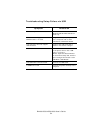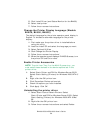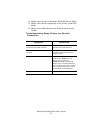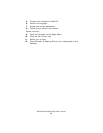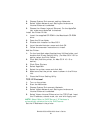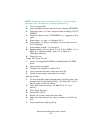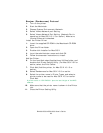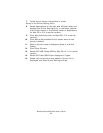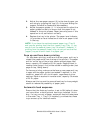B4400/4500/4550/4600 User’s Guide
62
NOTE: Proceed to Install the Printer Driver if the IP address
has been set in Windows or obtained automatically.
1. Turn on the printer.
2. Press the Menu button several time to display NETWORK.
3. Press the Item+ or Item- several times to display TCP/IP
ENABLE.
4. Press the Select to set TCP/ENABLE (an * appears to the
right.
5. Press Item+ or Item- to indicate IP1/4.
6. Press Value+ or Value- to display the first digit value of
the IP address.
7. Press Select to add * to the value.
8. Repeat steps 3 to 5 to set IP 2/4 to IP 4/4, MASK 1/4 to
Mask 4/4, (Subnet mask), Gate 1/4 to Gate 4/4,
(Gateway address).
9. Press On-line.
Install the Printer Driver:
1. Insert the supplied CD-ROM in the Macintosh CD-ROM
drive.
2. Open the Driver folder.
3. Double-click Installer for Mac OS X.
4. Input the administrator name and click OK.
5. Follow the onscreen instructions to install.
Add the Printer:
1. On the hard disk select Applications>Utilities folder, and
double-click Printer Setting Utility. (For Mac OS X 10.2 or
earlier, select the Print Center.
2. Click Add (Add the printer, for Mac OS X 10.1.5 or
earlier).
3. Click Other Printers.
4. Select OKI TCP/IP.
5. Select the printer name and click Add.
6. Make sure that the printer name is shown in the Printer
List.
7. Close the Printer Setting Utility.