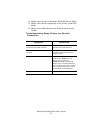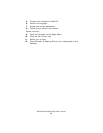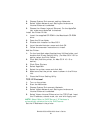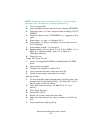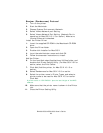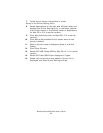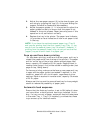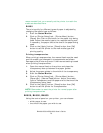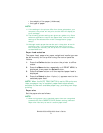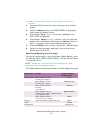B4400/4500/4550/4600 User’s Guide
65
7. Follow the on-screen instructions to install.
Setup in the Printer Setting Utility
8. Select Applications on the hard disk Utilities folder, and
double-click Printer Setting Utility in the folder (double-
click Printer Center in the Utilities folder of Applications
for Mac OS x 10.2 or earlier version).
9. Click Add (Add the printer for Mac OSx 10.2 or earlier
version).
10. Click Add at No available Printer screen when a new
printer is added.
11. When a printer name is displayed, select it and click
Delete.
12. Click Other Printers.
13. Select OKI USB. Select USB for Mac OS 10.1.5 or earlier
version.
14. Select OKI Data USB Printer displayed in Types.
15. Check that the printer name added in Printer List is
displayed, and close Printer Setting Utilities.