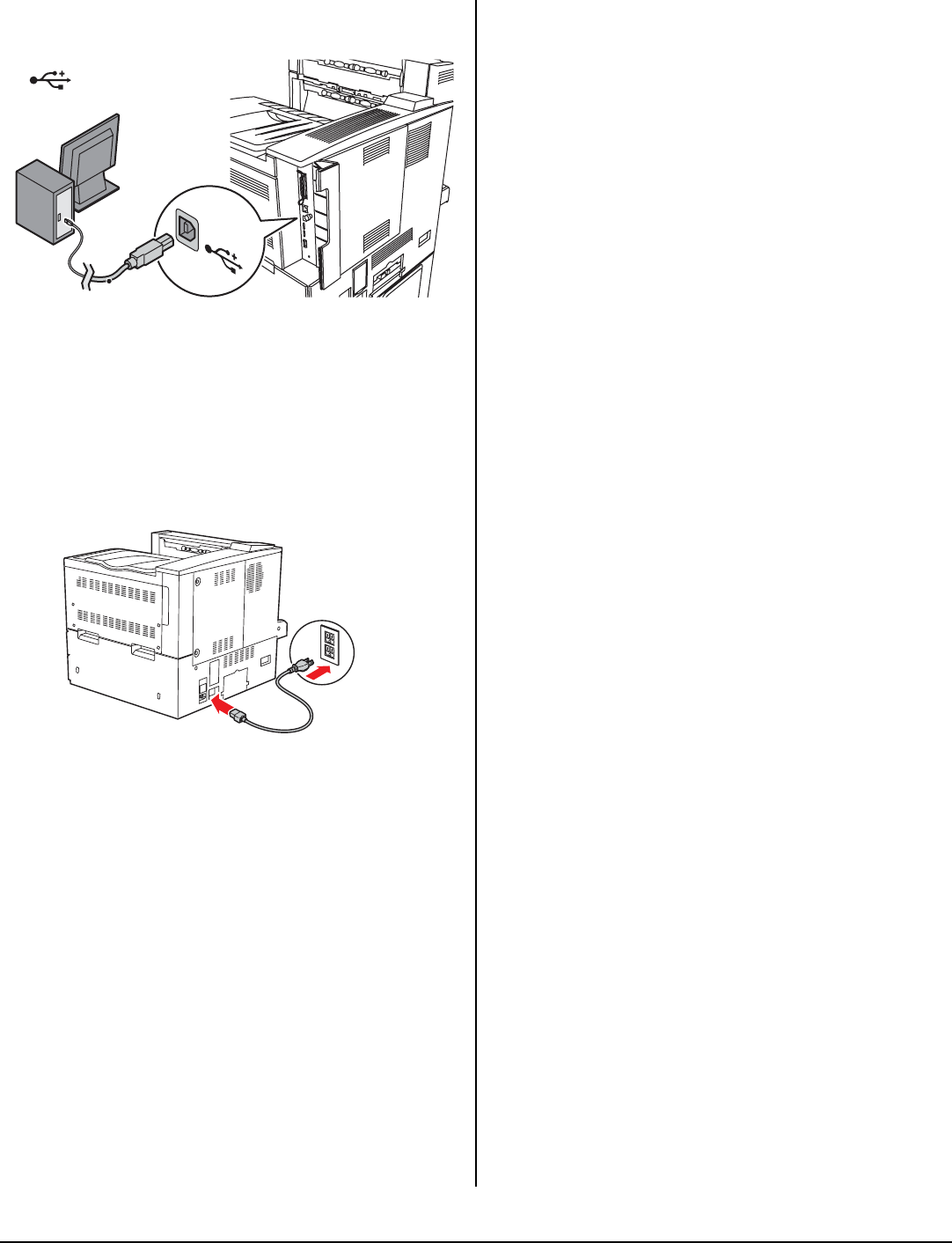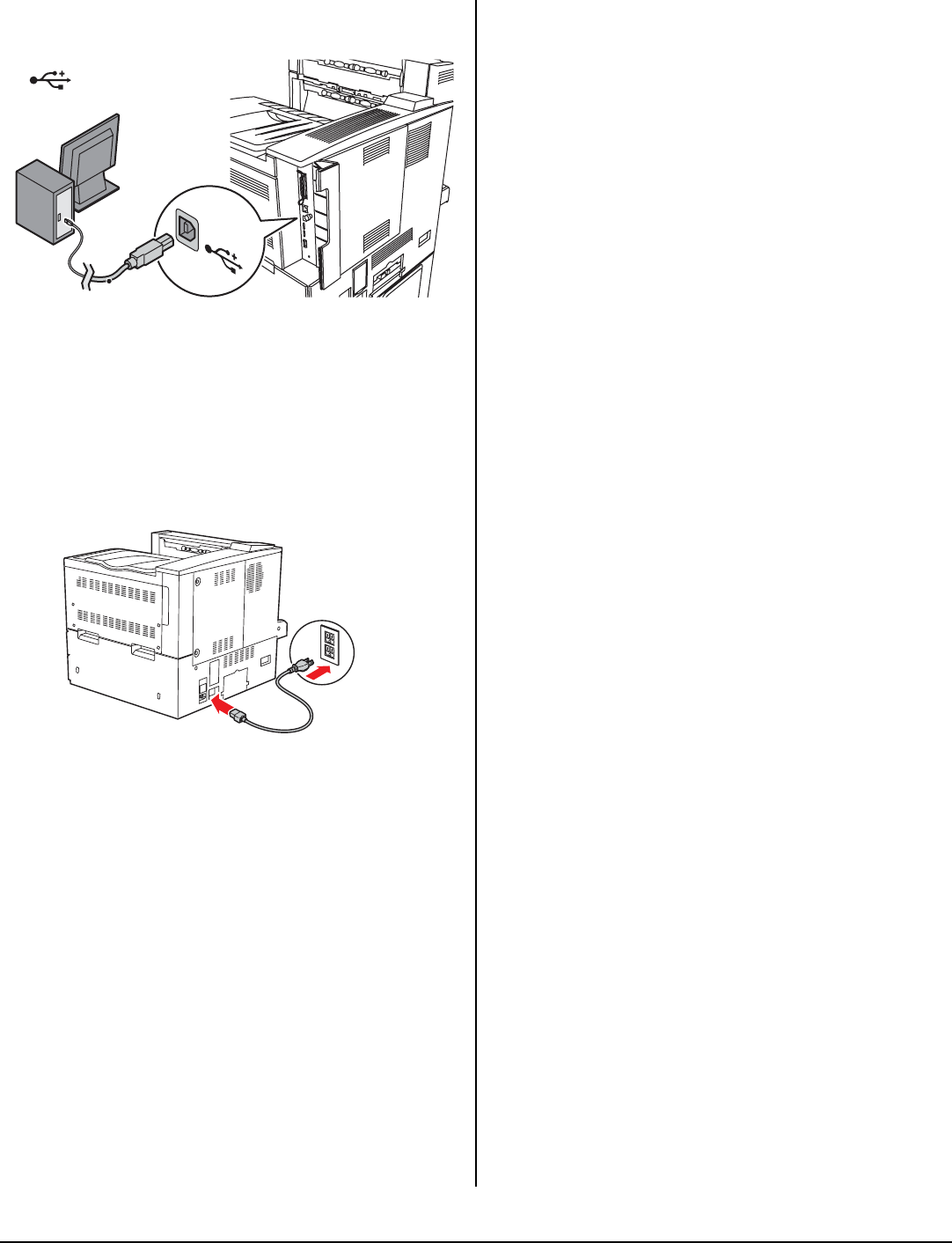
12
Connect the USB cable to the USB port on the
computer, then to the USB port on the printer.
Power Up ______________
WARNING! Be sure to use only the power
cable supplied with your printer! Use of a
power cord not supplied with this printer, or
an extension cord, could be a safety hazard
.
1.Insert the power cable. Plug the cable into a
suitable grounded outlet.
2. Turn the printer on.
Caution!
Do not connect this product to an
uninterruptible power supply (UPS). For more
information, please contact Oki Data at 1-800-
OKIDATA.
Print the Demo Page _____
1.Press the MENU key.
2. Press the NEXT (
!) key until the display
shows INFORMATION MENU.
3. Press the SELECT key to enter the menu.
4. Press the NEXT (5) key until the display
shows PRINT DEMO.
5. Press SELECT. The demo page prints.
Load Software__________
Windows Network
Note: For more information see the Network
section in the User Guide.
Print the Configuration Sheets
1.Turn the Printer ON and wait for the print
server status light to stop blinking.
2. Press the INFO button on the Operator Panel
to print the Network Information pages. Keep
these sheets handy: they contain information
you need to set up the printer on your
network.
Install the Printer Driver
1.Insert the CD in the CD-ROM drive. The CD will
autorun. If it doesn’t, click Start
→
Run
→
Browse. Browse to your CD-ROM drive,
double-click Install.exe. Click OK.
2. Select your language.
3. Accept the license agreement.
4. The installer screen appears.
5. Click Install Driver.
6. Select network printer.
7. Select TCP/IP.
8. Enter the IP address.
9. Follow the on-screen instructions.
Test the Driver Install
1.To make sure the printer driver is correctly
installed, print a page from any program.
2. Reinstall the driver if the installation failed.
Using the Web Browser (Optional)
Use your web browser to configure print server
and printer menu settings on an embedded web
page.
Note: For more details, see the User’s Guide on
the CD supplied with the printer.
1.Activate your web browser (Microsoft
Explorer
®/™
, Mozilla
®
Firefox
®
, Netscape Nav-
igator
™
4.4 or higher).
2. Enter the IP Address for the printer. Find the
address on the network Configuration Sheet
(see page 12).
3. Click on a tab to see a particular category.
Utilities and Downloads
Note: You must be connected to the internet to
download utilities.