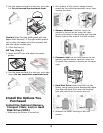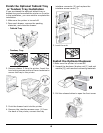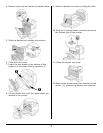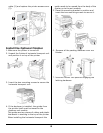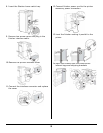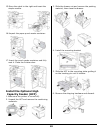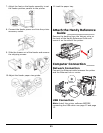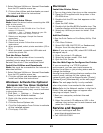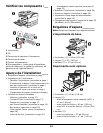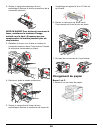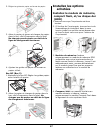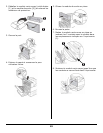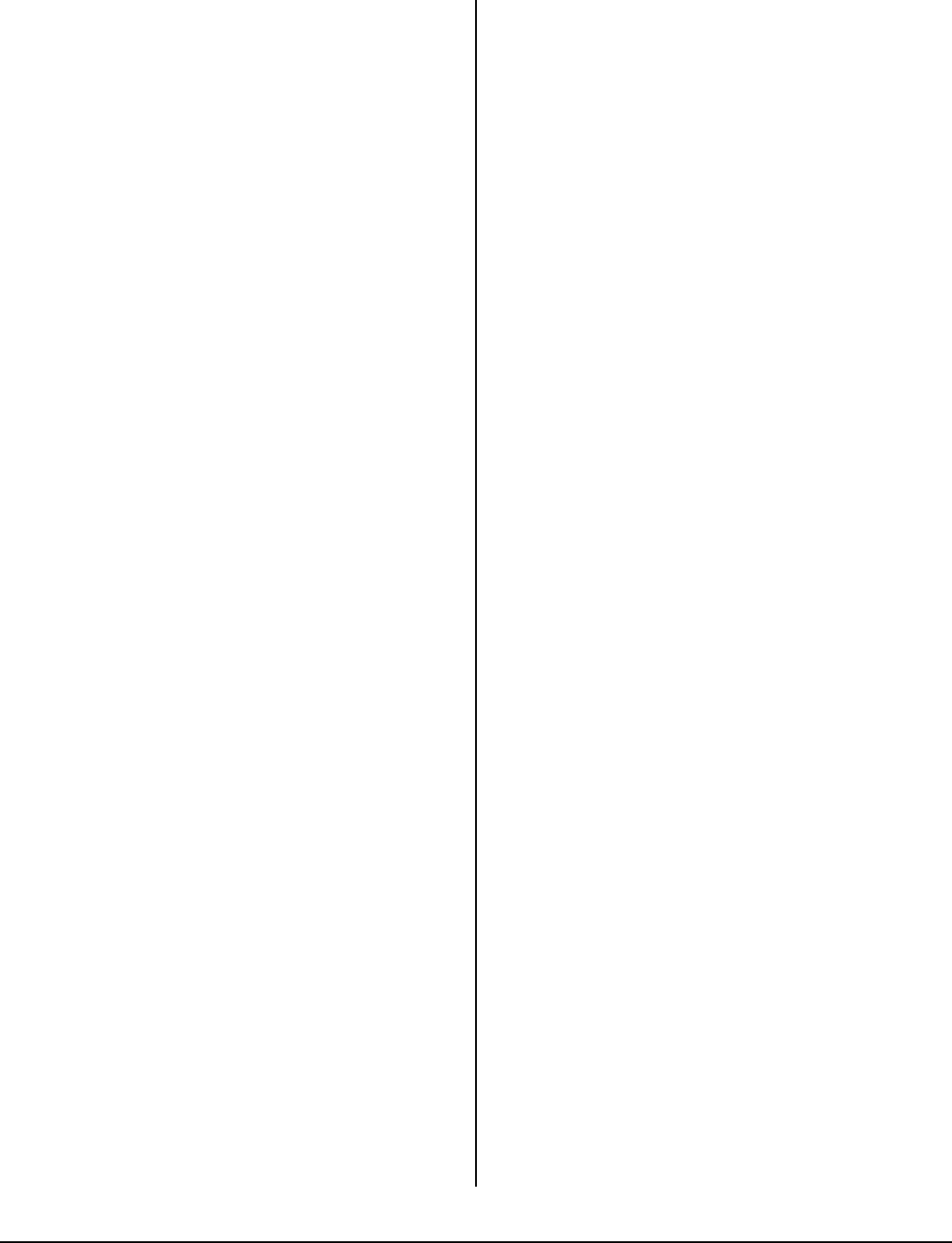
13
1.Select Optional Utilities or Internet Downloads
from the CD installer menu bar.
2. Click on the utilities and downloads you want
to install and follow the instructions.
Windows USB
Install the Printer Driver
Note: Install the driver before connecting the USB
cable to the printer.
1. Turn the printer OFF.
2. Insert the CD, in the CD-ROM drive. The CD will
autorun.
If it doesn’t,
click Start
→
Run
→
Browse. Browse to your CD-
ROM drive, double-click Setup. Click OK.
3. Select your language. Accept the license
agreement.
4. Click Install Driver.
5. Select local printer. Follow the on-screen
instructions.
6. When prompted, select printer emulation (PS or
PCL).
7. When prompted, connect the USB cable and
switch the printer ON.
Test the Driver Install
To make sure the printer driver is correctly
installed, print a page from any program.
Reinstall the driver if the installation failed.
Install the Utilities and Downloads
Note: You must be connected to the internet to
download utilities.
1.Select Optional Utilities or Internet Downloads
from the CD installer menu bar.
2. Click the utilities and downloads you want to
install and follow the instructions.
Windows: Activate the Optional
Accessories You Have Installed
Note: If your printer has a Duplex Unit, Trays or
other accessories installed, they must be activated
in the printer driver.
1.Click Start
→
Settings
→
Printers (and
Faxes) on the Windows taskbar.
2. Right click the printer name, then click
Properties.
3. Click the Device Options tab.
4. Click Get Information From Printer to activate
all the installed options.
5. Click Apply. Click OK.
Macintosh
Install the Printer Driver
1.Turn on the printer, then turn on the computer.
2. Place the CD supplied with the printer in the
CD-ROM drive.
3. Double-click the CD icon that appears on the
desktop.
4. Open the MAC folder.
5. Double-click the Mac B930n Installer icon. The
Installer displays with the driver pre-selected.
6. Select any utilities you want to install. Click
Install.
Add the Printer
1.Run the Print Center or Print Setup Utility. Click
Add.
2. Click More Printers.
3. Select OKI USB, OKI TCP/IP, or Rendezvous/
Bonjour from the drop-down menu.
Note: If you are using USB, select OKI USB and
disregard step 4.
4. Enter the printer’s IP address.
5. Select the printer model. Click Add.
6. Quit the Print Center.
Use the Web Page to Configure the Printer
If you are working in a TCP/IP-enabled
environment, you can use a web browser to
display the printer or job printing status and to
change the settings.
Among the printer settings that are made on the
control panel, settings for the system and
network ports can be configured under [Printer],
[Network] and [Maintenance] on the web page.
Note: The web page facility is only available
when the printer is connected to the network.
Note: Refer to the Network section in the User’s
Guide if the web page does not appear after
carrying out steps 1 and 2:
1.Boot your computer, and start the web
browser.
2. Enter the printer’s IP address or URL in the
address input column on the web browser and
press the <Enter> key.
Service and Support
• Visit our multilingual web site:
www.okiprintingsolutions.com
• Call 1-800-654-3282