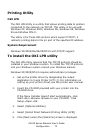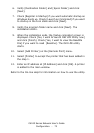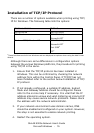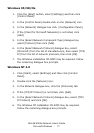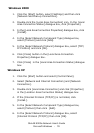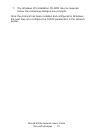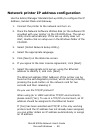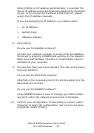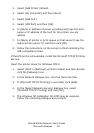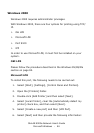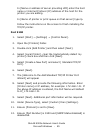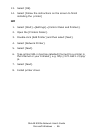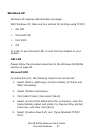OkiLAN 8300e Network User’s Guide
Microsoft Windows - 80
Network printer IP address configuration
Use the Admin/Manager Standard Set-up Utility to configure the IP
Address, Subnet Mask and Gateway.
1. Connect the printer to the network and turn on.
2. Place the Network Software Utilities disk (or the software CD
provided with your printer) in the CD-ROM drive. The set-up
utility starts automatically. If the set-up utility does not
start, double-click on setup.exe in the Windows folder of the
CD-ROM.
3. Select [Install Network Setup Utility].
4. Select the appropriate language.
5. Click [Next] on the Welcome screen.
6. If you agree to the User License Agreement, click [Next].
7. Select the appropriate print server, using the Ethernet
address to identify it, and click [Next].
The Ethernet address (MAC Address) of the printer can be
found on the self-diagnostic printout, which can be printed by
pressing the push-button on the network card for two
seconds and then releasing it.
Do you use the TCP/IP protocol?
When using lpr in UNIX and other TCP/IP environments,
please select [Yes]. To use in a TCP/IP environment, an IP
address should be assigned to the Ethernet board.
If [Yes] has been selected and TCP/IP is the only working
protocol and the IP address has not already been assigned,
you can either obtain an IP address automatically or assign
an IP address.