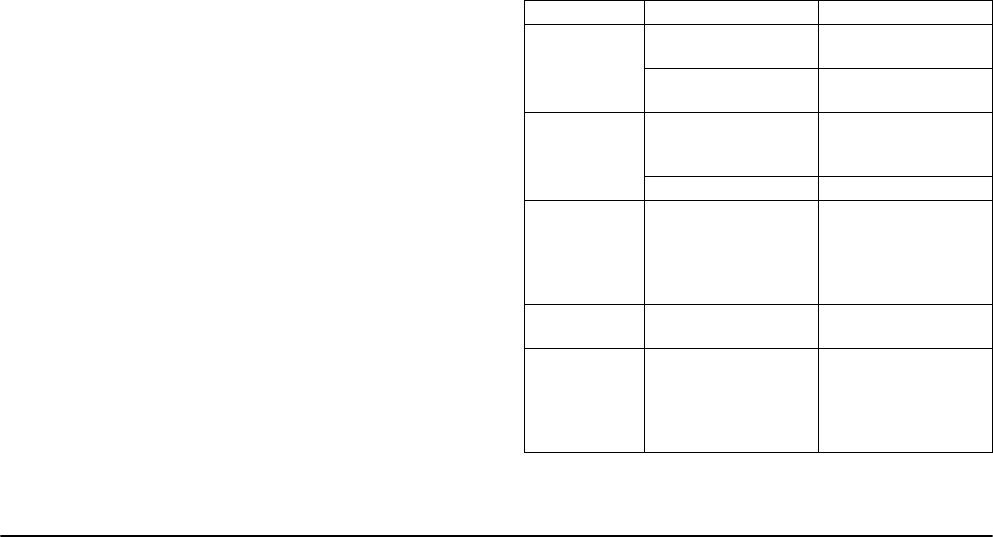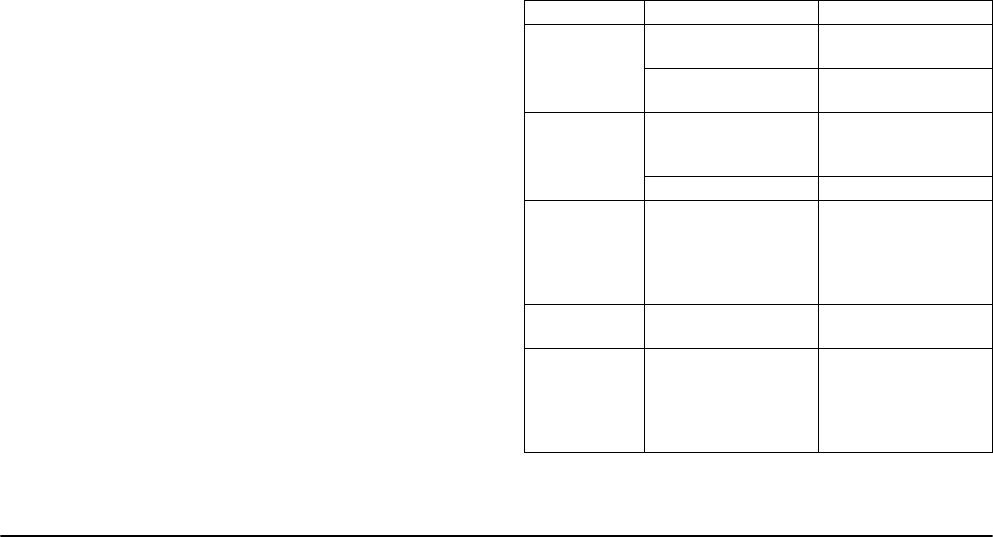
English
User’s Guide 27
3. Carefully lift out the image drum, complete with
the toner cartridge. Be careful not to touch or
scratch the green drum surface.
4. Remove any jammed sheets from the paper path.
5. Re-install the image drum, ensuring that it cor-
rectly locates into the slots on each side of the
printer.
6. Close the top cover and press down to latch it
closed.
7. The printer will warm up and commence printing
when ready. The page lost through the jam will
normally be reprinted.
Note: If the edge of the jammed paper protrudes (or
can be seen) from the exit, reinstall the image
drum, close the top cover and switch the printer
on. Remove the jammed paper from the exit
when the exit roller begins rotating after a few
seconds from switching on. However, if the
jammed paper cannot be removed, contact a
service representative.
Print quality problems
Before consulting a service representative regarding a
print quality problem, check the table below to see if
there is a solution, or something you might have over-
looked.
Symptom Problem Solution
Blank sheets
printed.
Image drum cartridge not
properly installed.
Reinstall image drum
cartridge.
Empty or missing toner
cartridge.
Install new toner
cartridge.
Entire page
prints faintly.
Empty toner cartridge.
Pages get fainter when
toner is used up.
Install new toner
carttridge.
LED array is dirty. Clean LED array.
Page has grey
background.
Static electricity,
generally from dry
environments, causes
toner to stick to
background.
Change paper to a
smoother laser bond or
use a humidifier.
Page prints all
black.
Hardware problem. Contact service.
Page has
repetitive marks.
Damaged image drum
cartridge causes repetitive
marks every 1.6 inches
(4.06 cm) due to surface
nicks and scratches.
Generate a cleaningpage,
repetitive marks may be
temporary.