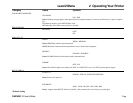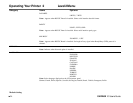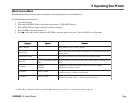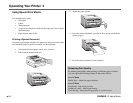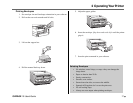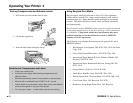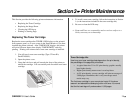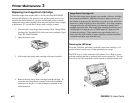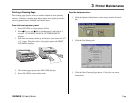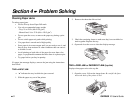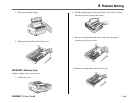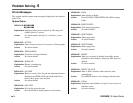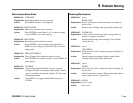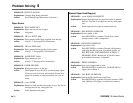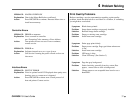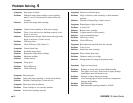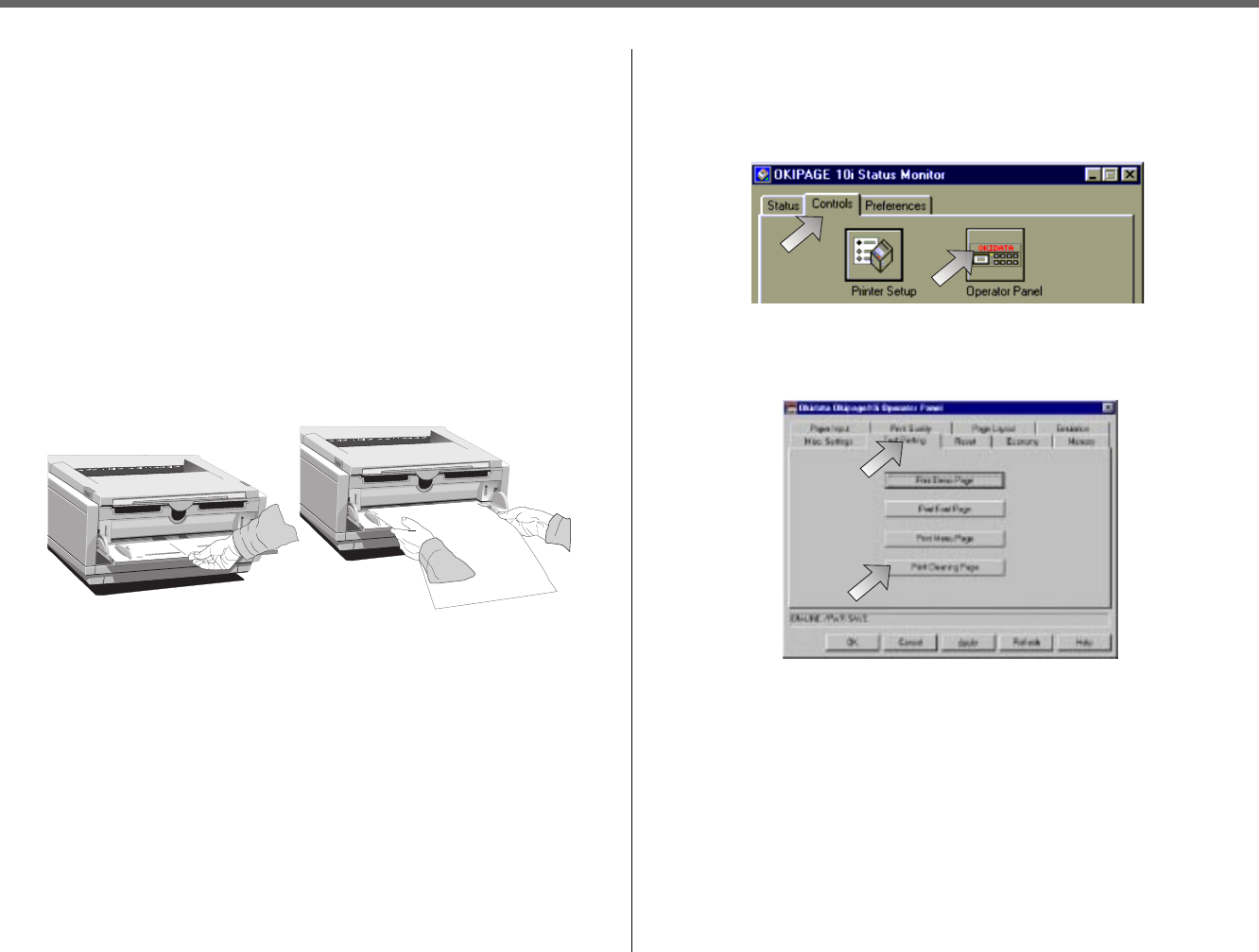
OKIPAGE
10i
User’s Guide 31
➦
3 Printer Maintenance
Printing a Cleaning Page
The cleaning page process removes residual impurities from printing
surfaces. Printing a cleaning page helps reduce print quality problems,
such as repeated marks, blotches, and shaded areas.
From the front operator panel:
1. Press ON-LINE to set the printer off-line.
2. Pressᮤ/Recover and ᮣ/Reset simultaneously and hold for 2
seconds. CLEANING, MANUAL LETTER REQUEST
displays.
3. Pull down the manual feed tray and insert a clean sheet of 8 1/2”
x 11” paper. The print rollers will grip the paper and PRINT
CLEANING displays.
4. The cleaning page prints, then OFF-LINE displays.
5. Press ON-LINE to enter online mode.
Fron the status monitor:
1. Click the Operator Panel button on the status monitor Controls
tab.
2. Click the Test Printing tab.
3. Click the Print Cleaning Page button. Follow the on-screen
instructions.