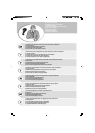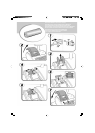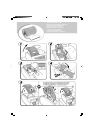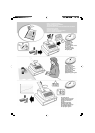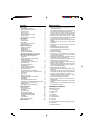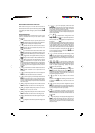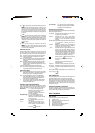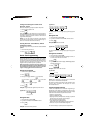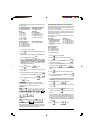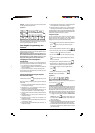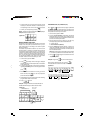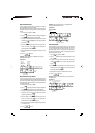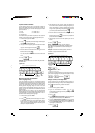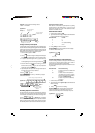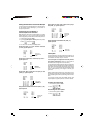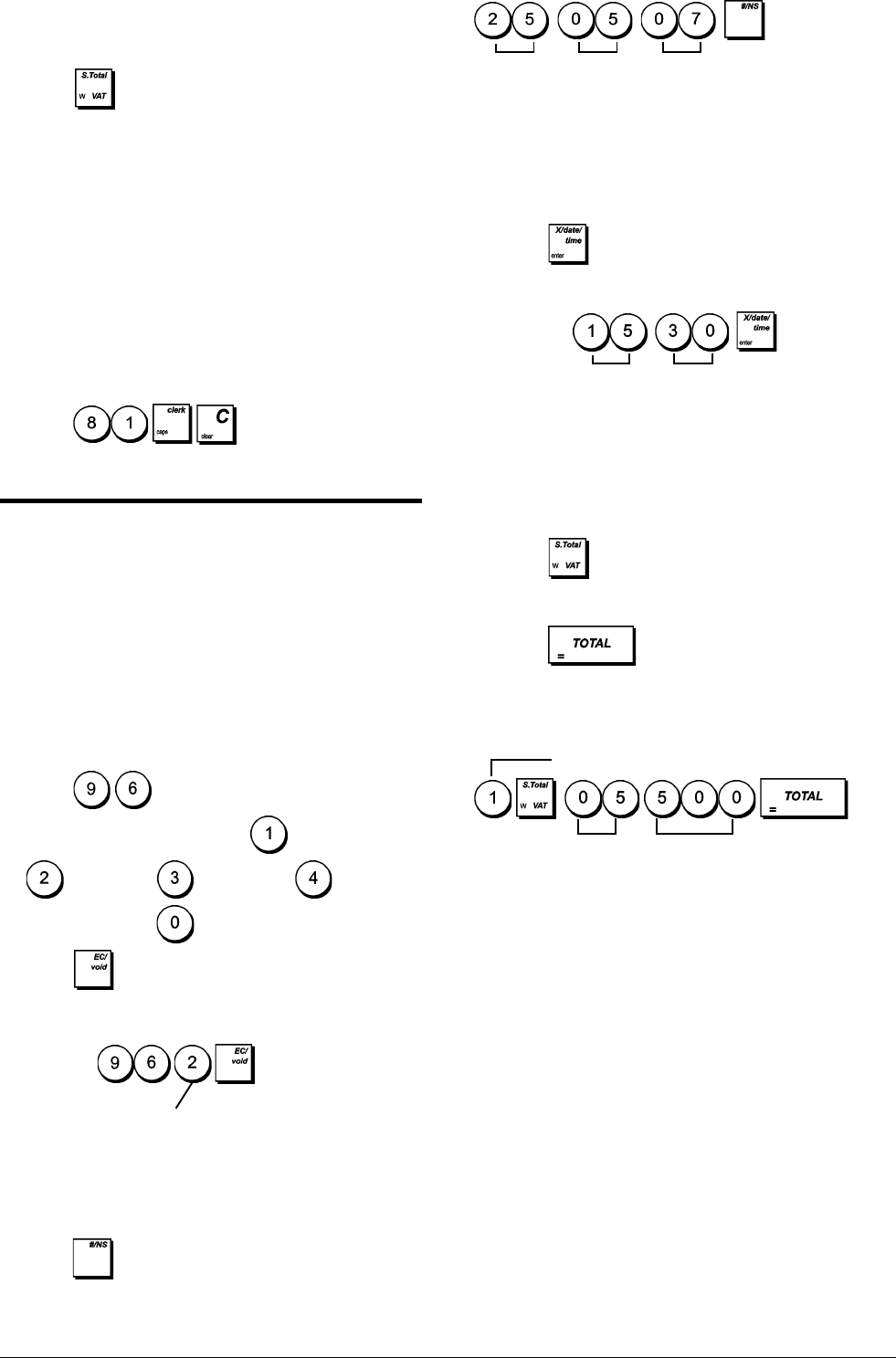
5
ENGLISH
Printing and Clearing the Contents of the
Electronic Journal
Make sure that plenty of paper is loaded in the printer.
1. Control lock key position: Z.
2. Press
.
When the contents of the electronic journal are printed, a
message is displayed along with a beep to indicate that the
EJ memory capacity has been restored to its maximum
programmed line capacity.
NOTE: You can also print the contents of the electronic
journal with the control switch in the X position; doing so,
however, will not clear the electronic memory.
Clearing Electronic Journal Memory Without
Printing the Contents
The electronic journal memory contents are cleared and not
printed:
1. Control lock key position: Z.
2. Press
.
Quick Start Programming
This section allows you to program basic cash register
features so that you can start to work right away with your
new product. Programs and transaction information for man-
agement reports are stored in the memory of the cash
register which is protected by back-up batteries.
Before beginning to program the cash register or to
perform sales transactions, insert the batteries to save
this information if a power failure occurs or if the cash
register is unplugged from the electrical outlet.
Setting Your Language
1. Control lock key position: PRG.
2. Press
.
3. Press your language identifier: for Spanish,
for French, for German, for the new
language entry or for English.
4. Press
.
Example: Program the cash register to print in French.
Type/Press:
Setting the Date
1. Control lock key position: PRG.
2. Type the current date in the DDMMYY format.
3. Press
.
Example: Set a date of May 25, 2007.
Language identifier
Type/Press:
The date format can be changed by programming system
option 1.
Setting the Time
1. Control lock key position: PRG.
2. Type the current time in the HH:MM, 24-hour format.
3. Press
.
Example: Set the time at 3:30 PM.
Type/Press:
The time format can be changed by programming system
option 2.
Setting Fixed VAT Rates
1. Control lock key position: PRG.
2. Type the 1-digit Vat Rate identifier [1 to 4], 1 for VAT1, 2
for VAT2, 3 for VAT3 and 4 for VAT4.
3. Press
.
4. Type the VAT rate. Enter five digits, THREE digits placed
after the decimal point.
5. Press
.
Example: Set a VAT1 rate of 5.50%.
Type/Press:
NOTE: Before changing a VAT rate, print a Z Financial
report. See "X1 and Z1 Financial Reports".
See sections "Fraction Rounding for VAT Calculation" and
"Printing VAT Information on Receipts" for other
VAT-related features.
Programming Departments
A total of 99 departments are available. Programming a
department means defining a department status and an
associated price. The department status consists of a 9-digit
code that characterizes the department as follows:
• positive or negative sales
• single or multiple item sales
• High Digit Lock Out (HDLO) status, whereby you prohibit
item amounts over a certain number of digits.
• VAT rate (previously programmed)
• a VAT rate that can be applied to the
department, temporarily replacing the preset VAT rate
• link to one of up to 10 merchandise categories.
You can then assign a preset price to the department.
Hour
Minutes
Day
Month Year
VAT number
50
5