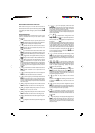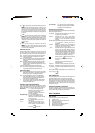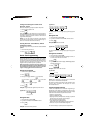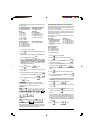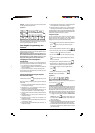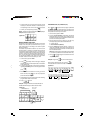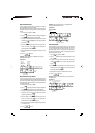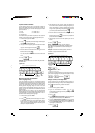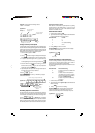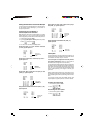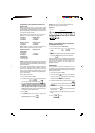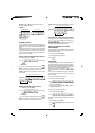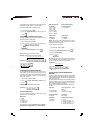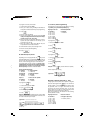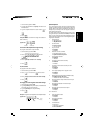10
3. With reference to the "Caption Table" provided at the
back of this manual, select the message string that you
want to personalize. To jump to a specific string, type the
string number [1 to 114], corresponding to the one that
you wish to personalize and then press
.
4. Enter the letters or characters of the string you wish to
define and then press
. You are now prompted to
personalize the next string.
5. Repeat steps 3 and 4 for all the captions you want to
define.
6. Press
to exit.
NOTE: Remember to change you cash register's
language selection to "Programmable" by setting system
option 96 to 4 as explained in the section "Setting Your
Language".
Example: Personalize the message string "TOTAL" to
"TOTALE" using the CAPS character table.
Type/Press:
To see how you programmed your new language captions,
print a New Language Entry Programming Report. Press
or followed by .
Foreign Currency Exchange Rates
You can program up to four different foreign currency ex-
change rates. The foreign currency value is displayed when-
ever
is pressed during a sales transaction.
1. Control lock key position: PRG.
2. Type the identification number
to
corresponding to the foreign currency exchange rate that
you wish to define.
3. Press
.
4. Type the [decimal point position] of the exchange rate
(0-8 digits after the decimal point). Default = 0.
5. Type the [decimal point position] of the converted
amount (0-3 digits after the decimal point). Default = 2.
6. Type the [exchange rate] using up to six digits without
specifying any decimal point.
7. Press
.
Payment Media Identifiers
You can assign a name of up to 12 characters in length to
each of the media types that can be used for payment. In
caption programming, the number identifying each media
type is as follows:
1 =Cash 4 = Credit card 1
2 =Check 5 = Credit card 2
3 = Charge card
The media names you define are printed on the customer
receipts, journal reports and on all management reports.
1. Control lock key position: PRG.
2. Press
repeatedly until the message indicating the
first payment media is displayed.
3. Using the numeric keypad, type the number of the media
type you want to program and press
.
4. Enter the letters or characters of the string you want to
define and then press
.
You are prompted to enter the name for the next credit
card.
5. Press
to exit.
Example: Identify credit card 1 as "VISA" using the CAPS
character table.
Type/Press:
Machine Captions Personalization
(New Language Entry)
Your cash register has a total of 114 operational caption
strings that you can personalize in your own language. There
are already 4 languages programmed in the cash register
that you can select from, but you also have the option of
defining specific language strings for each of the cash
register's printed and displayed captions to best suit your
needs. You can also personalize an additional 46 printed
caption strings.
After programming, to be able to use your personalized
captions change your cash register's language selection to
"Programmable" by setting system option 96 to 4 as ex-
plained in section "Setting Your Language".
1. Control lock key position: PRG.
2. Press
repeatedly until the message "TXT - S001"
is displayed indicating the first customizable caption
string out of the 114 strings available, or the message
"TXT - L001" is displayed indicating the first string out of
the 46 print captions available.
Switch to new language entry persoanlization mode
Confirm entered message string
Exit
Message string
selection
New message string entry
Switch to credit card string definition mode
Confirm caption
string entered
Exit
String letters from
Captions Table
Select media