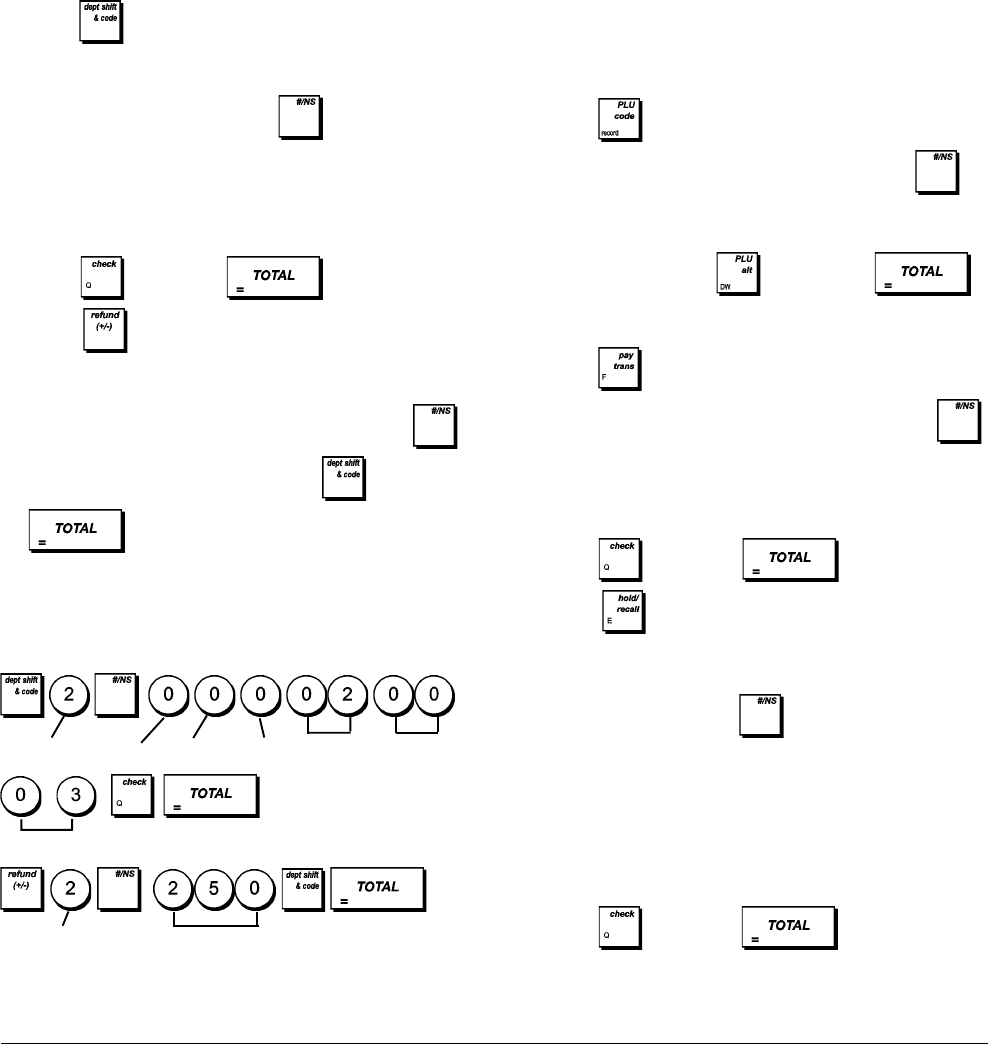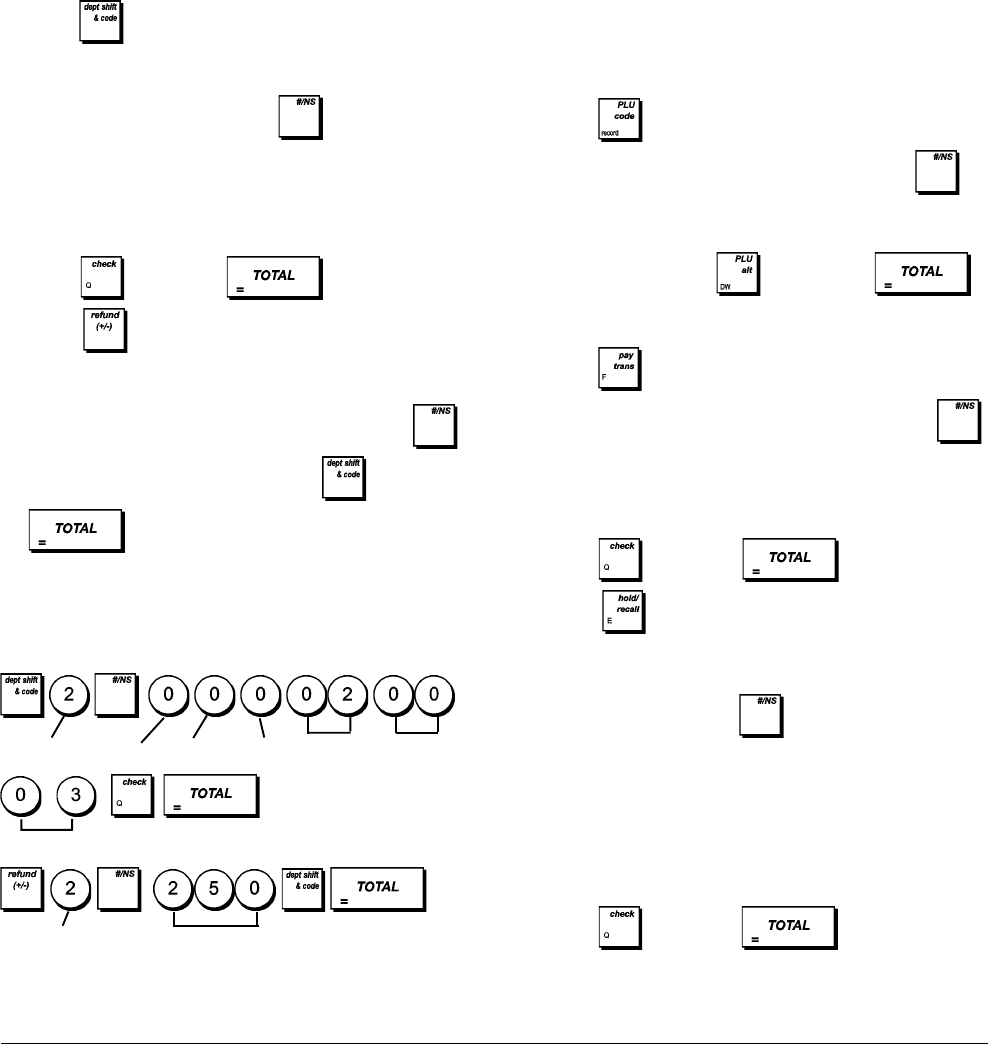
6
Programming Fixed Price Look-Ups (PLUs)
Up to 2000 PLUs can be programmed. Programming a PLU
item means associating a fixed price and a status to it, and
then linking it to a department.
For each PLU you normally input a numeric code that
identifies it (its PLU code). If you have a barcode reader, you
can scan the barcode of an article to input the code automati-
cally rather than typing it in.
The 5-digit PLU status can be programmed using the
following options:
Price Status Tax Status
0 = PLU price open with or 00 = Tax-exempt
without preset price 01 = Taxable with VAT 1
1 = PLU price open without 02 = Taxable with VAT 2
preset price 03 = Taxable with VAT 3
2 = Only preset price allowed 04 = Taxable with VAT 4
for PLU
Take-out Tax Status
00 = Tax-exempt
01 = Taxable with VAT 1
02 = Taxable with VAT 2
03 = Taxable with VAT 3
04 = Taxable with VAT 4
1. Control lock key position: PRG
2. Press
to enter PLU Price Definition mode.
3. Type the PLU number [1 to 2000] and press or
scan the item's barcode.
4. Type the unit price [0 to 99999.99] you wish to assign to
the PLU, then press
and exit with .
NOTE: all prices entered must be specified to 2 decimal
places.
5. Press to enter the PLU Status Definition mode.
6. Type the PLU number from [1 to 2000] and press
or scan the item's barcode.
7. Type the [Price Status], [Tax Status] and the [Take-out
Tax Status], 5-digit code referring to the previous table.
8. Press
followed by to exit.
9. Press to enter PLU-Department link definition
mode.
10. Type the PLU number [1 to 2000] that you are currently
programming and press
or, again, scan the item's
barcode.
11.Type the department number [1 to 99] that you want to
link the PLU to. If tax is payablefor a particular PLU item,
be sure to link the PLU number related to the item to a
department that is programmed for tax. To program a
department for tax, refer to the section "Programming the
Departments".
12. Press
followed by to exit.
The 9-digit department status can be programmed using the
following options:
Positive/Negative Sales Multiple/Single Item Sales
0 = Positive department 0 = Multiple item sales
1 = Negative department 1 = Single item sales
HDLO Tax Status
0 = No HDLO 00 = Tax-exempt
1 = 0.01 - 0.09 01 = Taxable with VAT 1
2 = 0.01 - 0.99 02 = Taxable with VAT 2
3 = 0.01 - 9.99 03 = Taxable with VAT 3
4 = 0.01 - 99.99 04 = Taxable with VAT 4
5 = 0.01 - 999.99
6 = 0.01 - 9999.99
Take-out Tax Status Merchandise category
00 = Tax-exempt 00 - 10 (category number)
01 = Taxable with VAT 1
02 = Taxable with VAT 2
03 = Taxable with VAT 3
04 = Taxable with VAT 4
1. Control lock key position: PRG.
2. Press
to enter the department status programming
mode.
3. Define the department to program by typing the department
number [1 to 99] and then press .
4. Type the [Positive/Negative sales code], [Single/
multiple item sales code], [HDLO code], [Tax Status
code], [Take-out Tax Status] and [Merchandise
Category] by referring to the previous table. A 9-digit
status code must be entered.
5. Press
followed by to exit.
6. Press to enter the department price definition
mode.
7. Define the department to associate the price to by typing
the department number [1 to 99] and then press .
8. Type a [unit price] to assign, press
followed by
to exit.
Example: Program Department 2 as follows: multiple
positive item sales, no HDLO, VAT 2, take-out VAT 0, link
to category 3 and an associated price of £2.50.
Type/Press:
After you have programmed your departments, you can print
a report that indicates the programming values. See section
"Department Programming Report" for details.
Merchandise category
Department
Unit price
Tax status
No HDLO
Positive
item sales
Multiple
item sales
Department
Take-out
Tax status