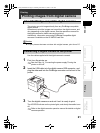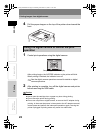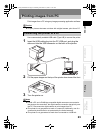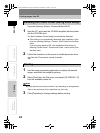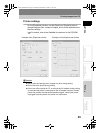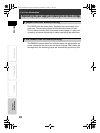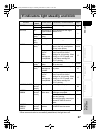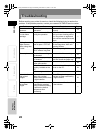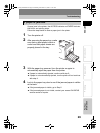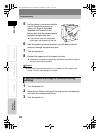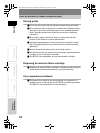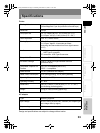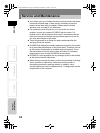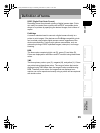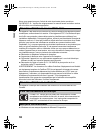29
Troubleshooting
PreparationPrintingFor Your
Information
Introduction ENGLISH
If paper jams in the printer, the ACCESS indicator and PAPER indicator
both blink, and printing stops.
Follow the steps below to clear a paper jam in the printer.
1 Turn the printer off.
2 After removing the paper tray, make
sure that no print paper is bent or
curled and that paper sheets are
properly placed in the tray.
3 With the paper tray removed, turn the printer on again to
automatically eject the paper from the printer.
If paper is automatically ejected, continue with step 8.
If paper is not automatically ejected, turn the printer off and continue
with step 4.
4 Look in the paper tray door to see if the jammed paper is visible
at the back.
If the jammed paper is visible, go to Step 5.
If the jammed paper is not visible, contact your nearest OLYMPUS
service center for repairs.
If paper is jammed
p10_e_000_bookfile.book Page 29 Monday, December 15, 2003 11:51 AM