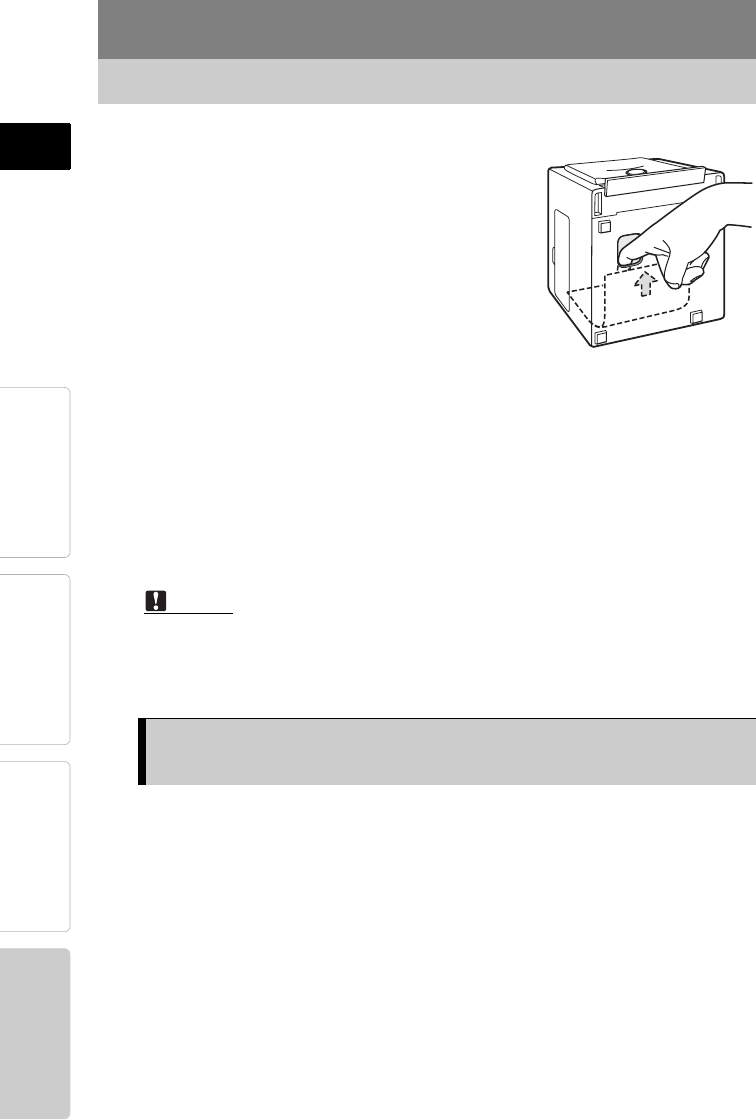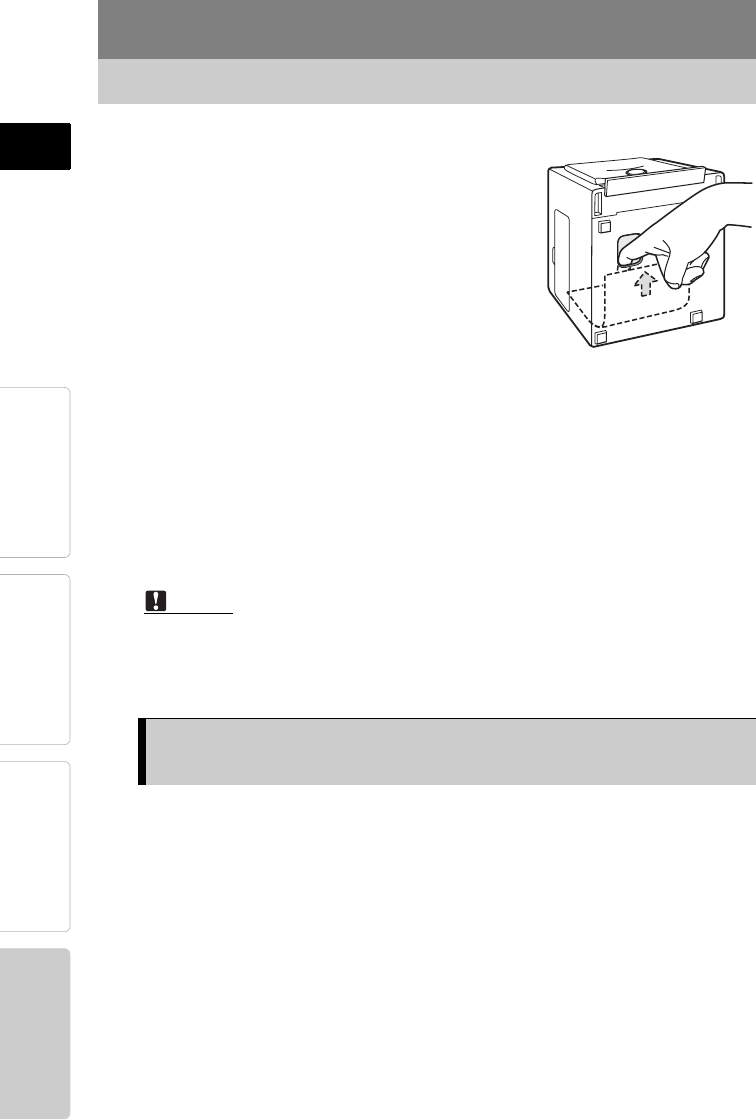
30
Troubleshooting
PreparationPrinting
For Your
Information
Introduction ENGLISH
5 Set the printer on its rear so that the
front of the printer is facing up.
Insert your finger in the paper
dispenser slot located on the
bottom and slide the jammed paper
towards the paper tray door.
If you cannot move the paper with
your finger, use tweezers or the like.
6 After the paper has moved partway, you will then be able to
remove it through the paper tray door.
7 Turn the printer on.
8 Reinsert the paper tray in the paper tray door.
If operation is normal, the paper jam has been successfully cleared
and you can continue printing.
Caution
After removing the jammed paper, do not attempt to use it again in the
printer. Doing so may damage your printer.
1 Turn the printer off.
2 Insert the ink ribbon cartridge all the way into the compartment,
and close the cartridge door firmly.
3 Turn the printer on.
If the Ink ribbon cartridge is removed during
printing
p10_e_000_bookfile.book Page 30 Monday, December 15, 2003 11:51 AM