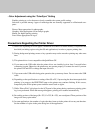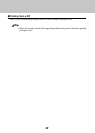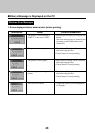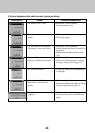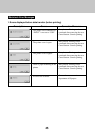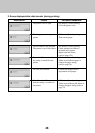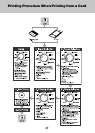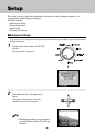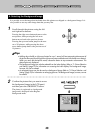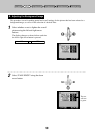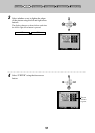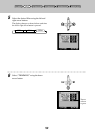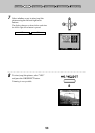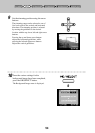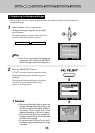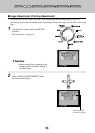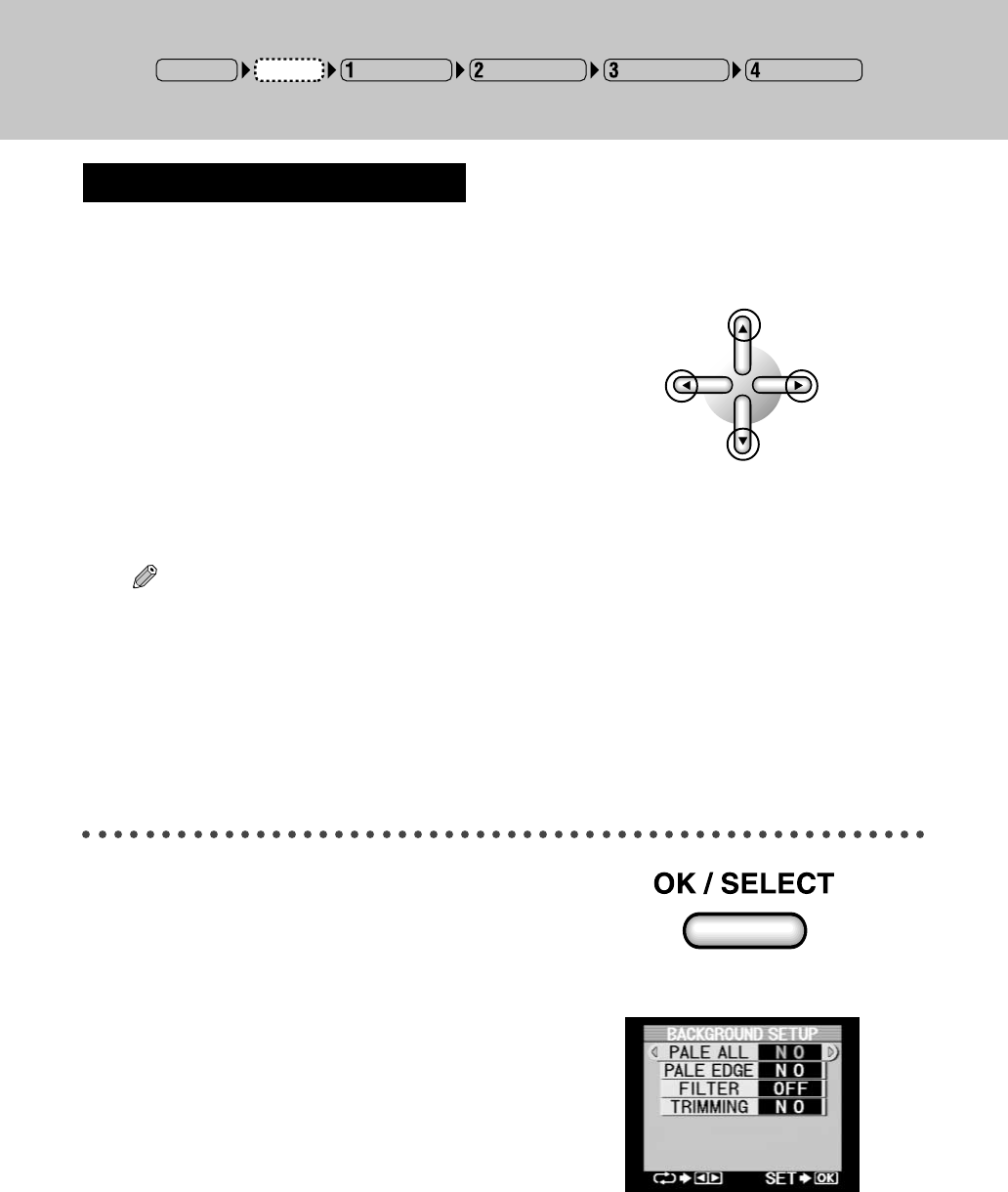
49
Tips
• Holding down the left or right arrow button for over 1 second will start automatic advancement of
the picture file name (forward with the right arrow button and backward with the left arrow button).
When you reach the desired file name, release the button to stop automatic advancement. The
desired picture is displayed.
• The background image can also be selected from the index display. Refer to “3. Picture Selection
and Setting” (page 79) for information on accessing the index display. The background image,
however, can not be rotated.
• An enlarged picture can also be used as a background image. Refer to “3. Picture Selection and
Setting” (page 79) for information on enlarging pictures. The background image, however, can not
be rotated.
2
Confirm the picture that you want to use
as
the background image in the LCD panel
,
and then press the OK/SELECT button.
The picture is registered as a background
image and is displayed in the Register
Background menu.
1
Scroll through the pictures using the left
and right arrow buttons.
Pressing the right arrow button advances to the
next picture, while pressing the left arrow
button moves back to the previous picture.
Pressing the up arrow button jumps to the next
set of 10 pictures, while pressing the down
arrow button jumps back to the previous set of
10 pictures.
A. Selecting the Background Image
It is possible to use the image data included when this printer was shipped as a background image. It is
also possible to use any other image data that you may like.
➜
Input Selection Paper Selection Picture Selection Printing ModesSetup
POWER ON