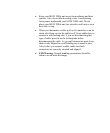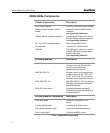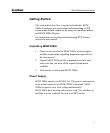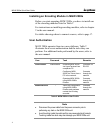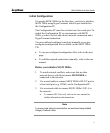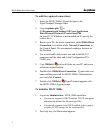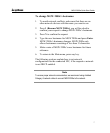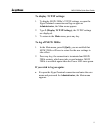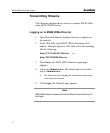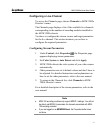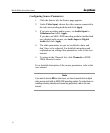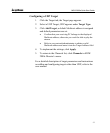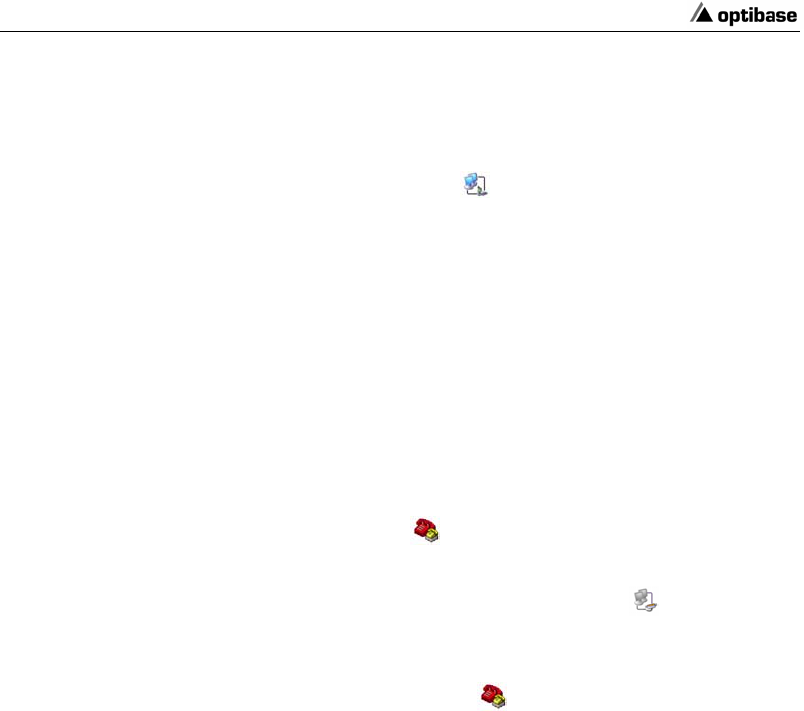
MGW 2000e Quick Start Guide
6
To add the required connections:
1. Insert the MGW 2000e CD and navigate to the
HyperTerminal Settings folder.
2. Copy rasphone.pbk
to
C:\Documents and Settings\All Users\Application
Data\Microsoft\Network\Connections\Pbk
on your PC. If Windows is not installed on C, specify the
correct drive.
3. Restart your PC; the direct connection, called 2000e Direct
Connection, is available under Network Connections in
the Control Panel. We recommend creating a shortcut on
the Desktop.
4. Use a serial cable and connect one end to the RS-232
connector and the other end to the Configuration PC's
COM1 port.
5. Copy 2000e.ht
to a local folder on your PC and create
a shortcut on the Desktop.
6. Double-click 2000e Direct Connection
, enter the user
name and the password for MGW 2000e's Administrator
user and click Connect.
7. Double-click 2000e.ht
; HyperTerminal appears with
the MGW 2000e's Logon prompt.
To initialize MGW 2000e
1. Log on as Administrator; MGW 2000e initializes.
• If a network segment is DHCP enabled, TCP/IP settings are
automatically defined for the associated NIC.
• If a network segment is not DHCP enabled, refer to page 8
to define TCP/IP settings for the associated NIC.
2. Press any key; the Main menu appears.