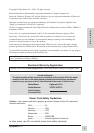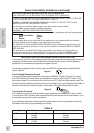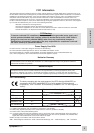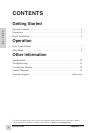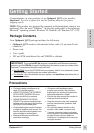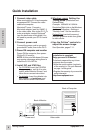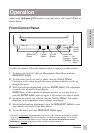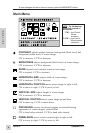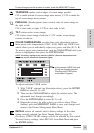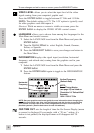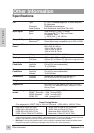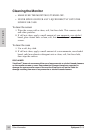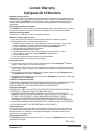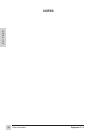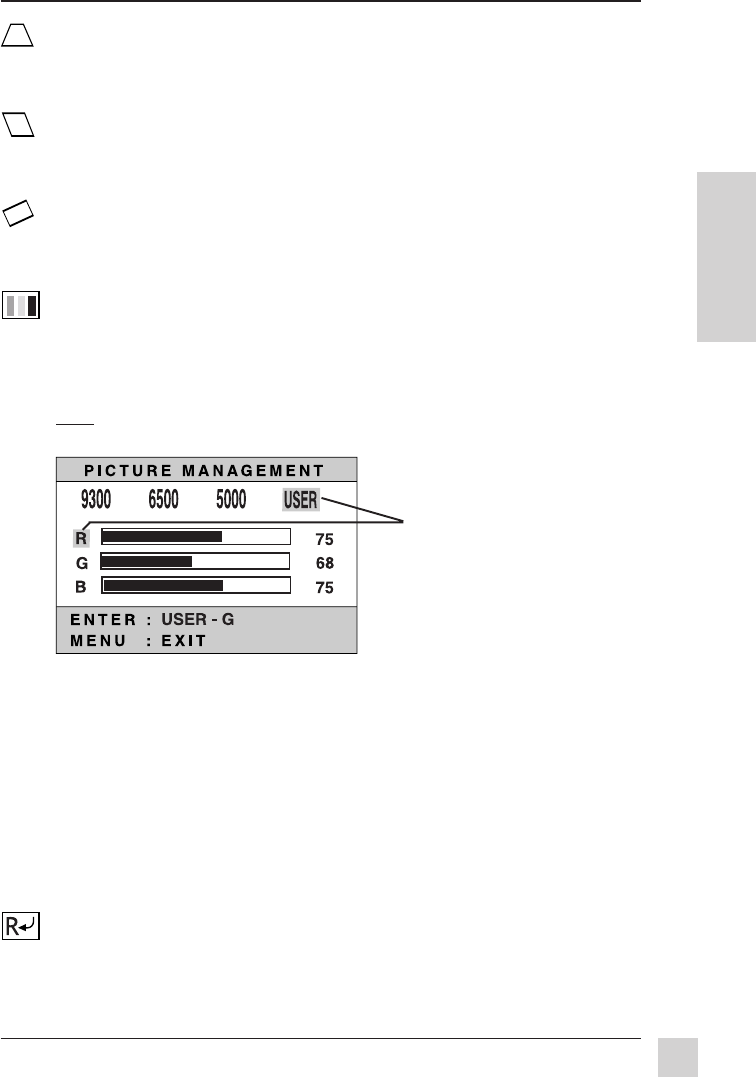
9
Optiquest Q115
Operation
E
N
G
L
I
S
H
To save changes and exit a menu or screen, press the MENU/EXIT button.
TRAPEZOID makes vertical edges of screen image parallel.
CW to make bottom of screen image more narrow, C-CW to make the
top of screen image more narrow.
PARALLEL (Paralleogram) slants vertical sides of screen image to
the right or left.
CW to slant sides to right, C-CW to slant sides to left.
TILT rotates entire screen image.
CW rotates screen image clockwise, C-CW rotates screen image
counter-clockwise.
COLOR TEMPERATURE provides four color adjustment options:
three preset color temperatures (9300°, 6500, 5000) and USER Color,
which allows you to individually adjust red, green, and blue (R, G, B).
To select a preset color temperature, turn the Control Wheel until your
choice is highlighted, then press the ENTER button.
NOTE: The factory setting for the monitor is 9300°K
, the color temperature most
frequently used in offices with fluorescent lights.
To adjust individual USER colors:
1 With "USER" selected (see illustration above), press the ENTER
button to select R, G, or B.
2 Then turn the Control Wheel to adjust the selected color. The
adjustment level changes accordingly.
3 Press the ENTER button to select R, G, or B
4 Repeat this process for other colors you wish to adjust. When
finished, press the MENU/EXIT button to save your changes and
return to the Picture Management Main Menu.
RECALL returns all controls back to factory settings for the video
timing currently selected (see Preset Timing Modes on page 13).
Exception: USER COLOR settings will not be affected by this control.
To recall factory settings, select RECALL from Main Menu and press
the ENTER button.
In this example, USER Color and
R (red) are currently selected.
Pressing the ENTER button
would select G (green).