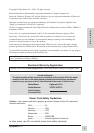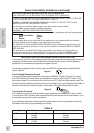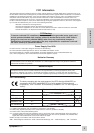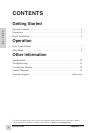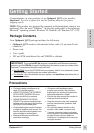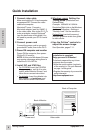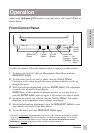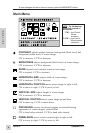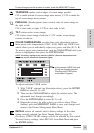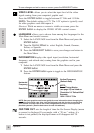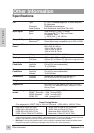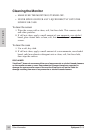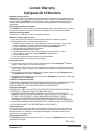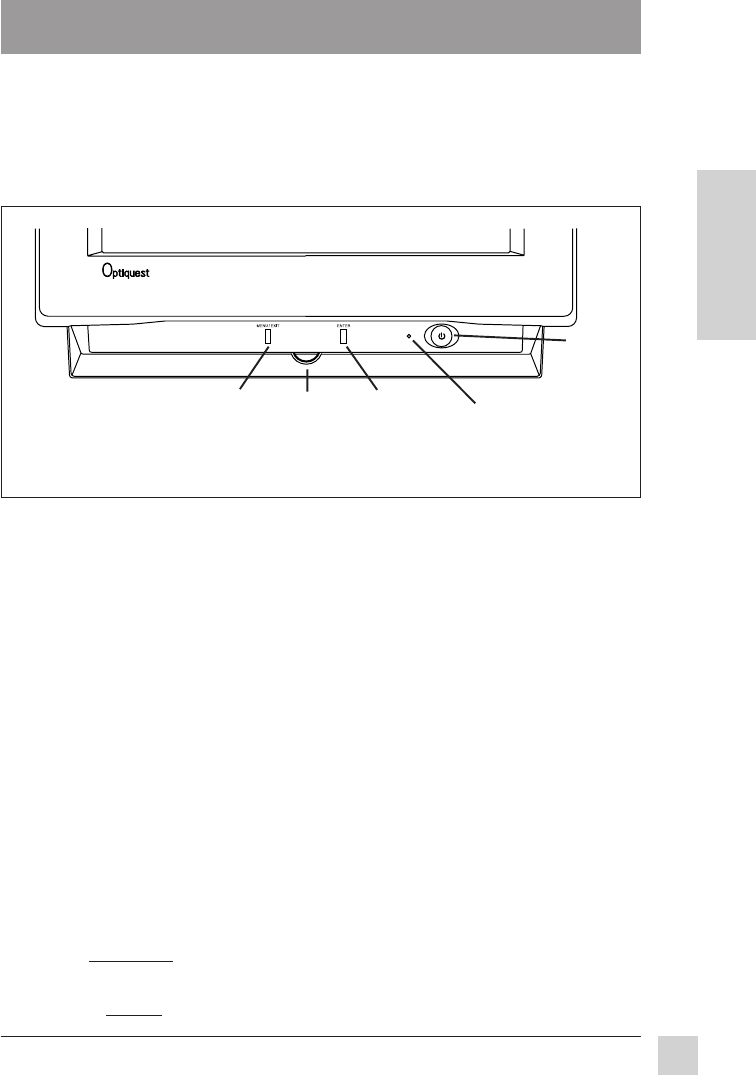
7
Optiquest Q115
Operation
E
N
G
L
I
S
H
Adjust your Optiquest Q115 monitor using the buttons and Control Wheel as
shown below.
Front Control Panel
Power light:
Green = On
Orange = Power
(Flashing) Saving
Mode
Power*
On/Off
Button
Control
Wheel
ENTER
Button
Operation
* The monitor automatically
degausses
each time you turn it on, removing the buildup of magnetic
fields that can affect color purity and convergence. To prevent possible damage, if you turn the
monitor off, wait 20 minutes before turning it on again. Do not turn the monitor on and off
repeatedly. To
manually degauss the monitor, see the instructions on page 10.
To adjust the monitor, follow the numbered steps in sequence as shown below:
1 To display the OnView
®
(Picture Management) Main Menu push the
MENU/EXIT button.
2 To select the control you want to adjust, turn the Control Wheel.
Clockwise scrolls down through the menu; counter-clockwise scrolls up
through the menu.
3 With your selection highlighted, push the ENTER button. The adjustment
screen for the selected controls display.
NOTE: Many of the controls are grouped in pairs, so you may have to
push the ENTER button again to toggle to the control you want to adjust.
4 To adjust the control you selected, turn the Control Wheel. The number
displayed on the adjustment screen changes accordingly.
5 When finished making adjustments, press the MENU/EXIT button to save
your changes and return to the Main Menu.
6 To exit the menu, press the MENU/EXIT button again.
MENU/EXIT
Button