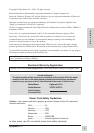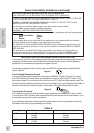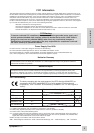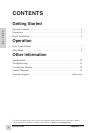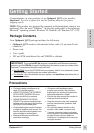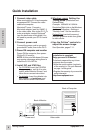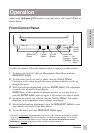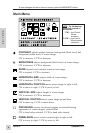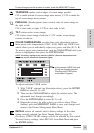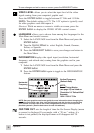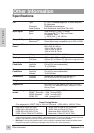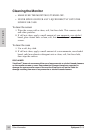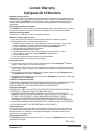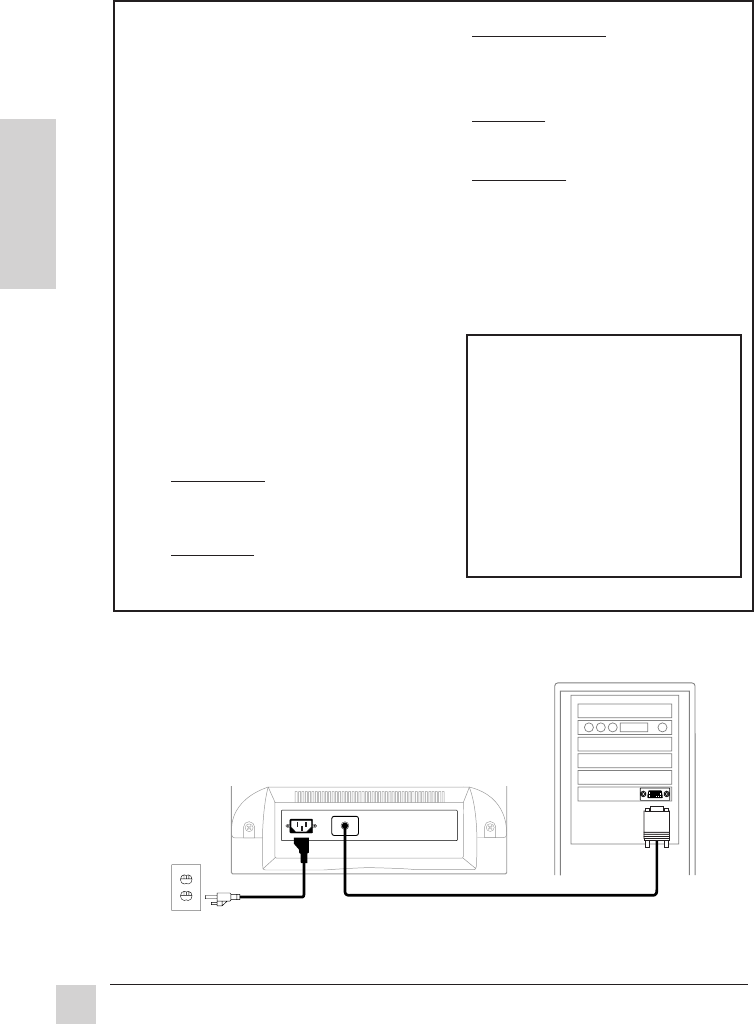
6
Getting Started
Optiquest Q115
E
N
G
L
I
S
H
Video cablePower cord
1 Connect video cable
Make sure both the Q115 and computer
are powered OFF. Connect the video
cable to the computer.
Macintosh
®
users:
Connect a
Macintosh adapter (part No. GMAC-1)
to the video cable, then to the Q115. To
order an adapter, contact Optiquest
®
(see the back cover of this guide). You
will need to provide your Q115's serial
number.
2 Connect power cord
Connect the power cord to a properly
grounded AC outlet, then to the Q115.
3 Power-ON computer and monitor
Power-ON the computer, then power-
ON the Q115 monitor.
NOTE: At this point Windows
®
98 users
may receive a message asking them to
install the Q115’s INF file.
4 Install INF and ICM files
• For CD-ROM: Insert the CD-ROM
into your system, wait for it to auto-
install, select “Monitor Drivers,” and
follow the on-screen instructions.
• For diskette: Insert the diskette into
your system, run install.exe, and
follow the on-screen instructions.
Quick Installation
5 Windows users: Setting the
Timing Mode (
Resolution and
Refresh Rate)
Example: 1280x600 @ 1024Hz
Resolution Right-click on the Windows
desktop > Properties > Settings >
"Desktop Area." Set the resolution.
Refresh Rate (vertical frequency)
See your graphics card's user guide
for instructions.
6 Use the OnView
®
controls to
adjust the screen image.
See
Operation
, pages 7-11.
Installation is complete!
Enjoy your new Q115 Monitor!
To be best prepared for any future
customer service needs:
•
Write the serial number (see back
of the monitor) in
"For your Records"
on page 1 of this guide.
•
Register the warranty of your monitor
on the Internet at:
http://www.optiquest.com
Back of Computer
Back of Monitor