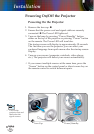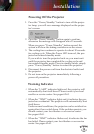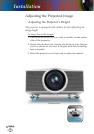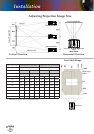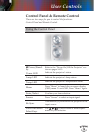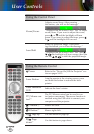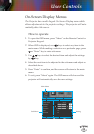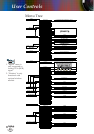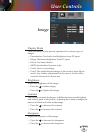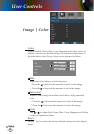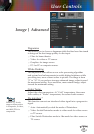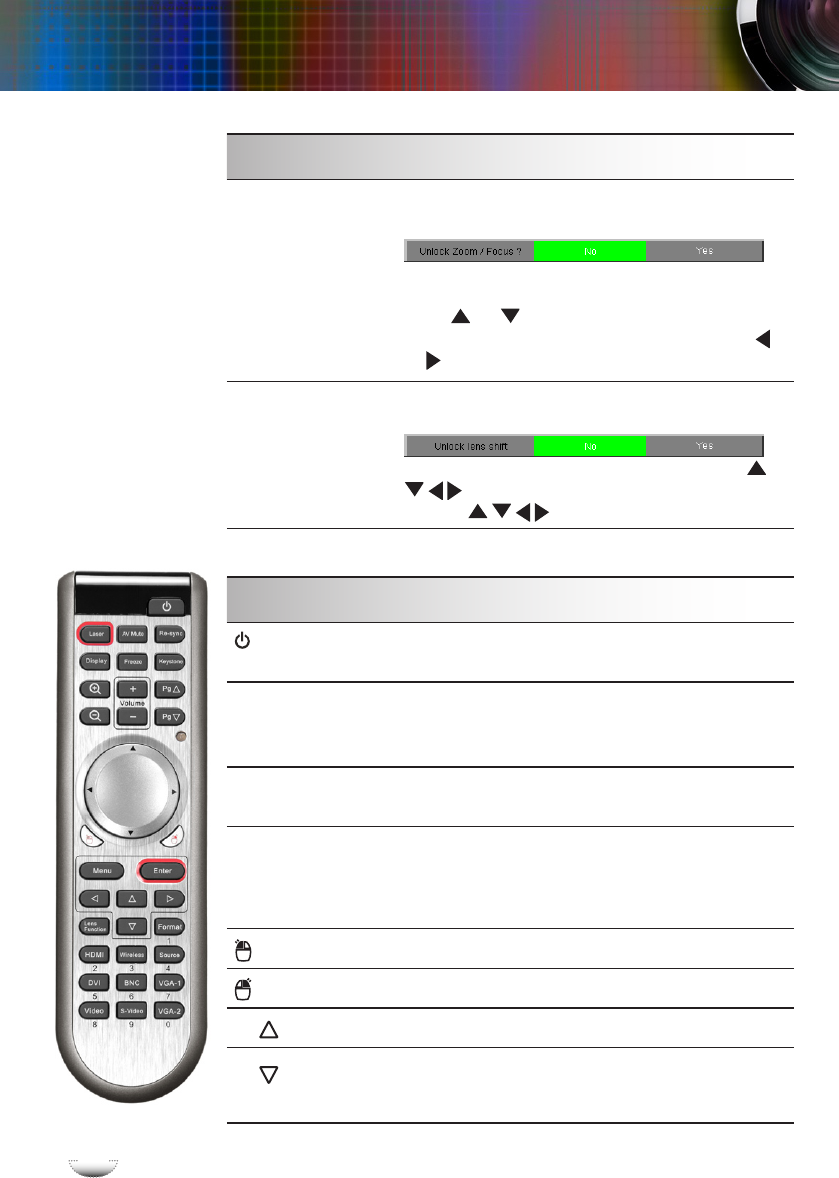
E
n
g
l
i
s
h
20
E
n
g
l
i
s
h
20
User Controls
Using the Remote Control
Power
Refer to the “Power On/Off the Projector” sec-
tion on pages 14-15.
Laser Button
Aim the remote at the viewing screen, press
and hold this button to activate the laser
pointer.
Laser Indicator
LED
Indicate the laser’s status.
PC/Mouse con-
trol
(*)
The PC/Mouse control can be used to con-
trol mouse movement. The mouse function is
enabled using the USB cable to connect your
computer and the projector.
L Button
(*)
Mouse left click.
R Button
(*)
Mouse right click.
Pg
Page up
(*)
Use this button to page up.
Pg
Page
down
(*)
Use this button to page down.
Zoom/Focus
Adjusts zoom/focus. After pressing
this button, you will see the message “
” displayed on the screen. Press “Yes” to adjust
zoom/focus, If you want to adjust the zoom,
press or and the backlight will turn
green. If you want to adjust the focus, press
or and the backlight will turn red.
Lens Shift
Shifts the projected image. After press-
ing this button, you will see the message “
” displayed on the screen. Press “Yes” and
the backlight will turn orange, then you
can use to shift the projected image.
Using the Control Panel