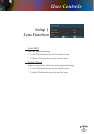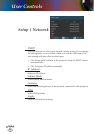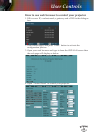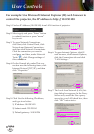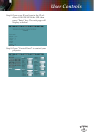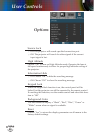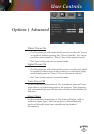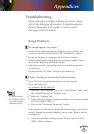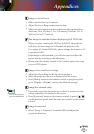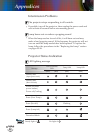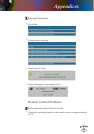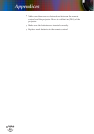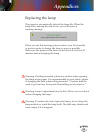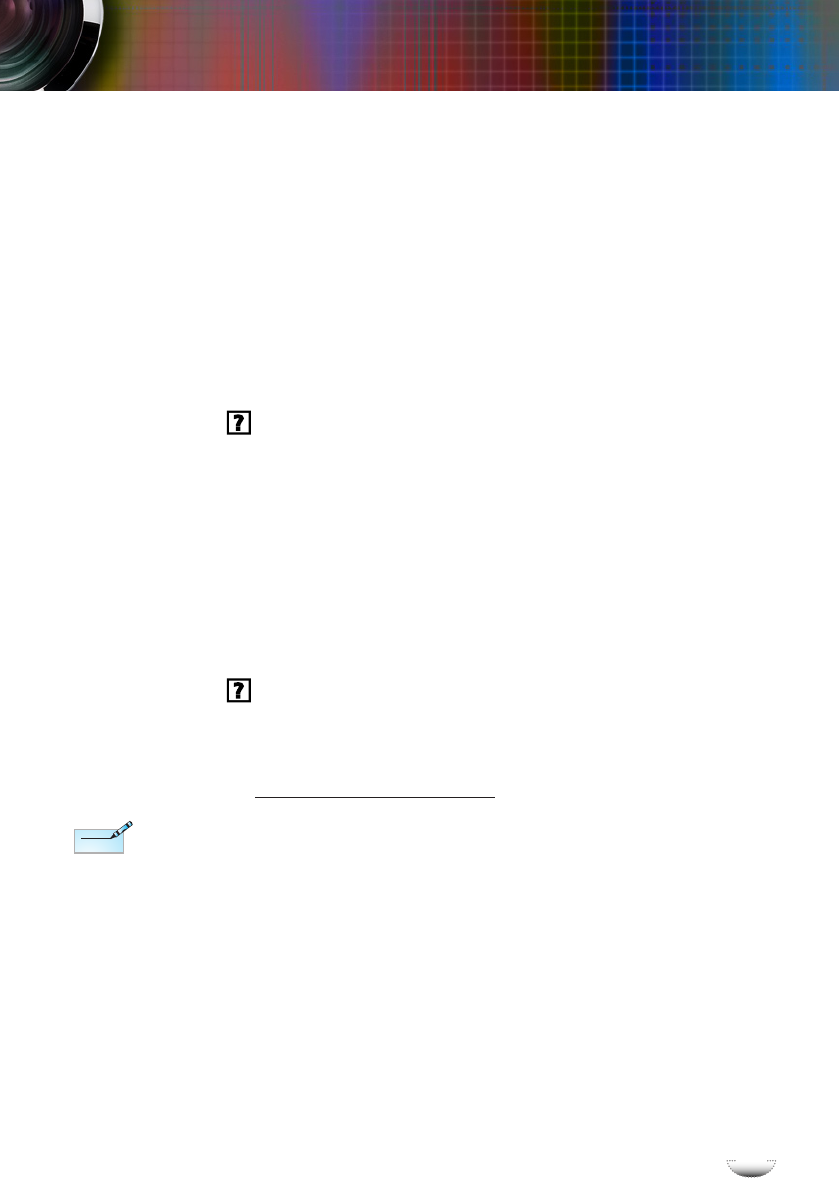
E
n
g
l
i
s
h
49
E
n
g
l
i
s
h
49
Appendices
Image Problems
No image appears on-screen
Ensure all the cables and power connections are correctly and
securely connected as described in the “Installation” section.
Ensure all the pins of connectors are not bent or broken.
Check if the projection lamp has been securely installed. Please
refer to the “Replacing the lamp” section.
Make sure you have opened the lens door and the projector is
switched on.
Ensure that the “AV Mute” feature is not turned on.
Partial, scrolling or incorrectly displayed image
Press “Re-Sync” on the remote control or control panel.
If you are using a PC:
For Windows 95, 98, 2000, XP:
1. Open the “My Computer” icon, the “Control Panel” folder, and
then double click on the “Display” icon.
2. Select the “Settings” tab.
3. Verify that your display resolution setting is lower than or equal
to UXGA (1600 x 1200). (*)
4. Click on the “Advanced Properties” button.
If the projector is still not projecting the whole image, you will also
need to change the monitor display you are using. Refer to the fol-
lowing steps.
5. Verify the resolution setting is lower than or equal to UXGA
(1600 x 1200) resolution.
Troubleshooting
If you experience a problem with your projector, please
refer to the following information. If a problem persists,
please contact your local reseller or service center.
(See pages 62-63 for details)
(*) The resolution
XGA (1024 x 768) is
recommended for
computer signal.
Note
Note