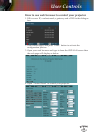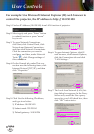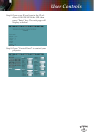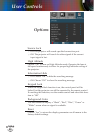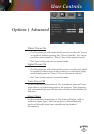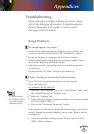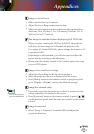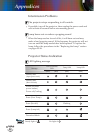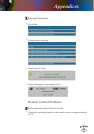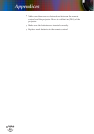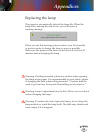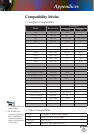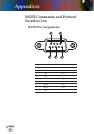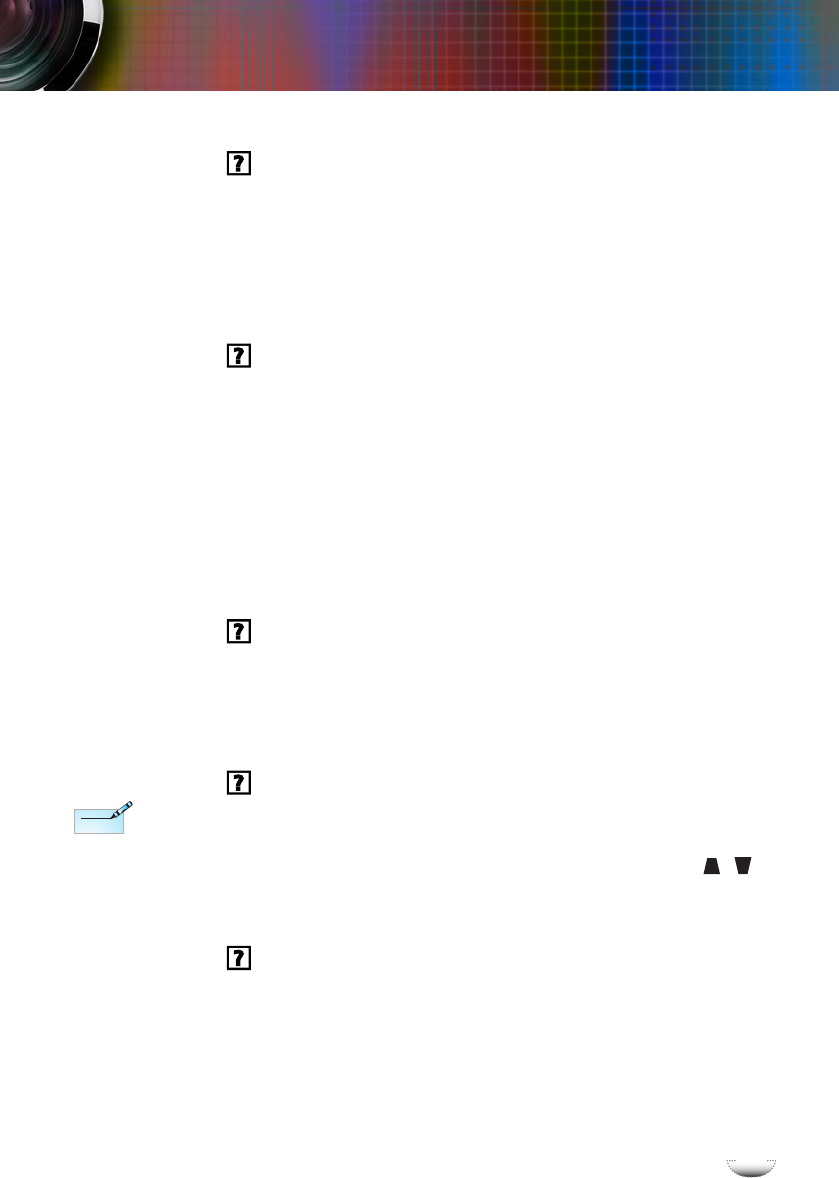
E
n
g
l
i
s
h
51
E
n
g
l
i
s
h
51
Appendices
Image is out of focus
Make sure the lens cap is remove.
Adjust the Focus Ring on the projector lens.
Make sure the projection screen is between the required Stan-
dard lens 3.9 to 41.0 feet (1.2 to 12.5 meters)/Tele lens 13.1 to
58.0 feet (4.0 to 17.7 meters).
The image is stretched when displaying 16:9 DVD title
When you play anamorphic DVD or 16:9 DVD, the projector
will show the best image in 16:9 format on projector side.
If you play 4:3 format DVD title, please change the format as 4:3
in projector OSD.
If the image is still stretched, you will also need to adjust the
aspect ratio by referring to the following:
Please setup the display format as 16:9 (wide) aspect ratio type
on your DVD player.
Image is too small or too large
Adjust the Zoom Ring on the top of the projector.
Move the projector closer to or further from the screen.
Press [Menu] button on the remote control or projector panel,
go to “Display
Format” and try the different settings.
Image has slanted sides
If possible, reposition the projector so that it is centered on the
screen and below the bottom of the screen.
Press [Keystone] button on the remote control or press [ / ]
on the projector panel, until the sides are vertical on the remote
control.
Image is reversed
Select “Setup
Projection” from the OSD and adjust the
projection direction.
Use of Keystone is
not recommended.
Note
Note