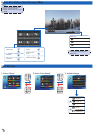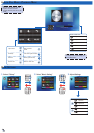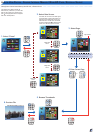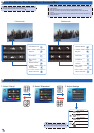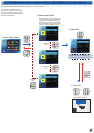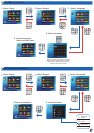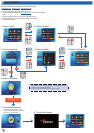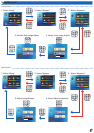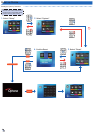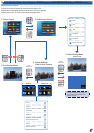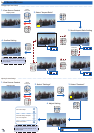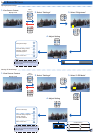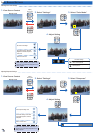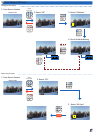1616
up g r a D e fI r m W a r e
Video MusicPhoto
Input Office Viewer Setup
Press matched symbol to enter specific function directly
Video SettingMusic SettingBack
Display Setting Slideshow System
Setup
New firmware 1.2 found.
Upgrade the firmware?
Software updates can be obtained from the OPTOMA website
(
www.optoma.com
/
www.optoma.eu
/
www.optoma.com.tw
).
1. On your computer, create a folder named "upgrade".
2. Download the latest rmware from www.optoma.com and save it in the "upgrade"
folder.
3. Copy the "upgrade" folder to the root folder of the microSD card.
4. Insert the microSD card into the microSD card slot of the projector.
5. Follow the steps below.
Yes
No
<Note>
Do not touch any buttons or turn off the projector while upgrading is in progress. •
Otherwise, this may damage the projector.
Do not remove the microSD card until the upgrade is complete.•
Video MusicPhoto
Input Office Viewer Setup
Press matched symbol to enter specific function directly
Upgrade may take a while
to complete, do not touch any
keys
1.
Select "Setup"
2.
Select "System"
5.
Confirm Upgrade
3.
Select "Information"
7.
Turn Off the Projector
6.
Wait to Complete
When the screen below appears, update is
complete. Press and hold the Power button for
6 seconds to turn off the projector
8.
Turn On the Projector
4.
Select Upgrade