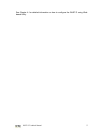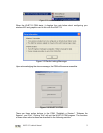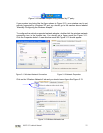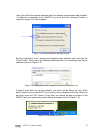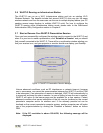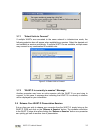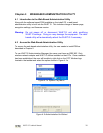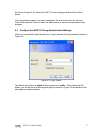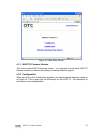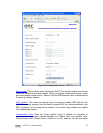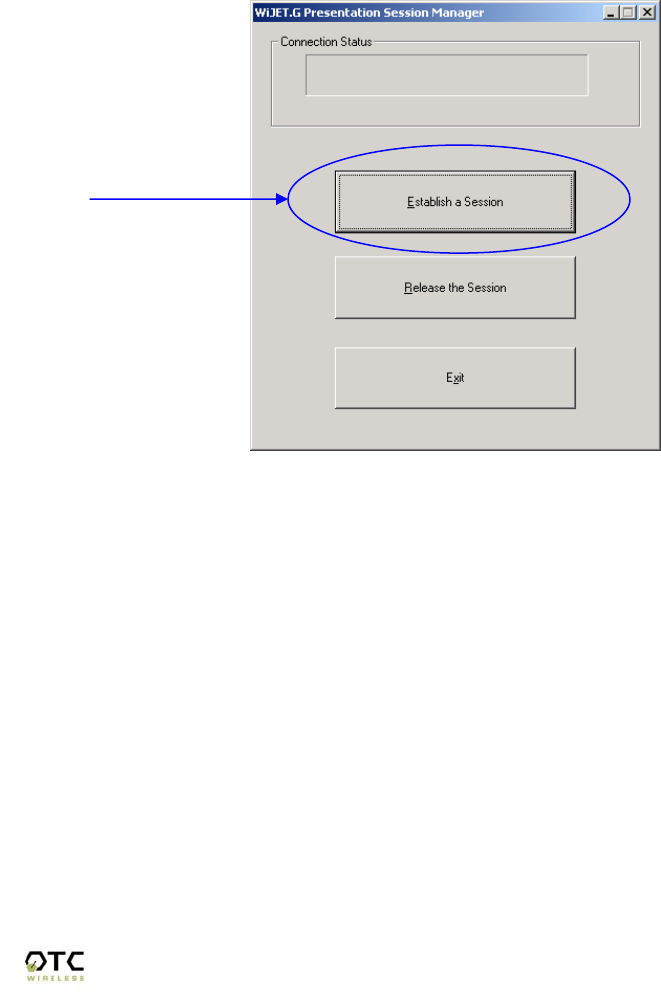
WiJET.G Technical Manual
13
3.6 WiJET.G Running as Infrastructure Station
The WiJET.G can run as a Wi-Fi Infrastructure station and join an existing Wi-Fi
Wireless Network. The benefits include that several WiJET.G units can join the same
wireless network and thus the users can use the one-to-multiple display feature (one PC
sending screen image displays to multiple WiJET.G units) For how to configure the
WiJET.G running under Infrastructure station mode, please refer to the Web-based
Administration Utility Configuration section in Chapter 4.
3.7 Start or Resume Your WiJET.G Presentation Session
Once you have successfully configured the wireless card to connect to the WiJET.G and
when it is your turn to make a presentation, click “Establish a Session” and you should
find yourself connected to the WiJET.G. There will be a confirmation window alerting you
that your session is on, and your projector or monitor should now display your Desktop.
Figure 3.17 WiJET.G Presentation Session Manager
Various abnormal conditions, such as RF interference or network time-out, however
rare in occurrence, can cause the communication between the WiJET.G and the PSM
to be interrupted. If an interruption of session is detected, WiJET.G will automatically try
to reconnect and keep the user in session. In case of failing to keep the use in session,
WiJET.G will return to the banner page and be available for a new session. Certain
abnormal conditions that cause interruption of the link may be localized on the current
presenter’s computer and/or its wireless card. If the anomaly persists but can be
localized on the current presenter’s computer system, another presenter can still make
use of the projector/monitor by clicking the “Establish a Session” button on his/her
PSM.
Note: If the PC resolution is above 1024x768, the following message will be
displayed.