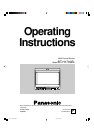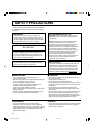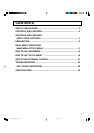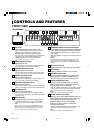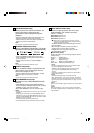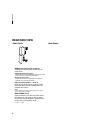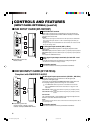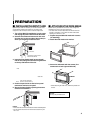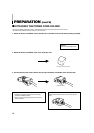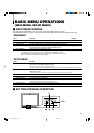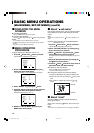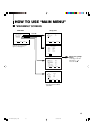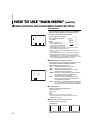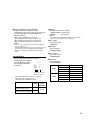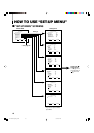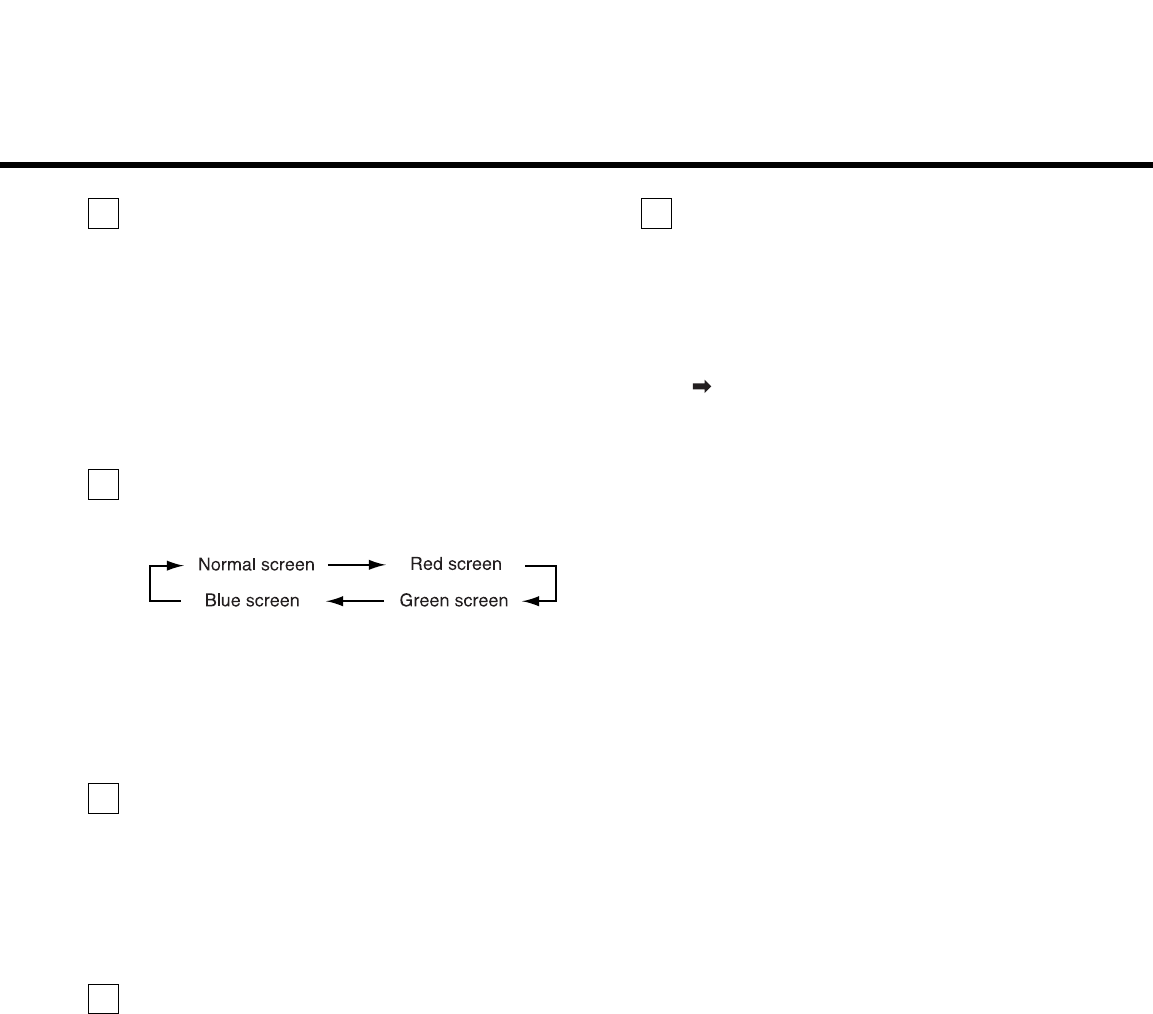
5
COLOR OFF button/lamp
When you press the COLOR OFF button, the
button lights and the screen becomes
monochrome. Only the brightness signal is
displayed.
• When the COLOR OFF button is pressed while lit, the
light goes off and the normal screen is restored.
• Use this function to confirm the noise in the brightness
signal or to confirm the white balance.
NOTE:
This function is invalid with the RGB-input screen.
SCREENS CHECK button/lamp
Press the SCREENS CHECK button. The button
lights and the screen changes in the following order:
• Press the SCREENS CHECK button when the blue
screen is displayed. The light goes off and the normal
screen is restored.
• Use this function to confirm or adjust CHROMA or
PHASE.
NOTE:
This function is invalid with the RGB-input screen.
ASPECT button/lamp
When the ASPECT button is pressed while the
screen ratio is 4:3, the button lights and the
screen ratio changes to 16:9.
• When the ASPECT button is pressed while lit, the light
goes off and the normal screen is restored.
NOTE:
This function is invalid with the RGB-input screen.
AREA MARKER button/lamp
This button turns the AREA MARKER function
ON/OFF.
• AREA MARKER function includes MARKER SELECT,
ZOOM, and SAFETY MARKER functions. Refer to “AREA
MARKER” on page 14 for more information.
• When AREA MARKER is set to ON, the button lights.
NOTES:
• Functions do not operate when they are set to OFF in the “AREA
MARKER”.
• Initial setting of each function in the “AREA MARKER” Menu is
OFF. Before you can use the AREA MARKER function, you must
change the “AREA MARKER” Menu settings first. Refer to “AREA
MARKER” on page 14 for details.
• This button does not operate when RGB is input.
• The ZOOM function does not operate in the under-scan mode.
17
18
INPUT SELECT button/lamp
Selects an input signal from one of the input
cards installed in the monitor’s card slots
(SLOT1 – SLOT3).
Select SLOT1: press A or B
Select SLOT2: press C or D
Select SLOT3: press E or F
Refer to the input card instructions on pages 7 and 8 for
details on the correspondence between the input terminals
and the INPUT SELECT buttons.
• The INPUT SELECT button corresponding to the current
input signal lights.
• When the input is switched, the new input status is
displayed on the screen for about 3 seconds.
• To display the current input status again, press the
illuminated INPUT SELECT.
Ⅵ About status display
Displays information on the current input selection and the
monitor settings.
INPUT C ........ Selected input
VIDEO ........... Input card status (*1)
NTSC ............ Signal format (*2)
HIGH ............. Setting of “COLOR TEMP.” (*3)
EXT SYNC .... External synchronization (*4)
*1 Notes
• “NO SLOT” is displayed when there is no input card inserted in
the slot corresponding to the selected input.
• “COMPO.” or “RGB” is displayed when a component or RGB
signal (input from COMPONENT/RGB INPUT CARD) is
selected.
• “VIDEO(Y/C)” is displayed when S-video is input from VIDEO 2
(INPUT SELECT B/D/F).
*2 Notes
• “NO SYNC” is displayed when no video signal is input.
• When “SYNC SELECT” is set as “EXT.” (external), “NO SYNC” is
displayed even when a video signal is input and a synchronized
signal is not input. Refer to “SYNC SELECT” on page 17 for more
information.
*3 Note
Refer to “COLOR TEMP.” on page 18 for details on “COLOR TEMP.”
settings.
*4 Note
When “SYNC SELECT” is set to “INT.” (internal synchronization),
no message is displayed. Refer to “SYNC SELECT” on page 17 for
more information.
14
15
16
LCT1464-001A_EN_02-09-6 03.9.19, 14:455