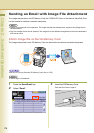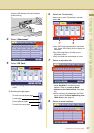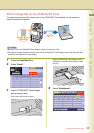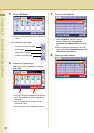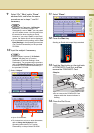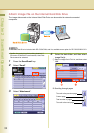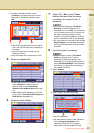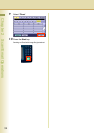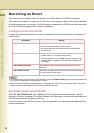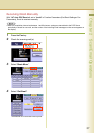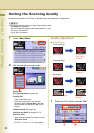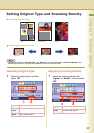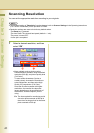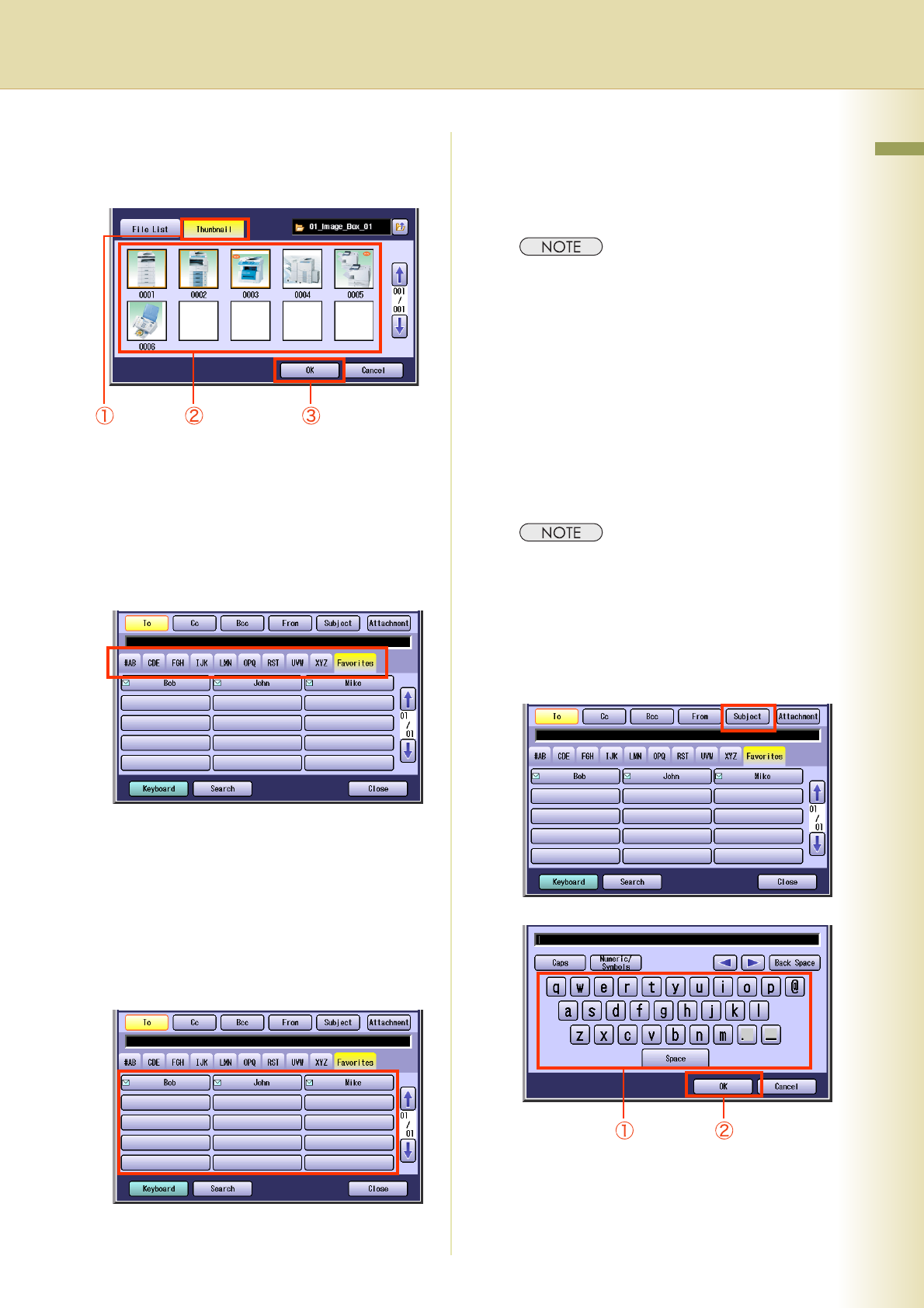
33
Chapter 2 Scan/Email Operations
2 To perform another operation, select
“Thumbnail”, and then select one or more
image files in Thumbnail, and then select
“OK”.
zOnly JPEG files are displayed in thumbnail
form. Some JPEG file(s) may not display as
thumbnail.
zUp to 80 image files in a folder can be
selected at a time.
zOnly one folder can be selected at a time.
5
Select an alphabet tab.
zWhen inputting the Email Address manually,
select “Keyboard”, and then input an
address. Refer to the Add an Email
Address to the Address Book (See page
23).
zWhen searching for address(es) via LDAP
server, refer to the Email Addressing from
LDAP Server (See page 21).
6
Select an email address.
7
Select “Cc”, “Bcc” and/or “From”
address field and follow the same
procedures as in steps 6 and 7 if
necessary.
zIf the Function Parameter “145 Sender
Selection” (Fax/Email Settings> Fax
Parameters) is set to “Valid”, you can preset
up to 25 sender names.You can select from
the sender list when sending an Email.
However, if you select “From” on the Email
screen, the sender list will not be displayed.
zFor more details on this setting, refer to Fax/
Email Settings in the Operating Instructions
(For Function Parameters) on the provided
CD-ROM.
8
Input the subject if necessary.
zDefault Subject is preset if “21 Default
Subject” has been set in Function
Parameters (Fax/Email Settings> User
Parameters). For programming instructions,
refer to Fax/Email Settings in the Operating
Instructions (For Function Parameters) on
the provided CD-ROM.
1 Select “Subject”.
2 Input a subject, and then select “OK”.
zUp to 40 characters.
zFor instructions on how to enter characters,
refer to Using the Keyboard in the
Operating Instructions (For Function
Parameters) on the provided CD-ROM.
Continue on the next page...