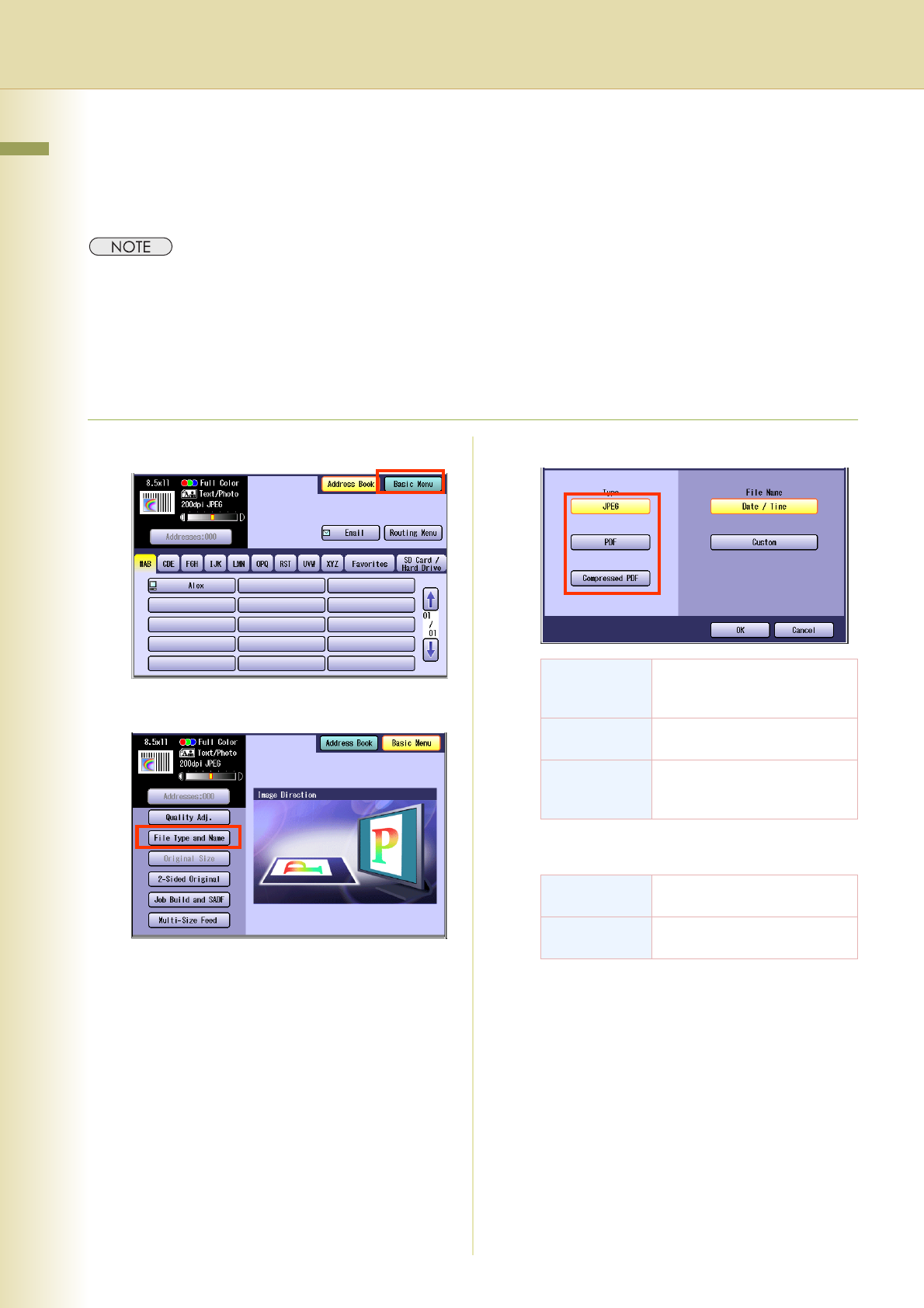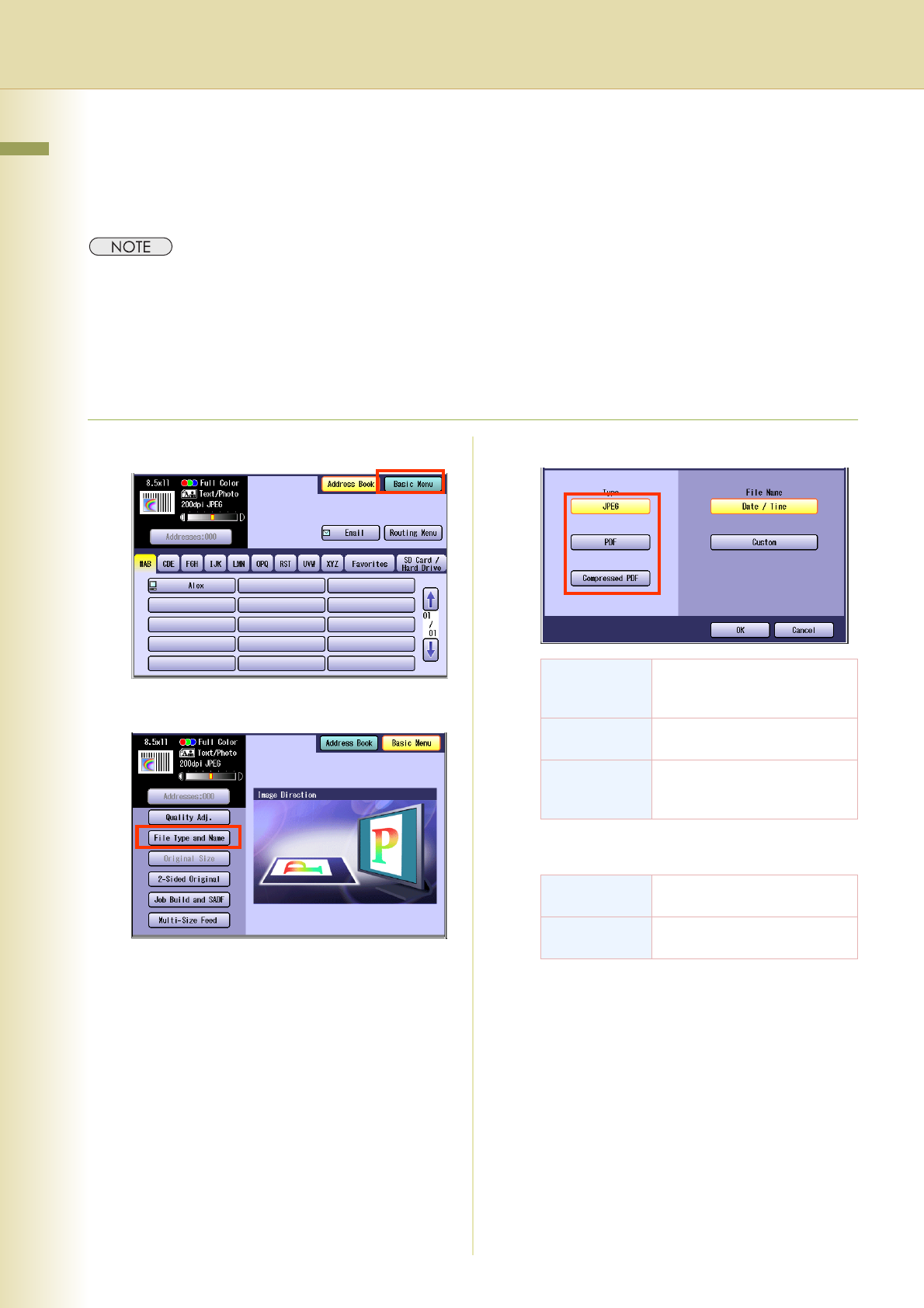
46
Chapter 3 Scanner Settings
Setting the File Type and/or File Name
Documents can be scanned with a file type specified. While files are named after their date by default,
documents may also be scanned with a filename specified.
zThe standard setting of “File Type and Name” can be changed, refer to Scanner Settings in the Operating
Instructions (For Function Parameters) on the provided CD-ROM.
zThe “File Type and Name” setting is reset to its standard setting when:
-The Reset key is pressed.
-The Auto Reset Time interval has lapsed (default = 1 min).
-The power is turned OFF.
-A scan job is completed.
1
Select “Basic Menu”.
2
Select “File Type and Name”.
3
Select a file type.
When the “Black” is selected with the
“Quality Adj.”, “PDF” or “TIFF” is selected.
zWhen a Full Color or Grayscale type original
is selected in the Color Mode, only JPEG,
PDF, or Compressed PDF file type can be
selected.
zWhen a Black type original is selected in the
Color Mode, TIFF or PDF file type is only
selected.
zWhen the Compressed PDF is selected, the
selected Resolution will be automatically
adjusted to the 300 dpi.
zWhen the Compressed PDF is selected, the
selected Compression (Full Color) or
(Grayscale) will be automatically adjusted to
“High Speed” (see page 42).
JPEG Saved with JPEG format. It is
compression image file
format.
PDF Saved with standard PDF
format.
Compressed
PDF
PDF file format which is
compressed at a higher
compression ratio.
TIFF Saved with monochrome
image format.
PDF Saved with standard PDF
(monochrome) format.