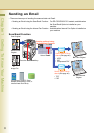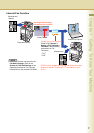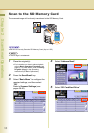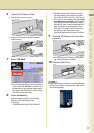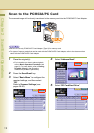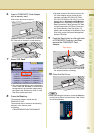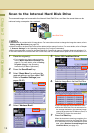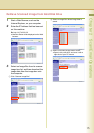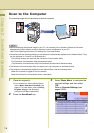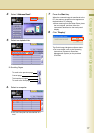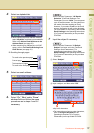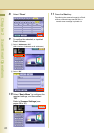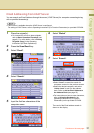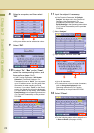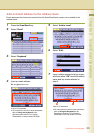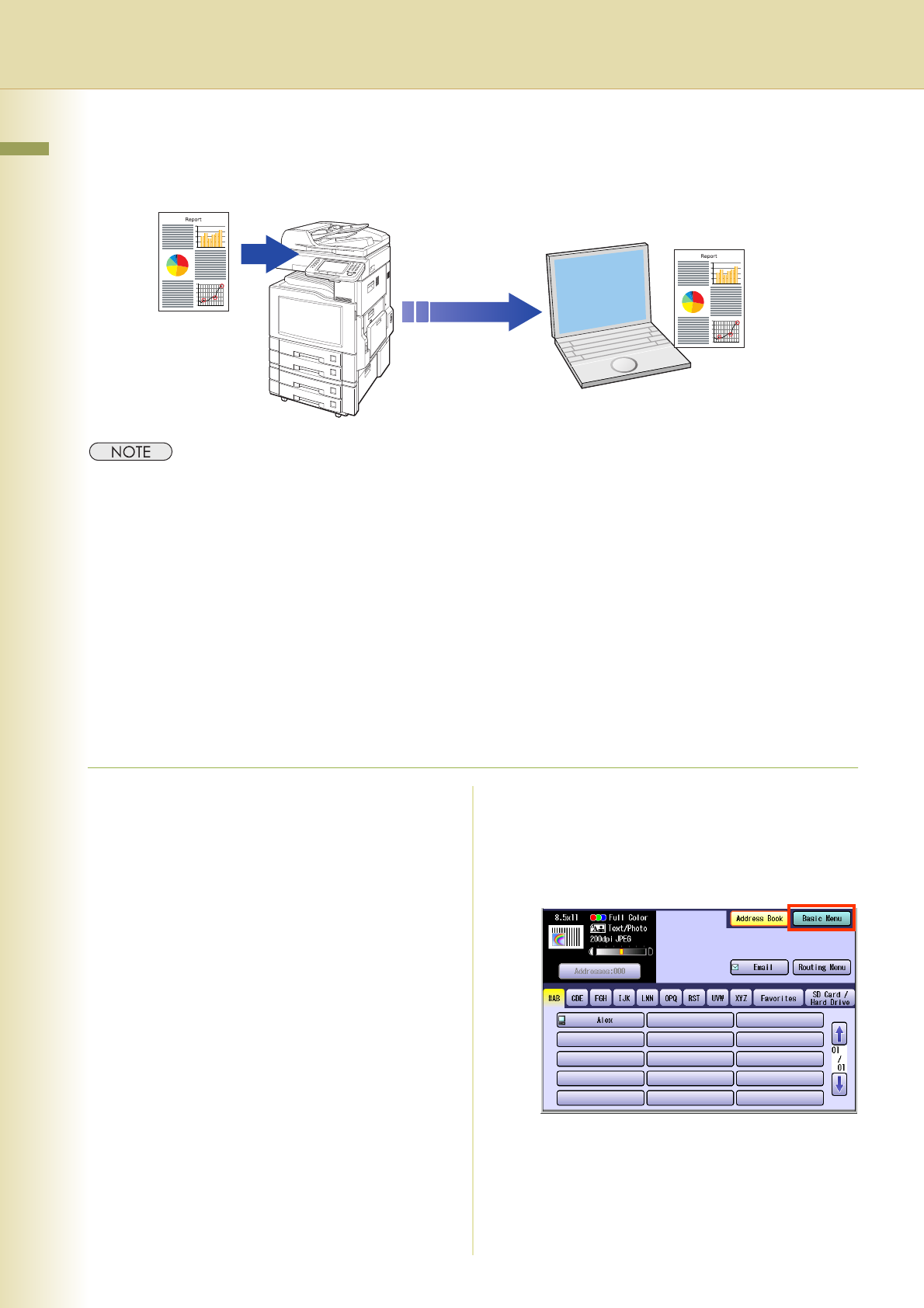
16
Chapter 2 Scan/Email Operations
Scan to the Computer
The scanned image will be transferred to desired computer.
zBefore transferring the scanned image to your PC, it is necessary first to install the Panasonic Document
Management System software, and then setup the scanner configuration on your PC.
Refer to the Operating Instructions (For Setting Up) of provided booklet.
zComputers (with the following settings) on the network are automatically displayed in the Address Book. (They
are not displayed in “Favorites” on the Search tab.)
•The scanner settings are made with the Panasonic Communication Utility.
•The Panasonic Communication Utility has been activated.
(The Panasonic Communication Utility is automatically activated when Windows starts)
zThe Panasonic Communication Utility can display up to 120 computers in the Address Book.
zThe computer is automatically deleted from the Address Book under the following cases:
•When the computer is logged off from the network
•When the Panasonic Communication Utility is terminated
1
Place the original(s).
zFor instructions on how to place originals,
refer to Basic Operation Procedure (see
page 6). For more details, refer to Placing
Originals (Copy) in the Operating
Instructions (for Basic Operations).
2
Press the Scan/Email key.
3
Select “Basic Menu” to configure the
required settings, and then select
“OK”.
Refer to Scanner Settings (see
pages 38-50).