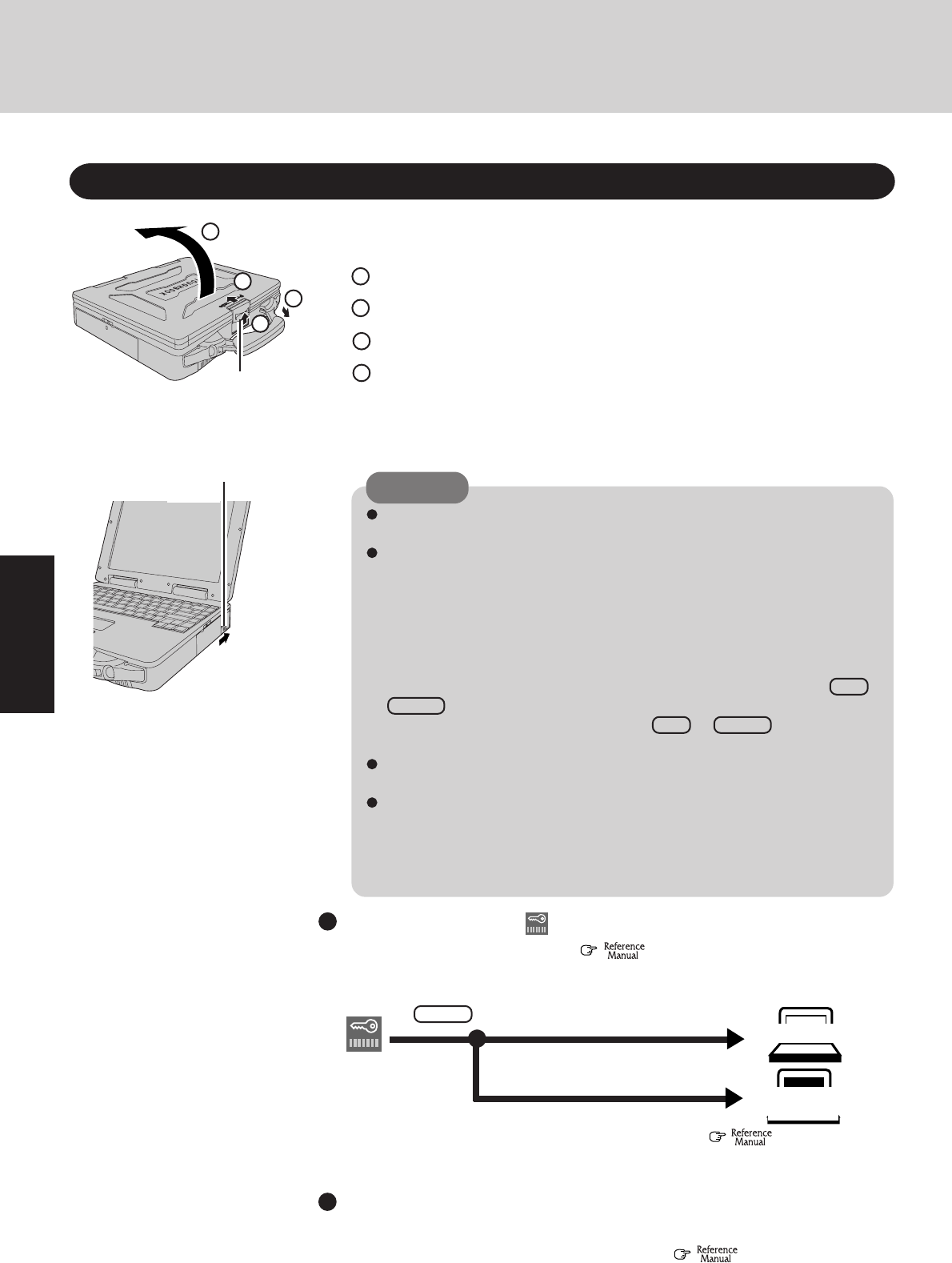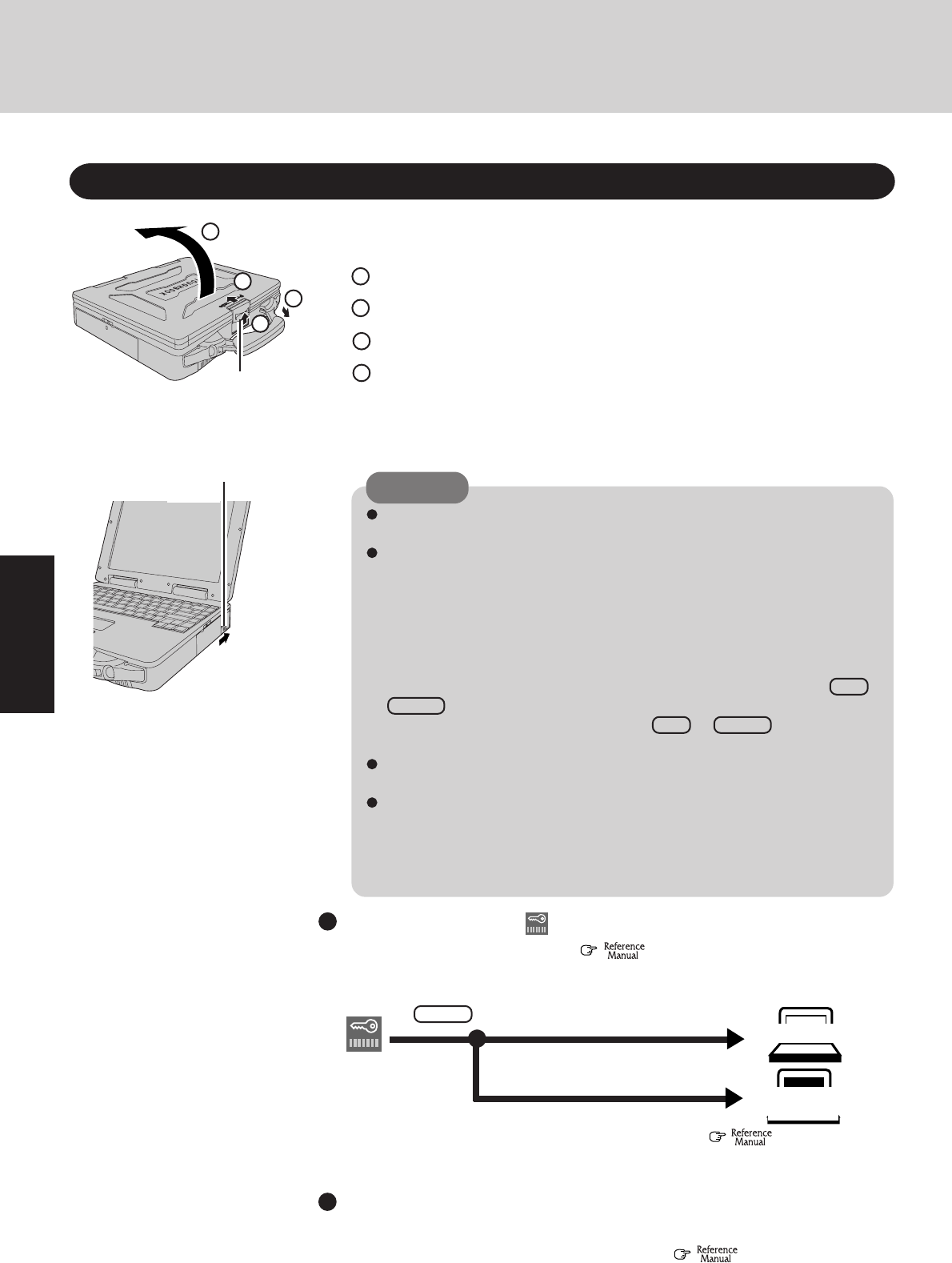
10
Operation
Lift up the latch with another finger.
1
Open the display
Starting Up/Shutting Down
Starting Up
2
Turn your computer on
Pull the carry handle forward.
Slide the power switch toward the rear of the computer and hold it for approximately
one second until the power indicator turns on before releasing it.
3
2
If security indicator ( ) is displayed,
you must first enter your password. ( "Security Measures")
* If you are starting from the suspend mode (
"Suspend/Hiber-
nation Functions"), if after three attempts the correct password is not in-
put, or if no password is entered for about a minute, the computer returns
to the suspend mode.
Over three incorrect attempts,
If the correct password is input,
Will Start
Will Not Start*
(Power off)
Upon entering your
password and press-
ing Enter .
When an application or file that was previously displayed ap-
pears on your screen,
the suspend or hibernation function has been set. (
"Suspend/Hibernation
Functions")
4
1
2
3
Lift open the display.
Power Switch
Latch
CAUTION
The computer will not power on when the display is closed (except when con-
necting an external display).
After confirming that the power indicator has turned on, avoid the following
until Windows has completed loading.
• Touching the power switch.
• Performing any keyboard or touch pad (or external mouse) operations.
• Closing the display.
If the display is closed while Windows is starting up, it is possible that color, etc.,
will not be displayed properly. Run the [MS-DOS Prompt] ([Start] - [Programs]
- [MS-DOS Prompt]), and use full screen display mode by pressing Alt +
Enter .
After returning from the full screen mode Alt + Enter again, the display
will be shown correctly.
Once the computer is powered off, you must wait at least ten seconds before
powering it on again.
When the CPU temperature rises, the computer may not power on to prevent the
CPU from overheating. Should this happen, allow the computer to cool down
then switch the power on again.
If the computer still does not power on, please contact Panasonic Technical
Support.
Slide the latch toward the rear of the computer and hold it with one finger.
4
1